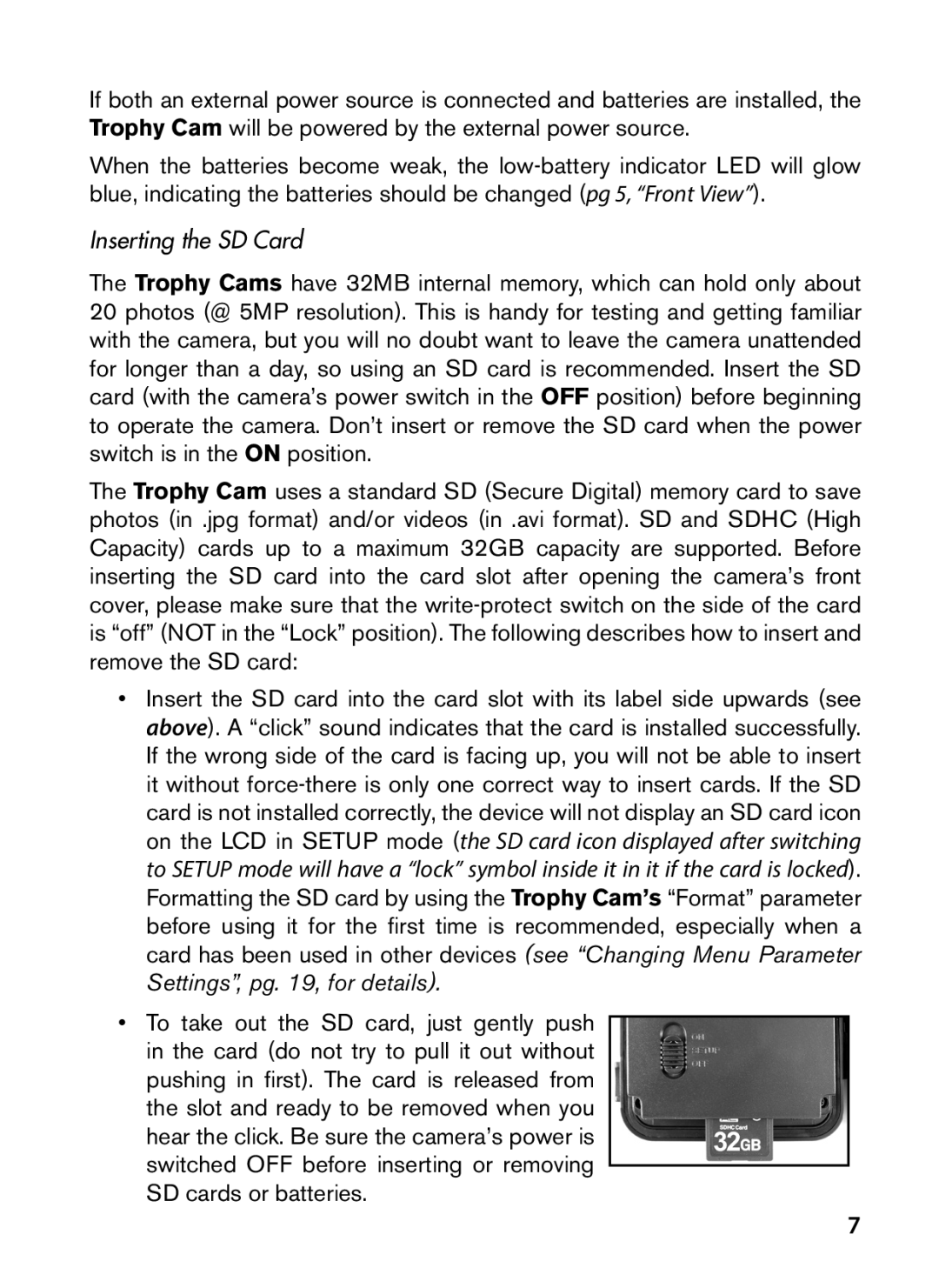If both an external power source is connected and batteries are installed, the Trophy Cam will be powered by the external power source.
When the batteries become weak, the
Inserting the SD Card
The Trophy Cams have 32MB internal memory, which can hold only about 20 photos (@ 5MP resolution). This is handy for testing and getting familiar with the camera, but you will no doubt want to leave the camera unattended for longer than a day, so using an SD card is recommended. Insert the SD card (with the camera’s power switch in the OFF position) before beginning to operate the camera. Don’t insert or remove the SD card when the power switch is in the ON position.
The Trophy Cam uses a standard SD (Secure Digital) memory card to save photos (in .jpg format) and/or videos (in .avi format). SD and SDHC (High Capacity) cards up to a maximum 32GB capacity are supported. Before inserting the SD card into the card slot after opening the camera’s front cover, please make sure that the
•Insert the SD card into the card slot with its label side upwards (see above). A “click” sound indicates that the card is installed successfully. If the wrong side of the card is facing up, you will not be able to insert it without
•To take out the SD card, just gently push in the card (do not try to pull it out without pushing in first). The card is released from the slot and ready to be removed when you hear the click. Be sure the camera’s power is switched OFF before inserting or removing SD cards or batteries.
7