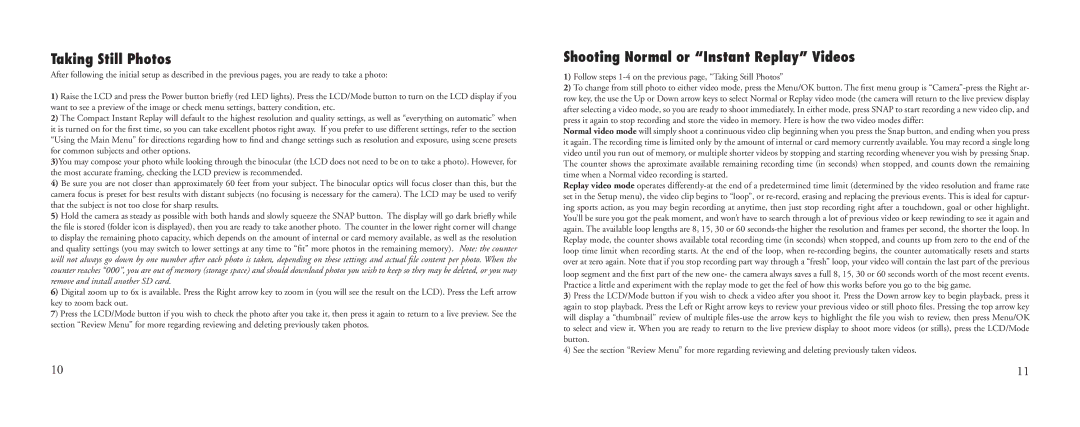Taking Still Photos
After following the initial setup as described in the previous pages, you are ready to take a photo:
1)Raise the LCD and press the Power button briefly (red LED lights). Press the LCD/Mode button to turn on the LCD display if you want to see a preview of the image or check menu settings, battery condition, etc.
2)The Compact Instant Replay will default to the highest resolution and quality settings, as well as “everything on automatic” when it is turned on for the first time, so you can take excellent photos right away. If you prefer to use different settings, refer to the section “Using the Main Menu” for directions regarding how to find and change settings such as resolution and exposure, using scene presets for common subjects and other options.
3)You may compose your photo while looking through the binocular (the LCD does not need to be on to take a photo). However, for the most accurate framing, checking the LCD preview is recommended.
4)Be sure you are not closer than approximately 60 feet from your subject. The binocular optics will focus closer than this, but the camera focus is preset for best results with distant subjects (no focusing is necessary for the camera). The LCD may be used to verify that the subject is not too close for sharp results.
5)Hold the camera as steady as possible with both hands and slowly squeeze the SNAP button. The display will go dark briefly while the file is stored (folder icon is displayed), then you are ready to take another photo. The counter in the lower right corner will change to display the remaining photo capacity, which depends on the amount of internal or card memory available, as well as the resolution and quality settings (you may switch to lower settings at any time to “fit” more photos in the remaining memory). Note: the counter will not always go down by one number after each photo is taken, depending on these settings and actual file content per photo. When the counter reaches “000”, you are out of memory (storage space) and should download photos you wish to keep so they may be deleted, or you may remove and install another SD card.
6)Digital zoom up to 6x is available. Press the Right arrow key to zoom in (you will see the result on the LCD). Press the Left arrow key to zoom back out.
7)Press the LCD/Mode button if you wish to check the photo after you take it, then press it again to return to a live preview. See the section “Review Menu” for more regarding reviewing and deleting previously taken photos.
Shooting Normal or “Instant Replay” Videos
1)Follow steps 1-4 on the previous page, “Taking Still Photos”
2)To change from still photo to either video mode, press the Menu/OK button. The first menu group is
Normal video mode will simply shoot a continuous video clip beginning when you press the Snap button, and ending when you press it again. The recording time is limited only by the amount of internal or card memory currently available. You may record a single long video until you run out of memory, or multiple shorter videos by stopping and starting recording whenever you wish by pressing Snap. The counter shows the aproximate available remaining recording time (in seconds) when stopped, and counts down the remaining time when a Normal video recording is started.
Replay video mode operates
3)Press the LCD/Mode button if you wish to check a video after you shoot it. Press the Down arrow key to begin playback, press it again to stop playback. Press the Left or Right arrow keys to review your previous video or still photo files. Pressing the top arrow key will display a “thumbnail” review of multiple
4)See the section “Review Menu” for more regarding reviewing and deleting previously taken videos.
10 | 11 |