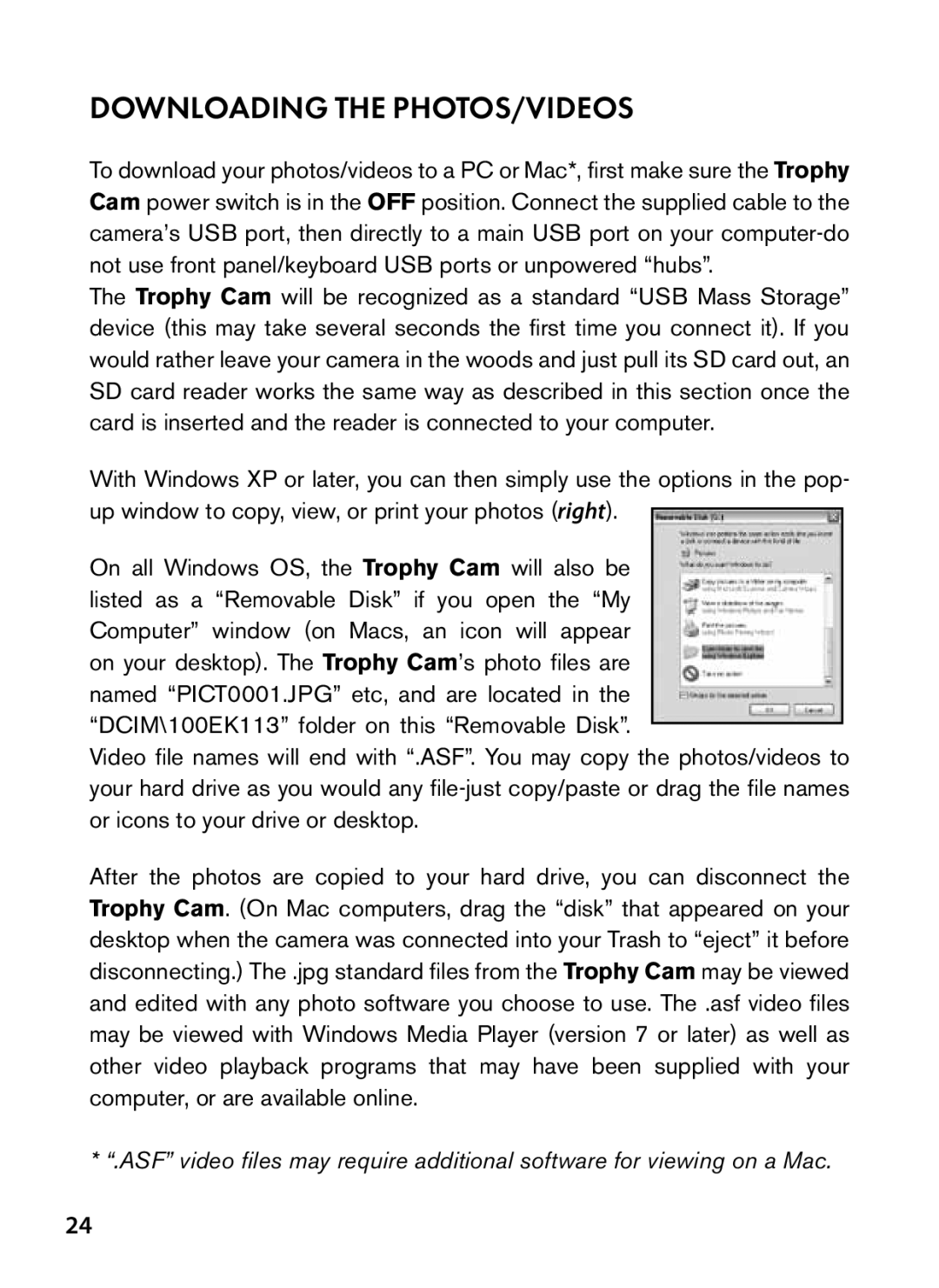DOWNLOADING THE PHOTOS/VIDEOS
To download your photos/videos to a PC or Mac*, first make sure the Trophy Cam power switch is in the OFF position. Connect the supplied cable to the camera’s USB port, then directly to a main USB port on your
The Trophy Cam will be recognized as a standard “USB Mass Storage” device (this may take several seconds the first time you connect it). If you would rather leave your camera in the woods and just pull its SD card out, an SD card reader works the same way as described in this section once the card is inserted and the reader is connected to your computer.
With Windows XP or later, you can then simply use the options in the pop- up window to copy, view, or print your photos (right).
On all Windows OS, the Trophy Cam will also be listed as a “Removable Disk” if you open the “My Computer” window (on Macs, an icon will appear on your desktop). The Trophy Cam’s photo files are named “PICT0001.JPG” etc, and are located in the “DCIM\100EK113” folder on this “Removable Disk”.
Video file names will end with “.ASF”. You may copy the photos/videos to your hard drive as you would any
After the photos are copied to your hard drive, you can disconnect the Trophy Cam. (On Mac computers, drag the “disk” that appeared on your desktop when the camera was connected into your Trash to “eject” it before disconnecting.) The .jpg standard files from the Trophy Cam may be viewed and edited with any photo software you choose to use. The .asf video files may be viewed with Windows Media Player (version 7 or later) as well as other video playback programs that may have been supplied with your computer, or are available online.
* “.ASF” video files may require additional software for viewing on a Mac.
24