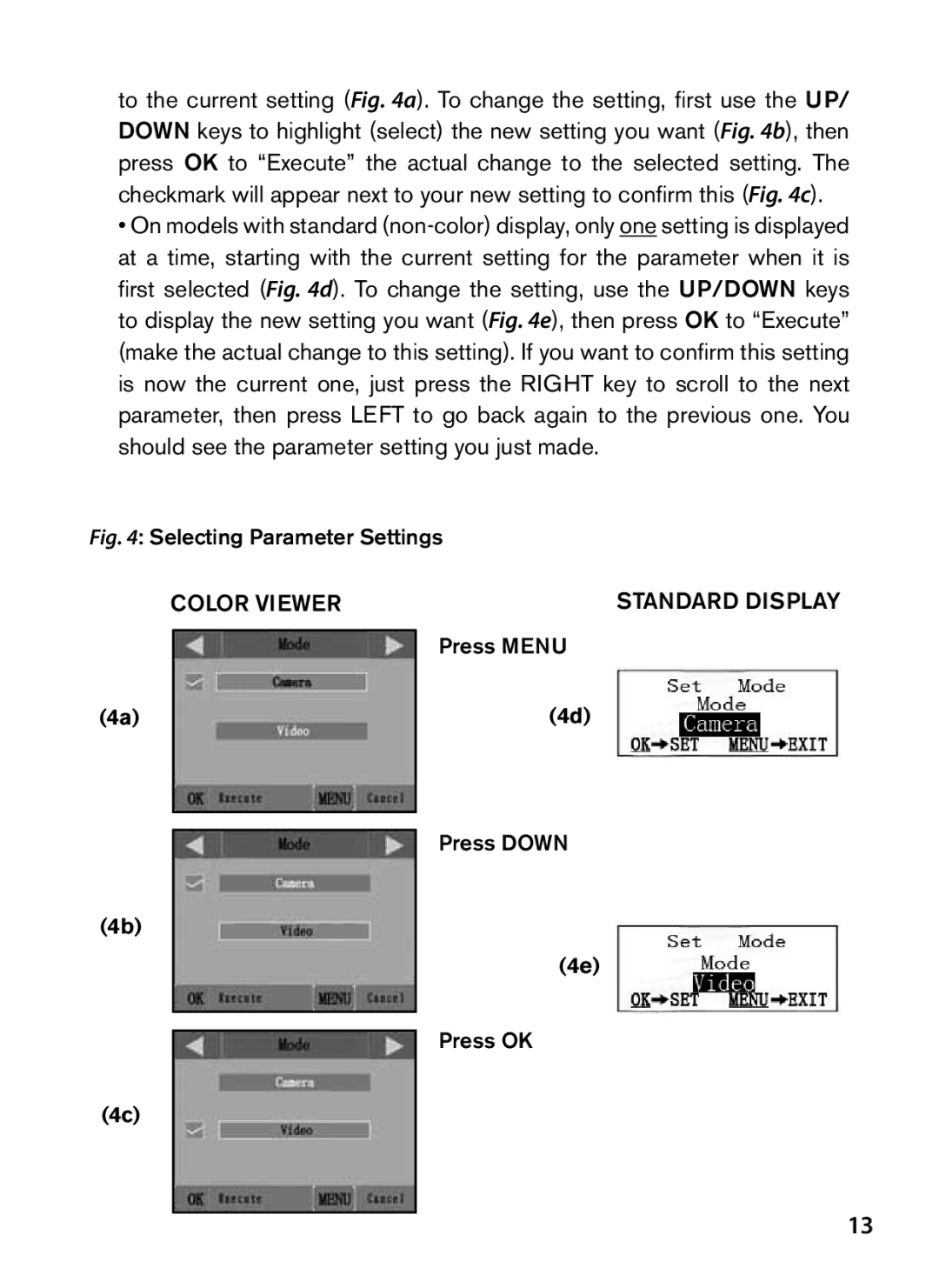to the current setting (Fig. 4a). To change the setting, first use the UP/ DOWN keys to highlight (select) the new setting you want (Fig. 4b), then press OK to “Execute” the actual change to the selected setting. The checkmark will appear next to your new setting to confirm this (Fig. 4c).
•On models with standard (non-color) display, only one setting is displayed at a time, starting with the current setting for the parameter when it is first selected (Fig. 4d). To change the setting, use the UP/DOWN keys to display the new setting you want (Fig. 4e), then press OK to “Execute” (make the actual change to this setting). If you want to confirm this setting is now the current one, just press the RIGHT key to scroll to the next parameter, then press LEFT to go back again to the previous one. You should see the parameter setting you just made.
Fig. 4: Selecting Parameter Settings
COLOR VIEWER | STANDARD DISPLAY |
| | Press MENU |
| |
(4a) | | (4d) |
| | |
Press DOWN
(4b)
(4e)
Press OK
(4c)
13