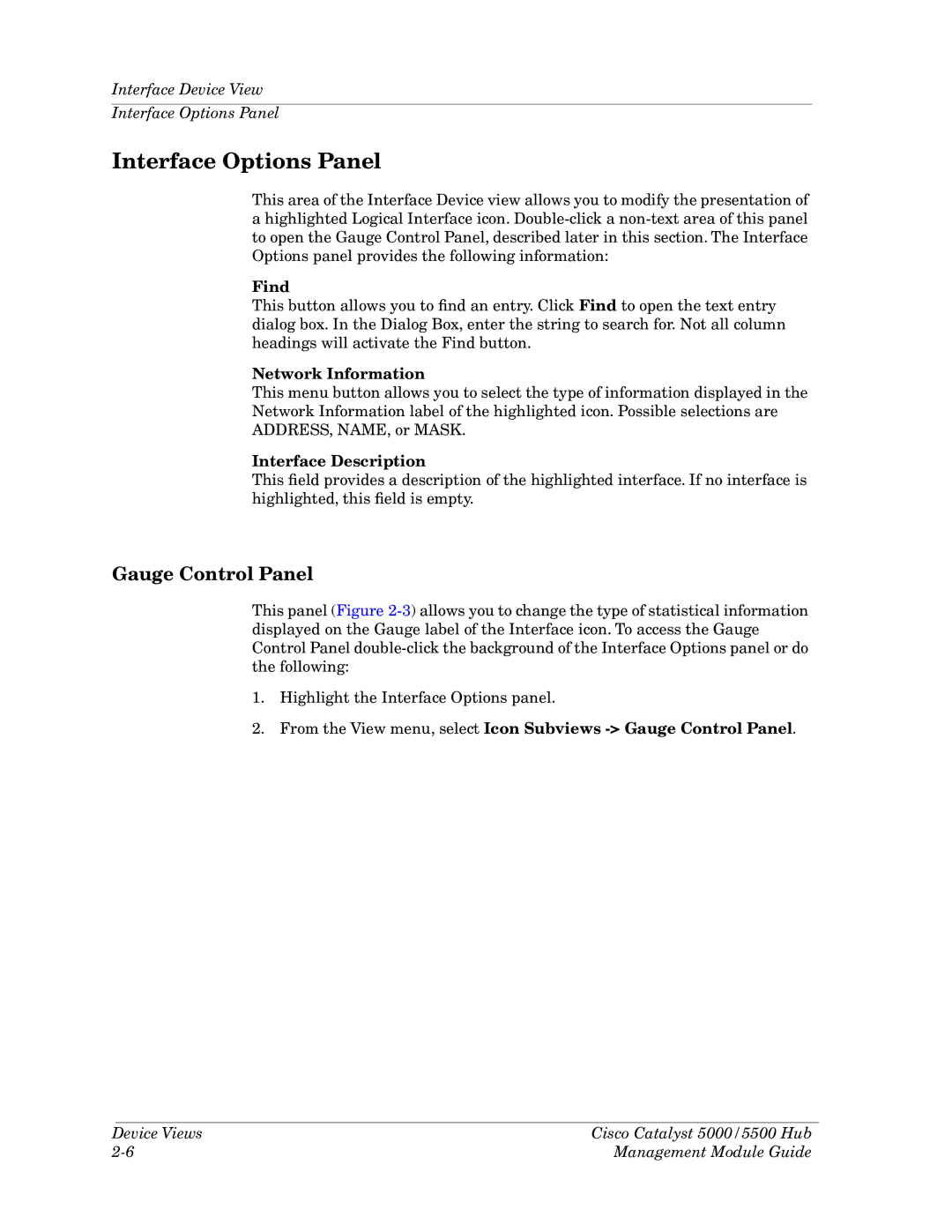5500, 5000, 5500 specifications
Cabletron Systems was a significant player in the networking equipment industry during the 1990s and early 2000s, and its 5500 and 5000 series switches are notable for their innovative design and features. The Cabletron 5500 series is best known for its high performance and reliability, targeting enterprises requiring robust networking solutions.The Cabletron 5500 is a high-capacity switch often used in backbone network environments. One of its main features includes the ability to support multiple protocols, such as Ethernet, Token Ring, and FDDI. This versatility allows for seamless integration into diverse network infrastructures. Additionally, the 5500's architecture supports a high level of redundancy and fault tolerance, ensuring continuous network operation even in the event of component failures. With advanced Layer 2 and Layer 3 switching capabilities, the 5500 series excels in managing traffic efficiently, which is critical for high-demand applications.
The Cabletron 5000, while similar to the 5500, targets slightly less demanding network environments. It still offers significant features, including support for various networking standards, enabling easy compatibility with existing systems. The 5000 series is designed for scalability, allowing organizations to expand their networks without extensive overhauls. This switch is equipped with a user-friendly management interface, making it easier for network administrators to configure and monitor network performance.
Both series utilize Cabletron's patented FastPacket technology, which enhances packet processing speeds, leading to reduced latency in data transmission. This is especially beneficial for businesses with high data traffic volumes and real-time applications. Another key characteristic is the ability to prioritize traffic, which plays a vital role in Quality of Service (QoS) management, ensuring that critical applications receive the bandwidth they require.
Furthermore, the Cabletron 5500 and 5000 series switches are modular, allowing administrators to add or replace modules as needed. This modularity contributes to long-term investment protection, enabling organizations to adapt to evolving networking demands without the need for complete hardware replacements.
In summary, the Cabletron Systems 5500 and 5000 series represent a fusion of flexibility, speed, and reliability, positioning them as valuable assets in the networking landscape. Their features and capabilities support organizations of varying sizes in achieving efficient and dependable network performance.