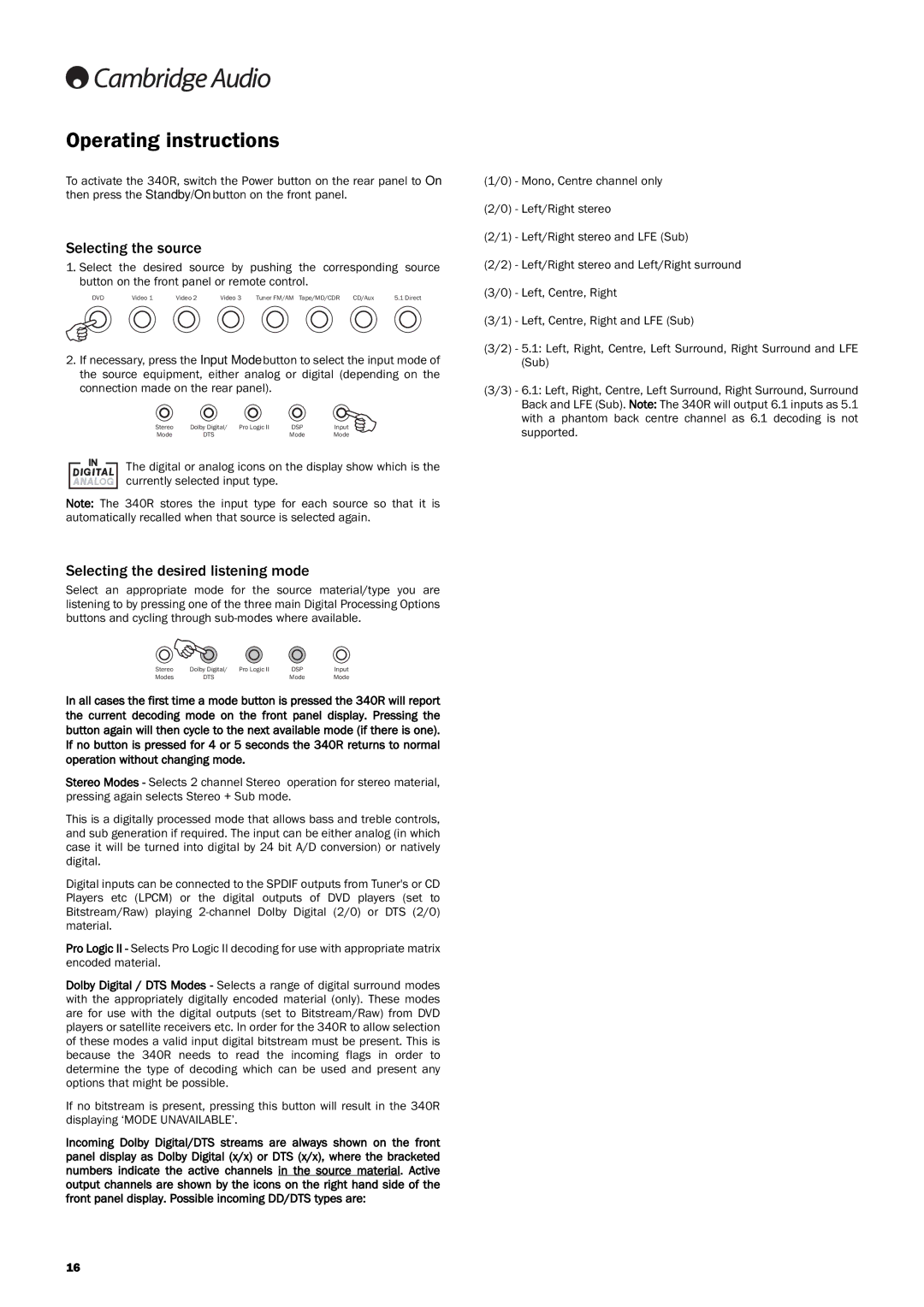340Razur specifications
Cambridge Audio has long been a name synonymous with quality audio equipment, and its 340Razur model is a testament to that legacy of excellence. This compact and stylish device is designed to elevate your home listening experience, combining cutting-edge technologies with timeless design aesthetics.One of the standout features of the Cambridge Audio 340Razur is its impressive amplifier capabilities. The device boasts a powerful 40 watts per channel, ensuring robust sound output that fills any space while maintaining clean audio clarity. This is made possible through Cambridge Audio's proprietary Class X technology, which provides a unique balance between the warmth of Class A and the efficiency of Class AB amplifiers. As a result, users can expect reduced distortion and enhanced sound quality.
In addition to its exemplary amplification, the 340Razur offers a variety of connectivity options, making it a versatile choice for audiophiles. It includes multiple inputs, such as RCA and optical, allowing seamless integration with various audio sources, ranging from CDs and turntables to modern digital devices like smartphones and tablets. Moreover, the built-in Bluetooth capability empowers users to stream high-quality audio wirelessly, enhancing convenience without compromising sound integrity.
Another noteworthy characteristic of the Cambridge Audio 340Razur is its sophisticated design. The minimalist aesthetics, combined with premium build quality, ensures that the unit not only performs excellently but also complements any modern home décor. The user-friendly interface includes tactile controls for volume and input selection, making it easy to navigate and enjoy your favorite tunes.
Furthermore, the 340Razur features advanced digital signal processing (DSP) technologies, which optimize audio playback for various environments and listening preferences. This adaptability means that regardless of your room's acoustics, the device can intelligently adjust to deliver a superior listening experience.
In summary, the Cambridge Audio 340Razur stands out as a remarkable audio solution, known for its powerful amplifier performance, ample connectivity options, sophisticated design, and advanced DSP technologies. It is a perfect choice for anyone looking to enhance their audio setup, delivering rich and immersive sound quality in a compact and attractive package. Whether you're a casual listener or a serious audiophile, the 340Razur promises to provide an exceptional auditory experience that you won't soon forget.