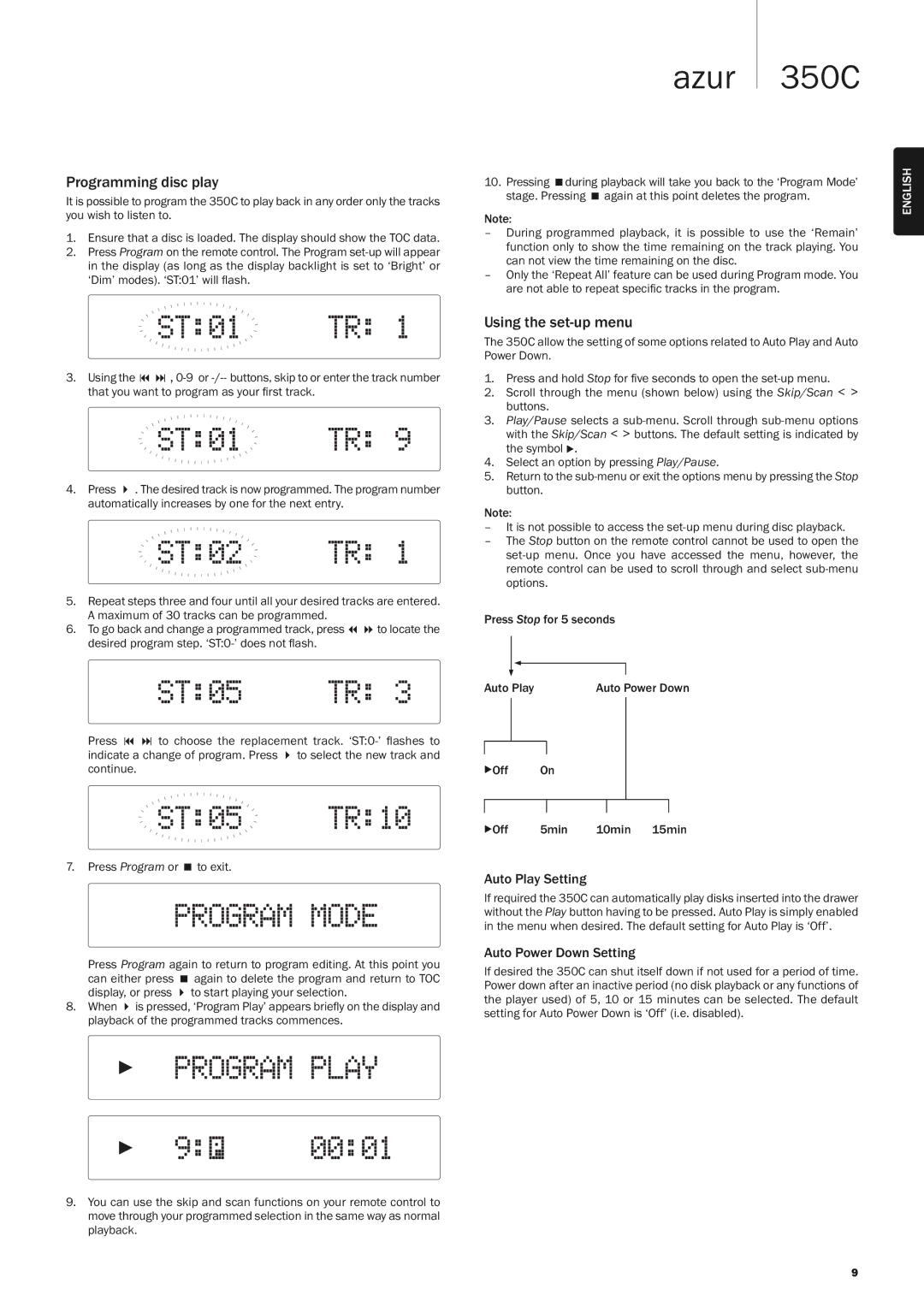350C specifications
The Cambridge Audio 350C is a sophisticated CD player that combines high-performance audio capabilities with a sleek design, making it an excellent choice for both audiophiles and casual listeners. This compact disc player is part of Cambridge Audio's extensive range, known for its commitment to sound quality and innovation.One of the standout features of the 350C is its high-quality DAC (digital-to-analog converter), which ensures that audio playback is clear and rich in detail. The DAC in the 350C is designed to upsample standard CD audio to higher resolutions, providing an enhanced listening experience. This technology allows for a more refined sound, capturing nuances that might otherwise be lost.
The 350C supports a wide variety of CD formats, including audio CDs, CD-R, and CD-RW, providing versatility for users with different music collections. Additionally, it features a high-quality transport mechanism that minimizes jitter and ensures precise data reading, resulting in superior sound reproduction.
Another significant aspect of the Cambridge Audio 350C is its user-friendly interface. The front panel features an easy-to-read display, intuitive buttons, and a sturdy build that ensures durability. The remote control included with the unit simplifies navigation, offering users the ability to control their listening experience from a distance.
The connectivity options available on the 350C are impressive. It includes both optical and coaxial digital outputs, allowing for seamless integration with external DACs and amplifiers. The dedicated analog outputs provide an option for direct connection to an amplifier, ensuring that users can enjoy high-quality sound without the need for additional equipment.
In terms of design, the Cambridge Audio 350C boasts a minimalist aesthetic with a brushed aluminum finish that exudes elegance. Its compact form makes it a perfect fit for any audio setup, whether as a standalone player or as part of a larger system.
Overall, the Cambridge Audio 350C stands out due to its balanced sound quality, versatile playback options, and thoughtful design. It embodies the brand's philosophy of delivering high-fidelity audio that meets the demands of today's listeners while maintaining an easy-to-use profile. Whether for personal enjoyment or serious listening sessions, the 350C is a commendable choice that brings music to life with clarity and precision.