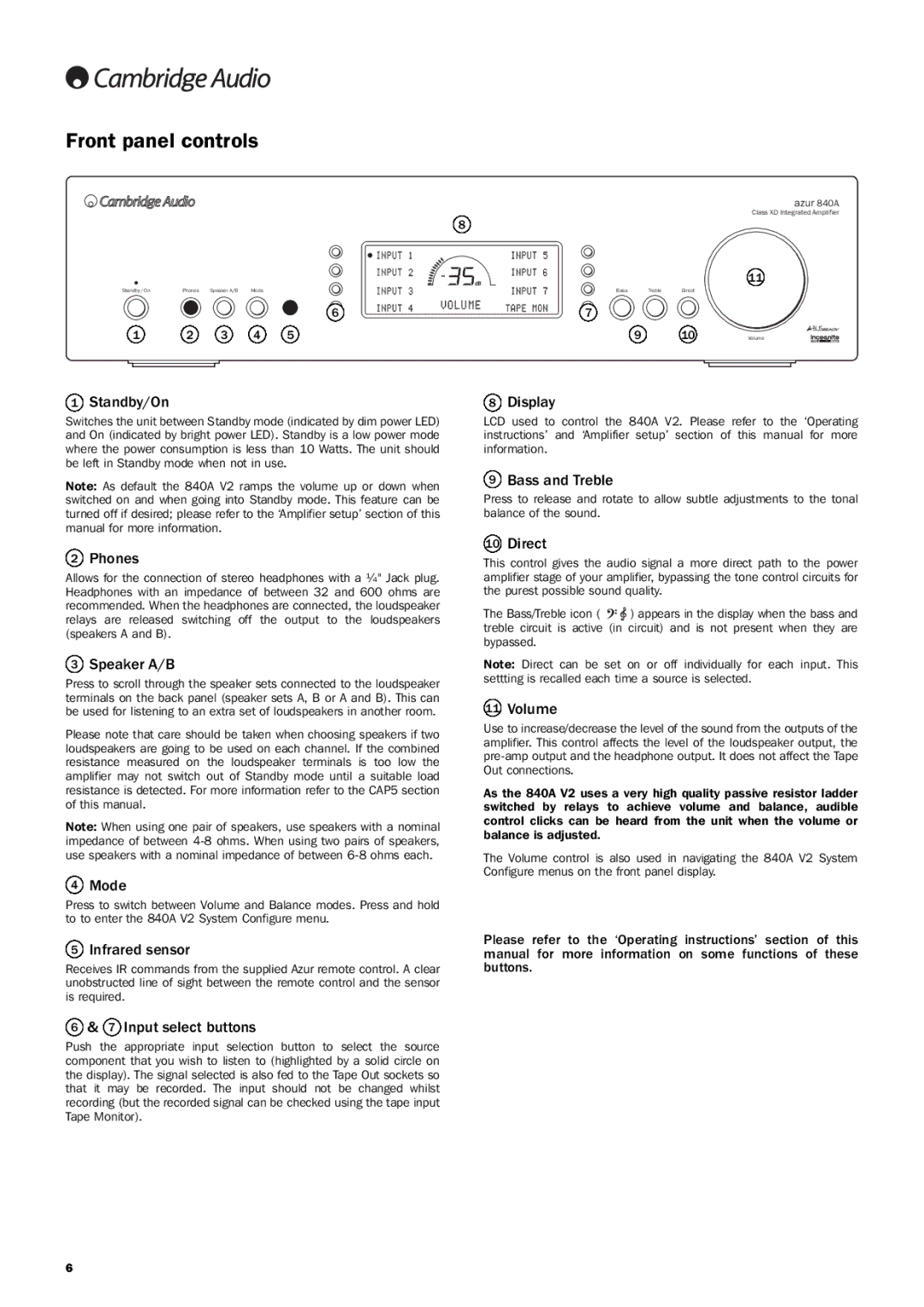840A V2 specifications
The Cambridge Audio 840A V2 is a high-end integrated amplifier that stands out in the realm of audio equipment, delivering both exceptional sound quality and sophisticated design. This amplifier embodies the brand's philosophy of providing a genuine listening experience that captures the essence of music.One of the key features of the 840A V2 is its Class XD amplification technology. This unique design combines the best aspects of Class A and Class AB amplification, allowing for low distortion while maintaining high efficiency. This ensures that the amplifier can deliver potent power to drive a wide range of speakers without compromising on audio fidelity. The Class XD design allows the amplifier to operate in Class A mode at low power levels, delivering warmth and detail, while switching to Class AB at higher power levels for greater efficiency and headroom.
The 840A V2 boasts a robust construction that not only enhances durability but also minimizes resonance and vibration, contributing to cleaner sound reproduction. With a meticulous attention to detail, the amplifier features a symmetrical layout, which aids in reducing unwanted noise and crosstalk. The use of premium components throughout the signal path ensures that the audio remains true to the source.
One of the most appealing aspects of the 840A V2 is its extensive connectivity options. It includes multiple RCA inputs, a dedicated phono stage for vinyl enthusiasts, and balanced XLR inputs, making it versatile enough to accommodate various audio sources. The headphone output is powered by a dedicated circuit, ensuring that headphone listening experiences are equally exquisite.
Additionally, the 840A V2 incorporates a high-quality remote control that allows users to conveniently adjust volume levels and switch between sources from a distance. The front panel features a clear display and intuitive controls which makes operating the amplifier straightforward, even for those who might be new to high-fidelity audio equipment.
In summary, the Cambridge Audio 840A V2 integrated amplifier is an exemplary piece of audio engineering. With its Class XD technology, premium build quality, versatile connectivity, and user-friendly design, it offers audiophiles and casual listeners alike the opportunity to experience their music in an immersive and dynamic way. Whether paired with high-end speakers or used in a modest setup, the 840A V2 delivers a performance that reflects Cambridge Audio’s commitment to sound excellence.