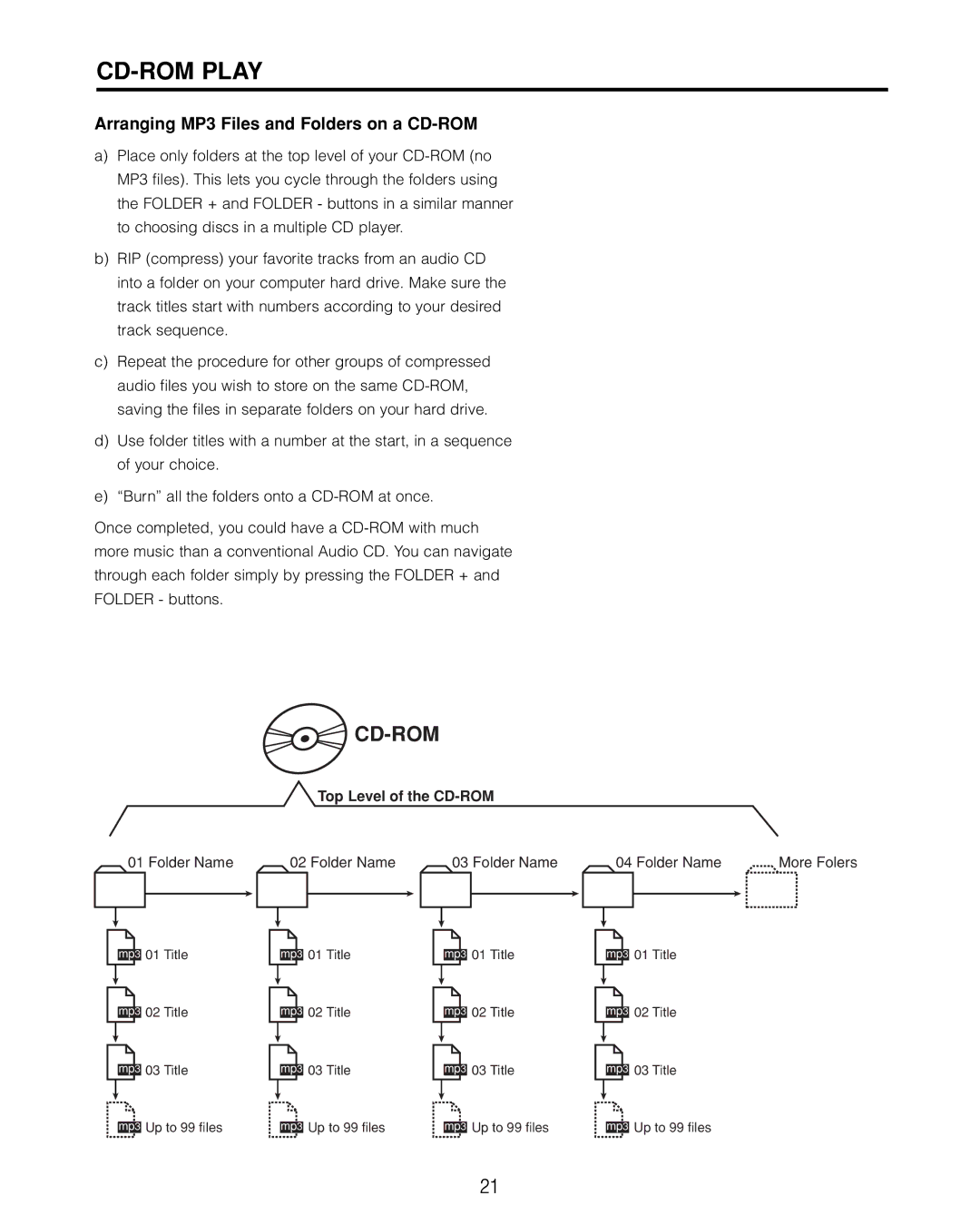CD-ROM PLAY
Arranging MP3 Files and Folders on a CD-ROM
a)Place only folders at the top level of your
b)RIP (compress) your favorite tracks from an audio CD into a folder on your computer hard drive. Make sure the track titles start with numbers according to your desired track sequence.
c)Repeat the procedure for other groups of compressed audio files you wish to store on the same
d)Use folder titles with a number at the start, in a sequence of your choice.
e)“Burn” all the folders onto a
Once completed, you could have a



CD-ROM
Top Level of the
01 Folder Name | 02 Folder Name | 03 Folder Name | 04 Folder Name | More Folers | ||||
|
|
|
|
|
|
|
|
|
| mp3 | 01 Title | mp3 | 01 Title | mp3 | 01 Title | mp3 | 01 Title | ||||||||
|
|
|
|
|
|
|
|
|
|
|
|
|
|
|
| |
|
|
|
|
|
|
|
|
|
|
|
|
|
|
|
|
|
|
|
|
| 02 Title |
|
|
| 02 Title |
|
|
| 02 Title |
|
|
| 02 Title |
|
|
|
|
|
|
|
|
|
|
|
|
| ||||
|
|
|
|
| ||||||||||||
| mp3 | mp3 | mp3 | mp3 | ||||||||||||
|
|
|
|
|
|
|
|
|
|
|
|
|
|
| ||
|
|
|
|
|
|
|
|
|
|
|
|
|
|
|
|
|
|
|
|
| 03 Title |
|
|
| 03 Title |
|
|
| 03 Title |
|
|
| 03 Title |
|
|
|
|
|
|
|
|
|
|
|
|
| ||||
|
|
|
|
| ||||||||||||
| mp3 | mp3 | mp3 | mp3 | ||||||||||||
|
|
|
|
|
|
|
|
|
|
|
|
|
|
| ||
|
|
|
|
|
|
|
|
|
|
|
|
|
|
|
|
|
|
|
|
| Up to 99 files |
| Up to 99 files |
| Up to 99 files |
| Up to 99 files | ||||||
| mp3 | mp3 | mp3 | mp3 | ||||||||||||
21