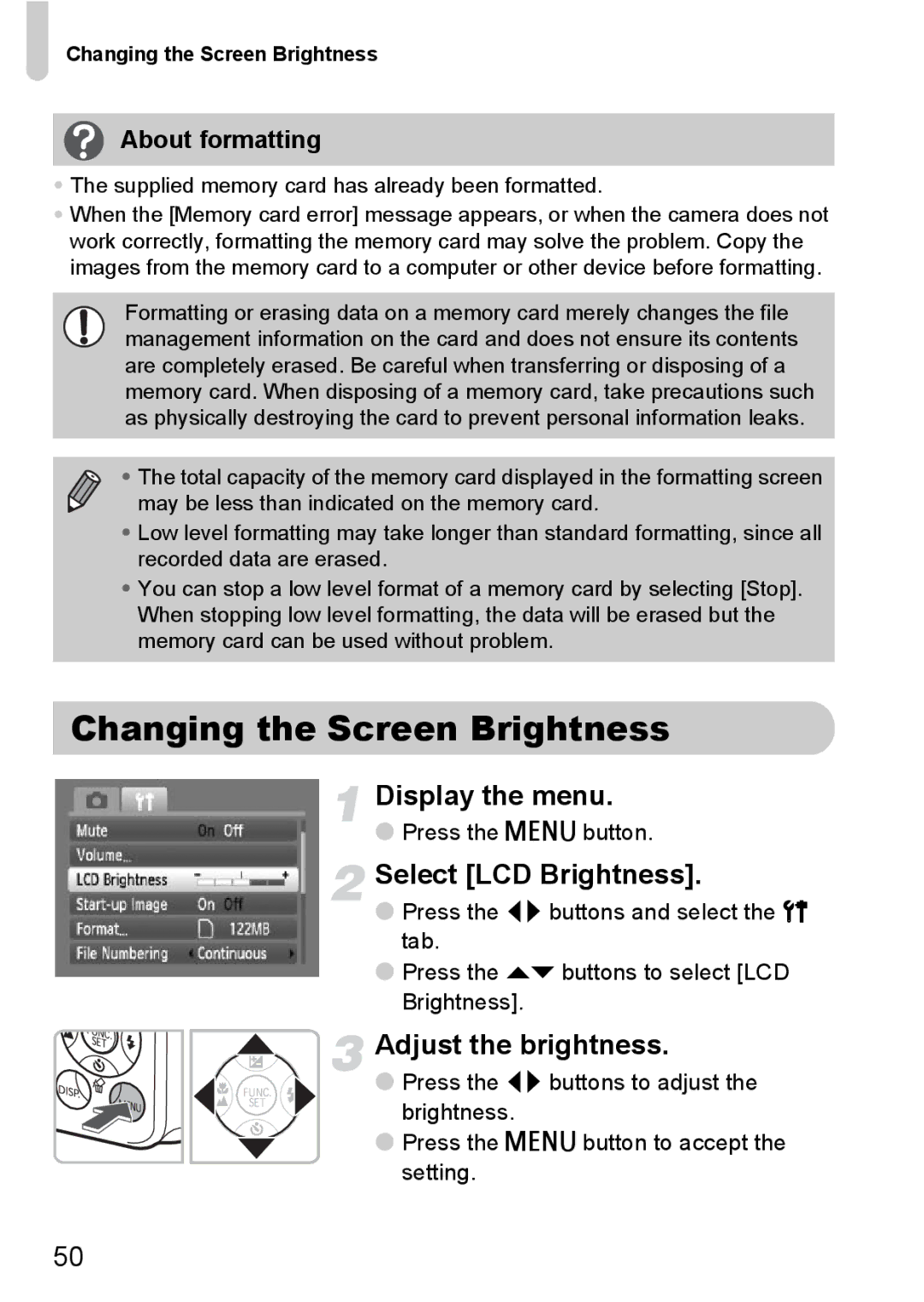Changing the Screen Brightness
About formatting
•The supplied memory card has already been formatted.
•When the [Memory card error] message appears, or when the camera does not work correctly, formatting the memory card may solve the problem. Copy the images from the memory card to a computer or other device before formatting.
Formatting or erasing data on a memory card merely changes the file management information on the card and does not ensure its contents are completely erased. Be careful when transferring or disposing of a memory card. When disposing of a memory card, take precautions such as physically destroying the card to prevent personal information leaks.
• The total capacity of the memory card displayed in the formatting screen may be less than indicated on the memory card.
•Low level formatting may take longer than standard formatting, since all recorded data are erased.
•You can stop a low level format of a memory card by selecting [Stop]. When stopping low level formatting, the data will be erased but the memory card can be used without problem.
Changing the Screen Brightness
Display the menu.
●Press the n button.
Select [LCD Brightness].
●Press the qr buttons and select the 3 tab.
●Press the op buttons to select [LCD Brightness].
Adjust the brightness.
● Press the qr buttons to adjust the brightness.
● Press the n button to accept the setting.
50