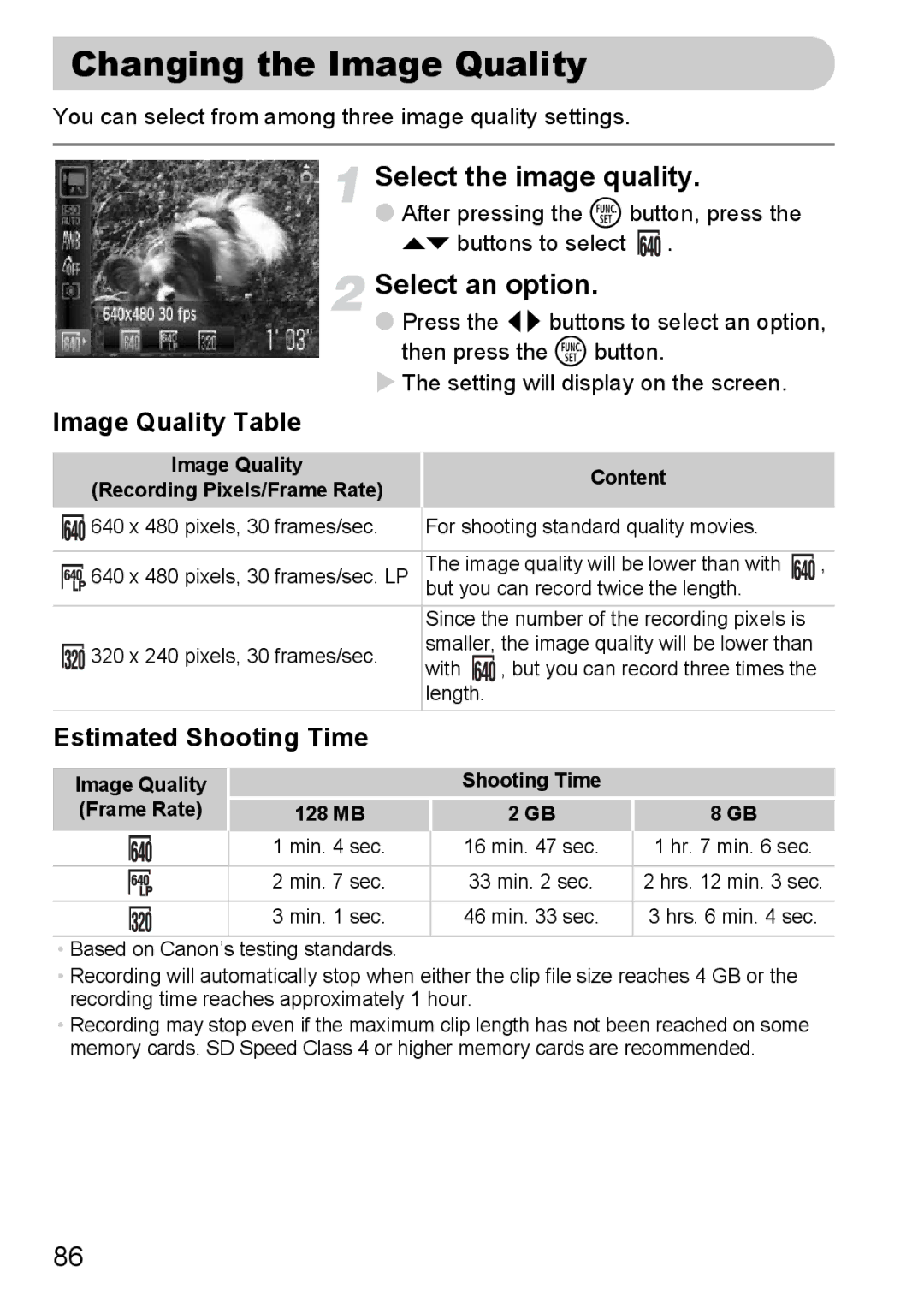Changing the Image Quality
You can select from among three image quality settings.
Select the image quality.
●After pressing the m button, press the op buttons to select ![]() .
.
Select an option.
●Press the qr buttons to select an option, then press the m button.
XThe setting will display on the screen.
Image Quality Table
Image Quality
(Recording Pixels/Frame Rate)
Content
| 640 x 480 pixels, 30 frames/sec. | For shooting standard quality movies. |
| |
|
|
|
| |
| 640 x 480 pixels, 30 frames/sec. LP | The image quality will be lower than with | , | |
| but you can record twice the length. |
| ||
|
| |||
|
|
| ||
|
| Since the number of the recording pixels is |
| |
| 320 x 240 pixels, 30 frames/sec. | smaller, the image quality will be lower than |
| |
| with | , but you can record three times the |
| |
|
|
| ||
|
| length. |
|
|
Estimated Shooting Time
Image Quality (Frame Rate)
Shooting Time
128 MB | 2 GB | 8 GB |
|
| 1 min. 4 sec. | 16 min. 47 sec. | 1 hr. 7 min. 6 sec. |
|
| 2 min. 7 sec. | 33 min. 2 sec. | 2 hrs. 12 min. 3 sec. |
| ||||
|
|
|
|
|
|
| 3 min. 1 sec. | 46 min. 33 sec. | 3 hrs. 6 min. 4 sec. |
|
|
|
|
|
•Based on Canon’s testing standards.
•Recording will automatically stop when either the clip file size reaches 4 GB or the recording time reaches approximately 1 hour.
•Recording may stop even if the maximum clip length has not been reached on some memory cards. SD Speed Class 4 or higher memory cards are recommended.
86