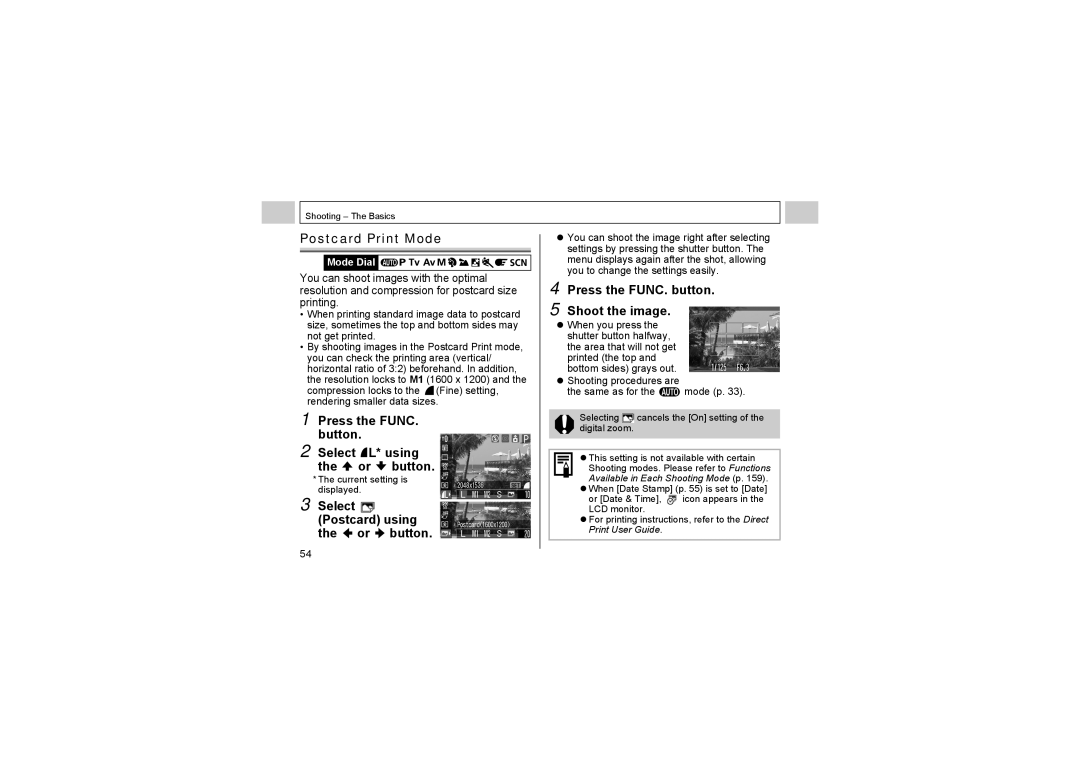Please read the Read This First section p
Canon Communication & Image France S.A
Use of genuine Canon accessories is recommended
Disclaimer
Trademark Acknowledgements
161 Appendix
Flowchart and Reference Guides
Symbols Used
Mode dial should be set to
Using the Flash
Table of Contents
Adjusting the Exposure
About Printing Dpof Print Settings 100
Registering My Camera Settings 118
104
Warranty Limitations
Read This First
Please Read
Test Shots
Camera Body Temperature
Language Setting
Please see page 23 to change the language setting
About the LCD Monitor
Safety Precautions
Read This First
Read This First
Read This First
Read This First
Avoid Condensation Related Problems
Preventing Malfunctions
Avoid Strong Magnetic Fields
If Condensation Forms Inside the Camera
Direct Print Compatible Printers sold separately
Components Guide
Computer p
Battery Cover p
Battery Cover Lock p
SET Button
Menu Button p Memory Card Slot Cover p
Shooting Mode Dial Indicators
Preparing the Camera
Installing the Batteries
Close the battery cover
Proper Battery Handling
Battery Status Indications
Never use batteries that look like this
Change
Batteries
Close the memory card slot cover securely
Push the memory card in until it clicks into place
To remove the memory card
Push the memory card until it clicks and then release it
Formatting Memory Cards
Press the Menu button
Memory Card Handling Precautions
Setting the Date/Time
Press the SET button
Setting the Language
Shortcut Operation
Using the LCD Monitor
Shooting Mode
DISP. Button Standard Detailed
DISP. Button
Icons Displayed in Shooting Mode
Camera Shake Low Battery
Preparing the Camera
Playback Mode
No Display
Icons Displayed in Playback Mode Detailed Display
Following information may also appear with some images
About the Histogram
Sample Histograms
Turning the Power On/Off
Press the Power button until the power lamp lights green p
Press the Power button again to turn the power off
Basic Functions
Power Saving Function
Auto Power Down On Shooting mode
Playback mode
When the Auto Power Down Function Activates
Shooting Mode Playback Mode The lens does not retract for
Switching between Shooting and Playback
Slide the mode switch to
Shooting The Basics
Pressing Fully
Press the shutter button all the way
Pressing Halfway
Shooting with the Viewfinder
Reviewing an Image Right after Shooting
AF-assist Beam
Changing the Image Display Duration
Rec. menu appears
Using the Mode Dial Image Zone
Shooting procedures are Same as for the mode p
Landscape Mode
Night Scene Mode
Shooting Modes
Changing the Resolution and Compression
Movies can be shot with the following resolutions
Resolution
Compression Purpose
Press the FUNC. button Select L* using the or button
Resolution you wish to set using the or button
Select
Press the FUNC. button
Shoot the image
Using the Flash
Press the button to switch between flash modes
Appears on the LCD monitor Basics
Setting the Red-eye Reduction Function
Rec. menu, set Red-eye to On
Macro Mode
Red-eye Reduction
Self-timer
Select , or using the or button and press the Func Button
Button
Shooting procedures are the same as for Mode p
Digital Zoom
Continuous Shooting
PowerShot A510 Approx .3 shots per second
Shooting will stop when the shutter button is released
Shooting Panoramic Images Stitch Assist
Framing a Subject
Turn the Shooting mode dial to
Use the same procedures to shoot the remaining images
Shoot the first image
Press the SET button after the last shot
Special Scene Mode
By simply selecting one of the following
Turn the shooting mode dial to Special Scene mode
Current Scene mode screen is displayed
Foliage Snow
Night Snapshot Kids & Pets
Fireworks Underwater
Beach
Postcard Print Mode
Select Postcard using Button
Current setting is
Press the FUNC. button Shoot the image
Embedding the Date Image Data
Select Off, Date or Date & Time using the or button
Press the Menu button Shoot the image
Movie Mode
Basics
Slide the mode switch to
Move between images using the or button
Playback The Basics
Displaying Images Individually Single Image Playback
Magnifying Images
Canceling the Magnified Display
Pressing the Menu button cancels magnification immediately
Images appear at once index playback
Change the image selection using the , , or button
Viewing Images in Sets of Nine Index Playback
Select a movie using the or button and press the SET button
Select Play using the or button and press the SET button
Jumping between Images
Press the zoom lever toward while in index playback p
Pausing and Resuming Play
Select Edit using the or button and press the SET button
Select the movie you wish to edit and press the SET button
Fast Forwarding/Rewinding
Select an editing method using the or button
Select the range you wish to delete using the or button
Select Save using the or button and press the SET button
Select Play using the or button and press the SET button
Playback The Basics
Confirmation screen appears
Select Erase using the or button and press the SET button
Erasing
Shooting Advanced Functions
Selecting Menus and Settings
Selecting Settings with the FUNC. Button Shooting Mode Only
Press the Menu button Use Button to switch between Menus
Button to select the setting
Contents Press the Menu button
Use Button to select a menu item
Shooting Advanced Functions
Menu Settings and Default Settings
Rec. Menu
Set up Menu
Direct print function or at a photo lab service
Play Menu
Mute
Menu Item Setting Content
Operation Vol Volume
Selftimer Vol
Shutter Volume
115
Language
Video System
Customizing the Camera My Camera Settings
117
Resetting the Settings to Default
Turn the power on
Can be performed from Shooting or Playback mode
Press the Menu button for longer than 5 seconds
Using the Mode Dial Creative Zone
How to Use the Mode Dial
Differences between the P and Modes
Setting the Shutter Speed
Program AE
Aperture Shutter
Value
Seconds
Wide Angle
Setting the Aperture
Aperture Value Display
Manually Setting the Shutter Speed and Aperture
Or +2 appears in red
Rec. menu, select AiAF
Switching between Focusing Modes
Select On or Off using the or button
Switching between Metering Modes
Select * Evaluative in the FUNC. menu
Select *+/- Exp. in the FUNC. menu
Adjusting the Exposure
Adjust the compensation using the or button
Adjusting the Tone White Balance
Select *Auto in the FUNC. menu
Setting a Custom White Balance
Flash is set to Flash On or Flash Off
Zoom is positioned to the telephoto end setting
ISO speed is set to the same setting to shoot the image
Select *ISO Speed in the FUNC. menu
Select the ISO speed using the or button
Changing the ISO Speed
Select *Effect Off in the FUNC. menu
Select the photo effect using the or button
Changing the Photo Effect
Select Flash Output in the FUNC. menu
Adjusting the Flash Output
Adjust the flash output using the or button
Shooting Hard-to-Focus Subjects
Shooting with Focus Lock
Shooting with AF Lock
Icon appears on the LCD monitor
Shooting in Manual Focus Mode
Press the MF button until appears
Focus using the or button and shoot the image
Setting the Auto Rotate Function
Set up menu, select Auto Rotate
Select On and press the Menu button
Advanced Functions
Play menu, select Rotate and press the SET Button
Playback Advanced Functions
Rotating Images in the Display
Select Sound Memo in the Play menu and press the SET button
Select Record using the or Button and press the SET button
Attaching Sound Memos to Image
Pausing and Resuming Auto Play
Auto Play
Play menu, select Auto Play and press the SET Button
Stopping Auto Play
Icon appears on
Protecting Images
Play menu, select Protect and press the SET Button
Various Functions
About Printing
Direct Print Compatible Printing
See the System Map
Dpof Print Settings
Play menu, select Print Order and press the SET Button
Select images for printing
Standard/ Both Single image playback
Select an image using
Index playback p
Index Single image playback
Or button
Display will return to the Print Order menu
Maximum of 998 images can be set
Setting the Print Style
Print Type
Date
File No
Image Transmission Settings Dpof Transfer Order
Selecting Images for Transferring
Play menu, select Transfer Order and press the SET button
Select Order using the or button and press the SET button
Play menu, select Transfer Order and press SET button
Downloading via a Camera to Computer Connection
Downloading Images to a Computer
Display returns to the Transfer Order menu
Downloading from a Memory Card
Canon Utilities
Canon Camera Twain Driver
Canon Camera WIA Driver
Macintosh
108
109
Digital Terminal
Following window appears
JProceed to step
110
Using the software and computer to download images
Downloading Images by Direct Transfer
Use the or button to select , or and press the button
Display will return to the Direct Transfer menu
Downloading from a Memory Card
See steps 2 to 4 on
Viewing Images on a TV Set
Resetting the File Number
Set up menu, select File No. Reset
Select On or Off using the or Button Press the Menu button
Various Functions 115
Folder File Capacity
116
About File and Folder Numbers
Customizing the Camera My Camera Settings
Changing My Camera Settings
Rec. or Play menu appears
117 Various Functions
Registering My Camera Settings
Registering the Memory Card Images and Sounds
Recording starts Recording stops when Time is exceeded p
Press the DISP. button
An image appears
Various Functions 119
Data that can be Registered as My Camera Settings
Start-up, Operation, Self-timer and Shutter Sounds
ZStart-up Image
Compression
List of Messages
List of Messages 121
122
Troubleshooting
Problem Cause Solution
Canon AA-size NiMH batteries. For
Information about alkaline batteries, see
Memory card warning signal Sounds 124
ZIf reformatting does not work, the memory
Card logic circuits may be damaged. Contact
Nearest Canon Customer Help Desk
Batteries consumed Batteries are not the right type
Batteries Batteries Poor electrical contact, between
30 to 45 cm 11.8 in. to 1.5 ft. when set to
Sounds come from
ZThe mechanism for detecting the camera’s
Telephoto
Be recorded when shooting movies 127
Subject in recorded
Slow Recording images To memory card Takes a long time 128
White dots or white
Formatted in another device
Using the Power Kits Sold Separately
Appendix
129 Appendix
Charging four Charging two Batteries
130
Using the AC Adapter Kit ACK800
Appendix 131
Using the Lenses Sold Separately
Shooting Ranges in Macro Mode
Wide Converter WC-DC52
Tele-converter TC-DC52A
Close-Up Lens 250D 52 mm
134
Conversion Lens Adapter LA-DC52F
Attaching a Lens
Appendix 135
Using an Externally Mounted Flash Sold Separately
High Power Flash HF-DC1
Bracket supplied
With the flash
Appendix 137
Replacing the Date Battery
Confirm that the camera is turned off
It up in the direction indicated by the arrow d
Camera Care and Maintenance
Appendix 139
Specifications
PowerShot A520/PowerShot A510
Pets and Night Snapshot, Stitch assist and Movie
PowerShot A520 Approx 1.9 shots/sec
15 1/2000 sec
Custom settings PC-controlled Shooting
Compliant 142
143 Appendix
Battery Performance
AA NiMH Batteries
NB-2AH fully
Charged
PowerShot A520
PowerShot A510
Memory Cards and Estimated Capacities Recordable Images
Memory card included with the camera
Image Data Size Estimated
Appendix 147
NiMH Battery NB-2AH
Battery Charger CB-4AH/CB-4AHE
Compact Power Adapter CA-PS800
SD memory Card
MultiMediaCard
Supplied with the separately sold AC Adapter Kit ACK800
Appendix 149
Wide Converter WC-DC52 Sold Separately
Close-up Lens 250D 52 mm Sold Separately
Tele-converter TC-DC52A Sold Separately
Conversion Lens Adapter LA-DC52F Sold Separately
150
Focal Length
Advanced Technique for the Macro Mode p
How to Adjust the Exposure p
Photo Tips and Information
This section offers photography tips
ISO Speed p
Underexposure
Optimal Exposure Overexposure
Digital Terminal
Display Modes Batteries
Erasing
Exposure
Set up
Focus
154
Manual
Metering
Movie
My Camera
Operation Sound
140
Start-up 156
Transfer Order
Wave Files
Appendix 157
158
Functions Available in Each Shooting Mode
Appendix 159
160