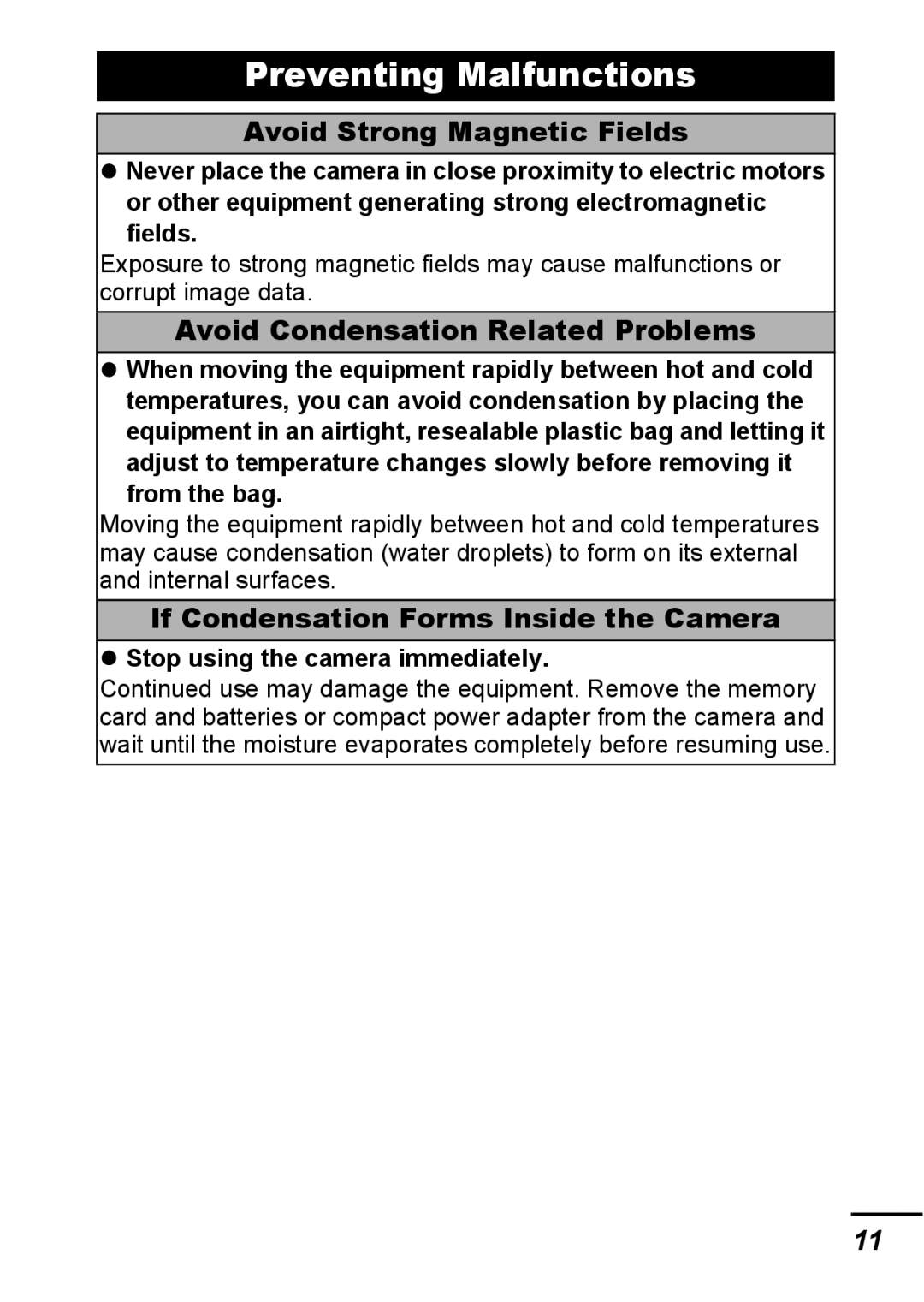Viewing Images on a TV set
Troubleshooting List of Messages Appendix
Main Features
Use of genuine Canon accessories is recommended
PowerShot A540 PowerShot A530
Continuous Shooting
Table of Contents
Playback/Erasing
Index Functions Available in Each Shooting Mode
Please Read
Warranty Limitations
Test Shots
Language Setting
Safety Precautions
Please see the Basic Guide p to change the language setting
Video Format
Equipment
Do not handle the power cord if your hands are wet
Doing so can damage your eyesight
Soft, absorbent cloth
Battery
Others
Do not touch the surface of the flash after taking several
Flash
Preventing Malfunctions
Avoid Condensation Related Problems
Avoid Strong Magnetic Fields
If Condensation Forms Inside the Camera
Front View
Before Using the Camera The Components Guide
Back View
Before Using the Camera The Components Guide
Operation Panel
Display mode changes as follows with each press
Using the LCD Monitor
Before Using the Camera Basic Operations
Night Display
Information Displayed on the LCD Monitor
Shooting Information Shooting Mode
Standard
Playback Information Playback Mode
Following information may also be displayed with some images
Detailed
Histogram Function
Using the Viewfinder
Upper Indicator
Indicators
Lower Indicator
Green Ready to shoot
Power saving function settings can be changed p
Power Saving Function
Shooting Mode
Playback Mode
FUNC. Menu
Menus and Settings
Rec., Play, Print, Set up and My Camera Menus
Menu List
Icons shown below are the default settings
Rec. Menu
Menu Item Reference
Print Menu
Play Menu
Menu Item Options Reference
Basic Guide p
Set up Menu
NTSC*/ PAL
My Camera Menu
Select OK and press
Set up Menu Reset All
Formatting Memory Cards
Set up Menu Format
Low Level Format
FUNC. Menu * Recording Pixels Compression
Changing the Recording Pixels and Compression Still Images
Approximate Values for Recording Pixels
Approximate Values for Compression Settings
Rec. Menu Digital Zoom On
Using the Digital Zoom
Press the zoom lever toward and shoot
To Cancel Continuous Shooting
FUNC. Menu * Drive Mode
Shoot
Recommended Memory Card
FUNC. Menu * Postcard
Postcard Date Imprint Mode
Rec. Menu Date Stamp Date/ Date & Time
Embedding the Date in the Image Data
Settings cannot be set for , , and modes
Using the Self-Timer
To Cancel the Self-Timer
Follow procedure 1 to display
Change Delay/Shots
Changing the Delay Time and Number of Shots
Movie Shooting
Fast Frame Rate PowerShot A540 only
Standard
Compact
Select a movie mode using the or button
#PowerShot A530 FUNC. Menu * Recording Pixels
#PowerShot A540 FUNC. Menu * Recording Pixels Frame Rate
Changing Recording Pixels and Frame Rates Movies
#PowerShot A530
#PowerShot A540
Recording Pixels and Frame Rates
Use the or button to select a shooting direction
Shooting Panoramic Images Stitch Assist
Shoot the first image in the sequence
Program AE
Repeat the procedure for additional images
PowerShot A540
Setting the Shutter Speed
Shutter Speed Display
Seconds
Aperture Value Display
Setting the Aperture
Manually Setting the Shutter Speed and Aperture
Maximum
Aperture Value Shutter Speed
Wide Angle
Telephoto
Rec. Menu AiAF On/Off
Selecting an AF Frame
Off
Shooting Hard-to-Focus Subjects
Focus lock can be used in any shooting mode
Shooting with the Focus Lock
Shooting with the AF Lock
Re-aim the camera to compose the shot as desired and shoot
Shooting in Manual Focus Mode
To Release the AF Lock
To Cancel the Manual Focus
Press the or button and adjust the focus
Metering Methods
Switching between Metering Modes
FUNC. Menu * Evaluative
To Cancel the Exposure Compensation
Adjusting the Exposure Compensation
White Balance Settings
Adjusting the Tone White Balance
FUNC. Menu * Auto
FUNC. Menu * Auto Custom
Using the Custom White Balance
Custom
Aim the camera at a piece of white paper or cloth and press
My Colors Settings
Shooting in a My Colors Mode
FUNC. Menu * My Colors Off
Mode
This completes the setting
Setting the Camera to a Custom Color Mode
Custom Color
Altered color will display
Changing the Color
Press to complete the setting, then shoot
Shooting in the Color Accent Mode
Still image or button Movie or button
Shooting in the Color Swap Mode
Only one color can be specified
Press to comlete the setting, then shoot
Changing the Save Method for the Original Image
When Save Original is Set to On
Rec. Menu Save Original On/ Off
If On is selected, the two images will be numbered
Switching between Flash Adjustment Settings
Adjusting the ISO Speed
Rec. Menu Flash Adjust Auto/ Manual
Mode, is not available
Turn on the LCD monitor FUNC. Menu +/- Flash/ Flash Output
Compensating the Flash Adjustment / Flash Output
+/- Flash
Flash Exposure
Set up Menu Auto Rotate On/ Off
Setting the Auto Rotate Function
Creating an Image Destination Folder
Creating a Folder the Next Time You Shoot
Set up Menu Create Folder
Use the or button to check mark Create New Folder
File Number Reset Function
Resetting the File Number
Set up Menu File Numbering Continuous/ Auto Reset
Auto Reset
File and Folder Numbers
Magnifying Images
To Cancel the Magnified Display
Press the zoom lever toward
Use the , , or button to move around the image
Viewing Images in Sets of Nine Index Playback
Switching between Sets of Nine Images
To Return to Single Image Playback
Playback/Erasing
Jumping to Images
Camera will switch to jump search mode
Single image playback mode, press the button
Press the Menu button
Operating the Movie Control Panel
Viewing Movies
Display a movie and press
Select Play and press
Select Save and press
Editing Movies
Movie editing panel and the movie editing bar will display
Select New File or Overwrite and press
Play Menu
Rotating Images in the Display
Images can be rotated clockwise 90 or 270 in the display
Select Record and press
Attaching Sound Memos to Images
Sound memo control panel will display
Sound Memo Panel
Automated Playback Auto Play
Use the or button to select an image to protect and press
Protecting Images
Protected images cannot be erased with this function
Erasing All Images
Print Settings/Transfer Settings
Setting the Dpof Print Settings
Single Images
Print Menu Select Images & Qty
All the Images on a Memory Card
Selection methods differ for the Print Type settings p
Use the or button to select images for printing
Print Menu Select All Images
Print Menu Print Settings
Setting the Print Style
Standard Prints one image per Index
Reduced size in an index format
Setting the Dpof Transfer Settings
Select Order and press
Selecting Reset cancels all transfer order settings
Use the or Button to
Select an image to transfer Press
Viewing Images on a TV set
Camera
When the power is turned on
Camera will not operate
Sounds come from the camera interior
LCD monitor
Noise displays./Subject’s movements are irregular
Shooting
Camera will not record
Image Seen in Viewfinder vs. Recorded Image
Subject in recorded image is too dark
Image is blurred or out of focus
White dots appear on the image
Image contains noise
Continuous shooting slows down
Eyes appear red
Recording images to memory card takes a long time
Lens will not retract
Zoom does not operate
Shooting Movies
Lower the recording pixels or the frame rate* p
Use a high-speed memory card SDC-512MSH, etc
Cannot play back
Playback
Movies cannot be edited
Movies do not play back correctly
If using Canon AA-size NiMH batteries
Battery
TV monitor output
Batteries consumed quickly
Printing with a direct print compatible printer
Set up menu, select
Cannot print
Camera and printer are
Naming error
Memory card error
Busy
No memory card
100
101
Battery Charge
Battery Handling
Battery Handling Precautions
102
Batteries may be short circuited
103
Never use batteries that look like this
Appendix
SD Memory Card Write Protect Tab
Handling the Memory Card
104
Do not use or store memory cards in the following locations
105
Formatting
Using the Power Kits Sold Separately
107
108
Using the AC Adapter Kit ACK800
#Tele-converter TC-DC52A
#Wide Converter WC-DC52
109
Attaching a Lens
Shooting area during macro mode
#Close-up lens 250D 52mm
#Conversion Lens Adapter LA-DC52F
111
High-Power Flash HF-DC1
Using an Externally Mounted Flash Sold Separately
112
#Batteries
Usage in Cold Temperatures Less than 0C/32F
113
Charge becomes Severely Limited
114
Replacing the Date Battery
115
Camera Body
Camera Care and Maintenance
Lens
Viewfinder and LCD Monitor
PowerShot A540/A530
Specifications
117
118
119
120
Shooting date, to the first image in each
121
122
Battery Capacity
Test Conditions
123
Memory Cards and Estimated Capacities
Card included with the camera
124
125
Movie
126
Image Data Sizes Estimated
127
NiMH Battery NB-3AH
MultiMediaCard
SD Memory Card
Compact Power Adapter CA-PS800
Battery Charger CB-5AH/CB-5AHE
128
Included with the separately sold AC Adapter Kit ACK800
Wide Converter WC-DC52 Sold Separately
129
Tele-converter TC-DC52A Sold Separately
Close-up Lens 250D 52 mm Sold Separately
130
Conversion Lens Adapter LA-DC52F Sold Separately
131
Index
27, Basic
132
133
Trademark Acknowledgments
Disclaimer
135
Functions Available in Each Shooting Mode
136
CEL-SF4Z210