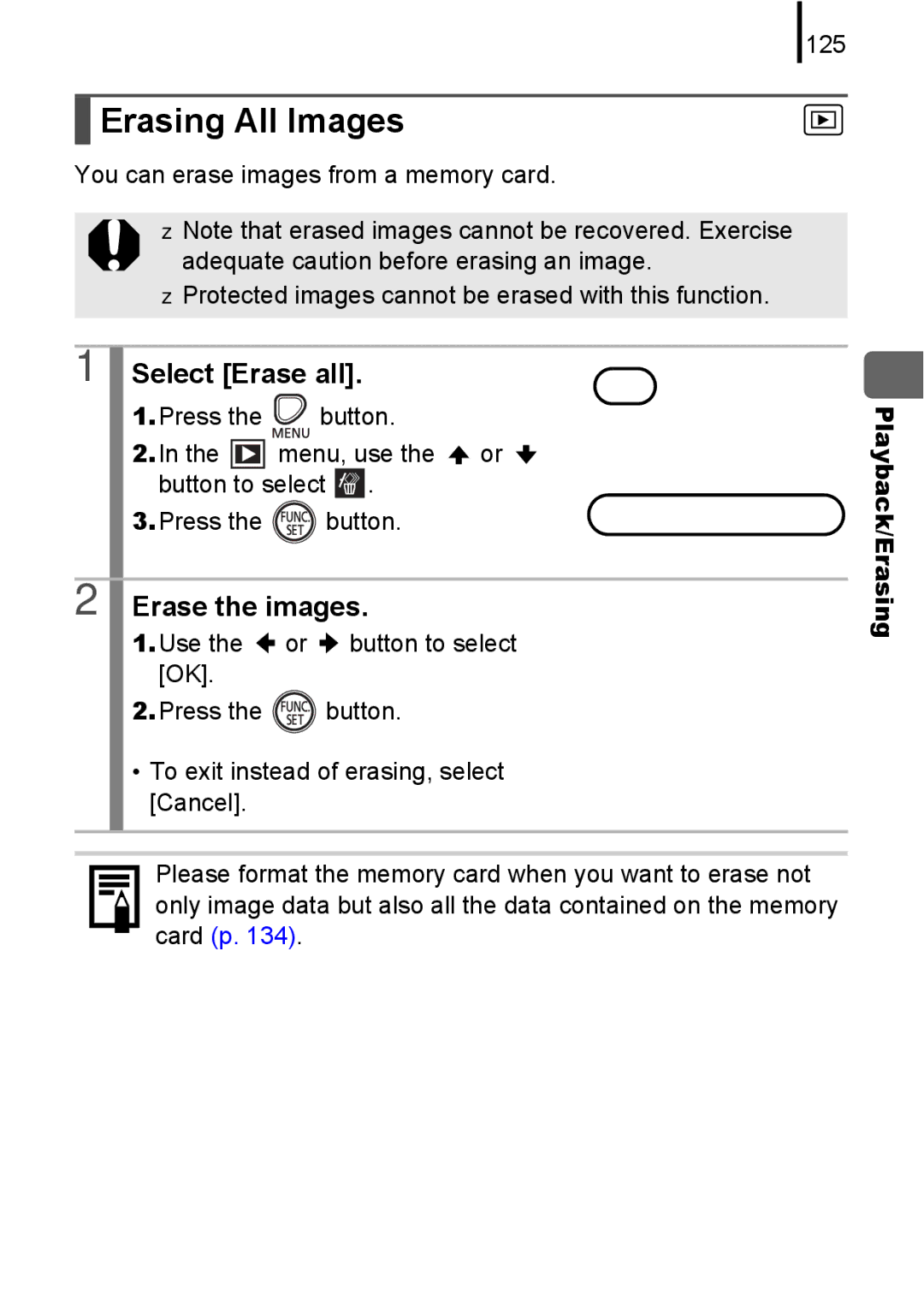Getting Started p
Confirming the Package Contents
This guide is divided into the following two sections
Let’s Get Started
Table of Contents
Shooting Using the Mode Dial
Index 185 Functions Available in Each Shooting Mode 189
About this Guide
Symbol Conventions in this Guide
Please Read
Warranty Limitations
Test Shots
About the LCD Monitor
Language Setting
Camera Body Temperature
Video Format
Page
Getting Started
Install two batteries
Installing the Batteries and Memory Card
Preparations
Insert the memory card until it clicks into place
To Remove the Memory Card
To Remove the Batteries
Press the button To Change a Previously Set Date/Time
Setting the Date and Time
Setting the Display Language
Aim the camera at the subject
Shooting Still Images Mode
Select a shooting mode
Press the ON/OFF button
Press the shutter button fully all the way to shoot
Mute Setting
To Shoot Images in Focus
Shooting in Easy Mode
Viewing Still Images
Erasing
Button will blink blue and printing will start
Printing
Connect the camera to a direct print compatible printer
Button will light blue
Printing Images in a Print List
Printing from a Print List
Connect the camera to the printer Print the image
Embedding the Date in the Image Data
Press the ON/OFF button Select a shooting mode
Press the button Use the or button to select
Select Date Stamp
Do not touch the microphone while recording
Shooting Movies Standard Mode
Press the shutter button fully Again to stop recording
Use the or button to select Play and press Button
Viewing Movies
Images with a icon are movies
„ Windows
Downloading Images to a Computer
Items to Prepare
System Requirements
Click Restart or Finish once the installation is complete
Installing the software
Preparing to Download Images
Preparing to download images to the computer
Connecting the camera to a computer
Open the CameraWindow
Press
Downloading Images Using the Camera Direct Transfer
All Images
„Windows „Macintosh
Press the button after downloading finishes
Supplied with Camera
System Map
Also available for purchase separately
Power Supplies
Optional Accessories
Flash
AV Cable AVC-DC300
Other Accessories
SD Memory Card
Interface Cable IFC-400PCU
Compact Photo Printers Selphy series Inkjet Printers
Direct Print Compatible Printers
For more information, visit your nearest Canon retailer
Learning More
„ Front View
Components Guide
„Back View Components Guide
Using the Viewfinder
„ Controls
Lower Indicator
Indicators
Use the or button to select an option for the menu item
Menus and Settings
Basic Operations
FUNC. Menu Button
Use the or button to select an option
Rec., Play, Print and Set up Menu Button
Press Button Use Button to switch between Menus
Use Button to select a menu item
Information Displayed on the LCD Monitor and Menus
Shooting Mode E g
Playback Mode Detailed
About the Battery Charge Indicator
Histogram Function
Shooting Mode
FUNC. Menu
Rec. Menu
Print Menu
Play Menu
Set up Menu
Print Method
„ Playback Mode or Rec. Review Right After Shooting
Using the LCD Monitor
Switching LCD Monitor Display Modes
„ Shooting Mode Basic Operations
Night Display
Press the zoom lever toward or
Using the Optical Zoom
Using the Digital Zoom Digital Tele-Converter
Commonly Used Shooting Functions
Safety Zoom Factor
About the Safety Zoom
Use the or button to select Standard Press the button
Make settings
Shooting with the Digital Zoom Select Digital Zoom
Press the zoom lever toward and shoot
Shooting with the Digital Tele-Converter
Adjust the angle of view with the zoom lever and shoot
Use the or button to select 6x or Press the button
Using the Flash
Shooting Close-ups Macro
To Cancel the Macro Mode
Use the or button to select
Select the self-timer mode
Using the Self-Timer
Shoot
To Cancel the Self-Timer
Press the button and the or button to select
Select the recording pixels
Changing the Recording Pixels Still Images
Approximate Values for Recording Pixels
Approximate Values for Compression Settings
Select a compression setting
Adjusting the ISO Speed
„ Image Zone
Shooting Using the Mode Dial
Mode Dial
Camera automatically selects settings. Auto p Easy p
Shooting Using the Mode Dial
Or Special Scene Set the mode dial to , , , , or
Shooting Modes for Specific Scenes
Sunset
Fireworks
Set the mode dial to Shoot
Shooting in the Manual Mode
Movie Shooting
Set the mode dial to Select a movie mode
Shoot
Shooting Using the Mode Dial
Movie Recording Pixels and Frame Rates
Changing Movie Recording Pixels/Frame Rates
Follow to select
To Cancel Continuous Shooting
Advanced Shooting Functions
Continuous Shooting
Lamp
Setting the Flash
Flash Settings
Red-Eye
Press Button
Displaying and Setting Flash Settings Select Flash Settings
Use the or button to select Press the button
Checking the Focus and Peoples’ Expressions
Zooming the AF Frame and Shooting
Select AF-Point Zoom
LCD monitor
Press the shutter button halfway
Select Review Info
Checking Focus Right After Shooting Focus Check
Use the or button to select Focus Check Press the button
To Cancel the Focus Check
Select AF Frame
Selecting an AF Frame Mode
Press the button Menu, use the or button to select AF Frame
No AF frame Focusing difficulty Face Detect or AiAF option
Face Detect Feature
Select a face you wish to focus on
Selecting a Subject to Focus On Face Select and Track
Face frame of main subject will change into
Shooting Hard-to-Focus Subjects Focus Lock, AF Lock
To Release the AF Lock
Press the shutter button halfway and press the button
Recompose the image and press the shutter button fully
Will display
Still Images
Locking the Exposure Setting AE Lock
Movies
To Release the FE Lock
Shooting with FE Lock
Turn on the LCD monitor
Re-aim the camera to compose the shot
Adjust the exposure compensation
Adjusting the Exposure Compensation Still Images
To Cancel the Exposure Compensation
Change the metering mode
Switching between Metering Modes
Mode
Setting a Slow Shutter Speed Long Shutter Mode
Adjust the setting
Select the Long Shutter
Advanced Shooting Functions
Select a white balance setting
Adjusting the Tone White Balance
White paper or cloth
Using the Custom White Balance
Select
Aim the camera at a piece
Page
Select a My Colors setting
Shooting in a My Colors Mode
You can change the look of an image when it is shot
Press Button Use Button to select
Setting the Custom Color Mode Select
Image
Setting the Display Overlays
Select Disp. Overlay
Use the or button to select the option Press the button
Select Auto Category
Categorizing Images Automatically Auto Category
100
Functions
Registering Settings to the Button
To Cancel the Shortcut Button
Select Set button
102
Using the Button Press the button
Use the , , or button to move around
Playback/Erasing
Viewing Magnified Images
Press the zoom lever toward
Toward
Switching between Sets of Nine Images
Viewing Images in Sets of Nine Index Playback
Press the zoom lever
Frames are displayed on the image as follows
105
106
Change the setting
Switching Frames Press the button
To Cancel Changing the Display Position
Select a search key
Jumping to Images
Single image playback mode, press the button
Use the or button to
108
Display the Images
To Return to Single Image Playback Press the Menu button
Press the button Menu, use the or button to select
Organizing Images by Category My Category
Select My Category
109
Display a movie
Viewing Movies
Play the movie
111
Operating the Movie Control Panel
112
Rotating Images in the Display
Select Rotate
Rotate the image
Select Transition
Playback with Transition Effects
113
114
Automated Playback Slide Shows
Select Slide Show
Select an effect
Play
Red-Eye Correction Function
115
Select an image
Select Red-Eye Correction
Correct the image
Display the saved image
Save the image
117
118
Adjust the position of the correction frame
Add Correction Frame Select Add Frame
Add additional correction frames
Delete the frame
Removing Correction Frames Select Remove Frame
119
120
Select a resolution
Resizing Images
Select Resize
Save the image
Select Sound Memo
Attaching Sound Memos to Images
Record the memo
123
Sound Memo Panel
124
Protecting Images
Select Protect
Protect an image
125
Erasing All Images
Select Erase all
Erase the images
126
Print Settings/Transfer Settings
Setting the Dpof Print Settings
Setting the Print Style
Print Settings/Transfer Settings
Select Print Settings
127
Standard Both
Single Images
Select Select Images Qty
Select the images
Select Select All Images
All the Images on a Memory Card
Select OK
130
Setting the Dpof Transfer Settings
Select Transfer Order
Select an order method
Mark all Execute the transfering images
Single Images Select an image to transfer
131
132
Configuring the Camera
Power Saving Function
Select Power Saving
133
Configuring the Camera
Low Level Format
Formatting Memory Cards
Select Format
134
Select File Numbering
Resetting the File Number
135
136
File and Folder Numbers
137
Creating an Image Destination Folder
Press Button Use Button to select Menu Create Folder
138
Select Auto Rotate
Setting the Auto Rotate Function
139
Select Reset All
Resetting Settings to Their Default Values
Menu Use Button to select Reset All Press
Shooting/Playback Using a TV
Connecting to a TV
Not display properly
143
Troubleshooting
Troubleshooting
Camera will not operate
Nothing displays
Sounds come from the camera interior
Card locked! message appears
Appears
145
Display flickers
Bar of light purplish red appears on the LCD monitor
Noise displays./Subject’s movements are irregular
146
Camera will not record
Image Seen in Viewfinder vs. Recorded Image
Image is blurred or out of focus
Subject in recorded image is too dark
White dots appear on the image
Image contains noise
Constitute a malfunction
Lens will not retract
Eyes appear red
Continuous shooting slows down
Recording images to memory card takes a long time
Use a high-speed memory card
There is insufficient free zTry the following procedures
Zoom does not operate
150
Reading images from memory card is slow
Cannot play back
Images cannot be edited
Movies do not play back correctly
Batteries consumed quickly
If using Canon AA-size NiMH batteries
Image is distorted or not showing on TV monitor
153
Cannot print
Method is not correct
List of Messages
Image too large
Naming error
Change the batteries
No image
Cannot Modify
Incompatible Wave
Cannot modify image
Cannot assign to category
Exx
Communication error
Lens error, restart camera
157
Equipment
Appendix
158
Appendix
159
160
Battery
Never use batteries that look like this
Such items may lose data or stop working
Others
161
This equipment. Do not use it with other products
Do not use in locations with poor ventilation
162
Such conditions could lead to damage
Do not store the equipment in humid or dusty areas
Doing so could result in burns
163
Bag
Avoid Condensation Related Problems
Camera Avoid Strong Magnetic Fields
164
165
Memory Card
Batteries may be short circuited
Do not use or store memory cards in the following locations
166
167
Using the Power Kits Sold Separately
Page
Appendix
Open the terminal cover Attach the cord to DC in terminal
Using the AC Adapter Kit ACK800
170
High-Power Flash HF-DC1
Using an Externally Mounted Flash Sold Separately
171
Batteries
173
Replacing the Date Battery
Date and time p
Replace the battery holder and close
When the Date/Time menu appears, set
Cover
Viewfinder and LCD Monitor
Camera Care and Maintenance
Camera Body
Lens
176
Specifications
177
Sound Memo Wave monaural
178
Max., Resume Playback, Image Inspection
179
180
Battery Capacity
Test Conditions
181
Memory Cards and Estimated Capacities
Image Data Sizes Estimated
Movie
182
183
NiMH Battery NB-3AH
MultiMediaCard
SD Memory Card
Included with the separately sold AC Adapter Kit ACK800
Battery Charger CB-5AH/CB-5AHE
Compact Power Adapter CA-PS800
184
Numerics
Index
171
187
Trademark Acknowledgments
Disclaimer
188
189
Functions Available in Each Shooting Mode
190
191
192
CEL-SH6DA210