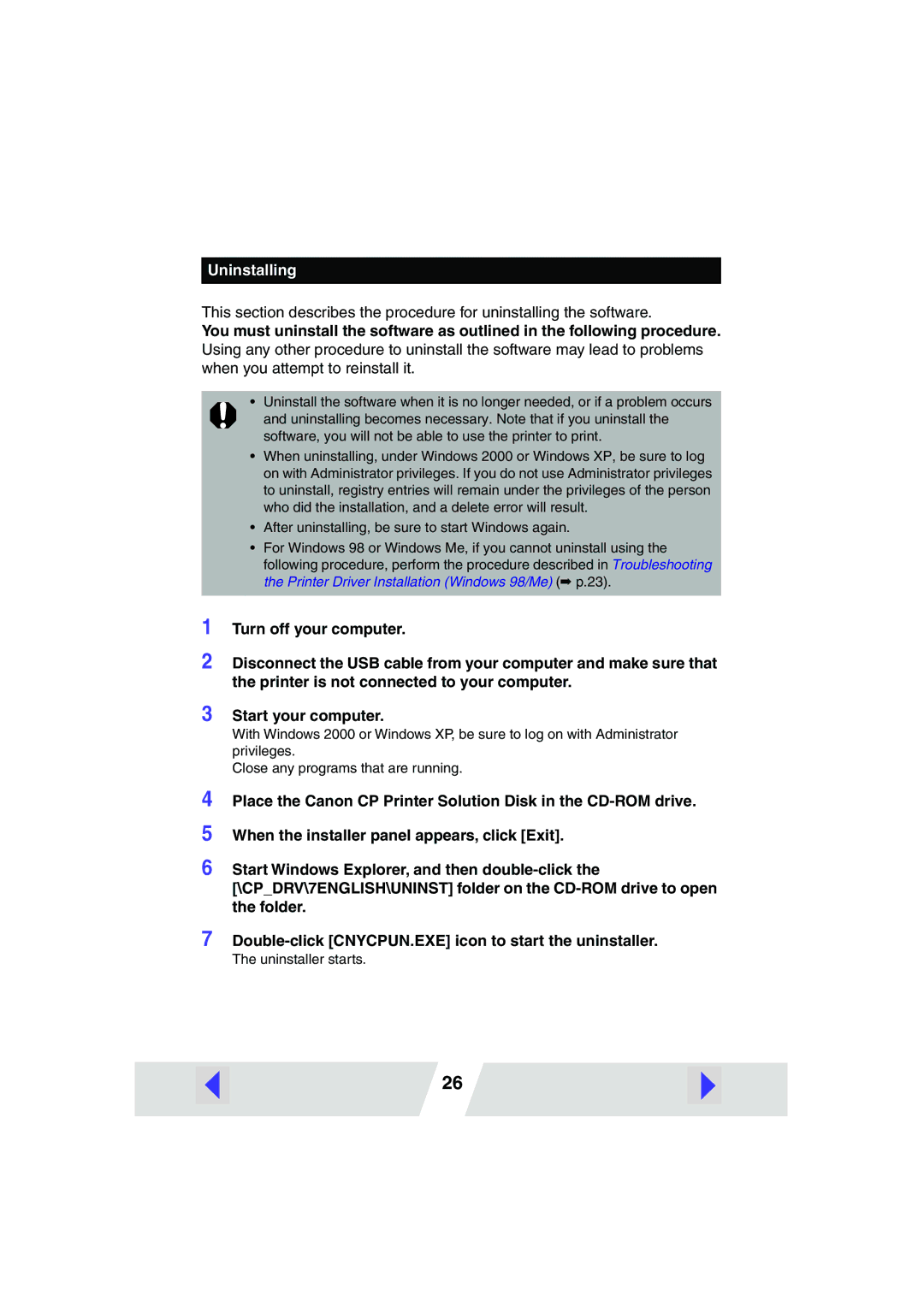Uninstalling
This section describes the procedure for uninstalling the software.
You must uninstall the software as outlined in the following procedure. Using any other procedure to uninstall the software may lead to problems when you attempt to reinstall it.
•Uninstall the software when it is no longer needed, or if a problem occurs and uninstalling becomes necessary. Note that if you uninstall the software, you will not be able to use the printer to print.
•When uninstalling, under Windows 2000 or Windows XP, be sure to log on with Administrator privileges. If you do not use Administrator privileges to uninstall, registry entries will remain under the privileges of the person who did the installation, and a delete error will result.
•After uninstalling, be sure to start Windows again.
•For Windows 98 or Windows Me, if you cannot uninstall using the following procedure, perform the procedure described in Troubleshooting the Printer Driver Installation (Windows 98/Me) (➡ p.23).
1
2
3
Turn off your computer.
Disconnect the USB cable from your computer and make sure that the printer is not connected to your computer.
Start your computer.
With Windows 2000 or Windows XP, be sure to log on with Administrator privileges.
Close any programs that are running.
4
5
6
7
Place the Canon CP Printer Solution Disk in the
When the installer panel appears, click [Exit].
Start Windows Explorer, and then
[\CP_DRV\7ENGLISH\UNINST] folder on the
The uninstaller starts.
26