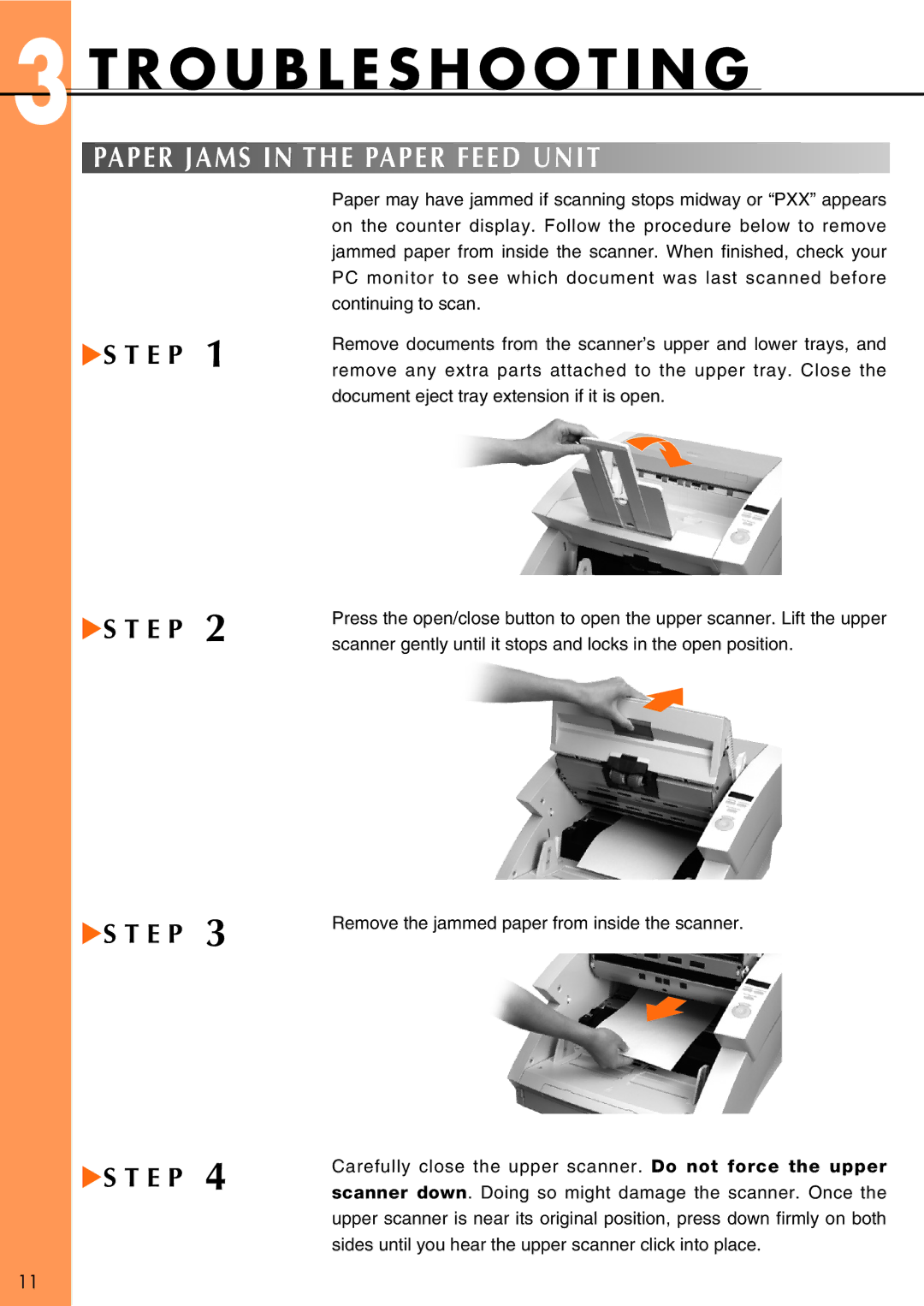3 T R O U B L E S H O O T I N G
PAPER JAMS IN THE PAPER FEED UNIT
▲S T E P 1
Paper may have jammed if scanning stops midway or “PXX” appears on the counter display. Follow the procedure below to remove jammed paper from inside the scanner. When finished, check your PC monitor to see which document was last scanned before continuing to scan.
Remove documents from the scanner’s upper and lower trays, and remove any extra parts attached to the upper tray. Close the document eject tray extension if it is open.
▲S T E P 2
Press the open/close button to open the upper scanner. Lift the upper scanner gently until it stops and locks in the open position.
▲S T E P 3
Remove the jammed paper from inside the scanner.
▲S T E P 4
Carefully close the upper scanner. Do not force the upper scanner down. Doing so might damage the scanner. Once the upper scanner is near its original position, press down firmly on both sides until you hear the upper scanner click into place.
11