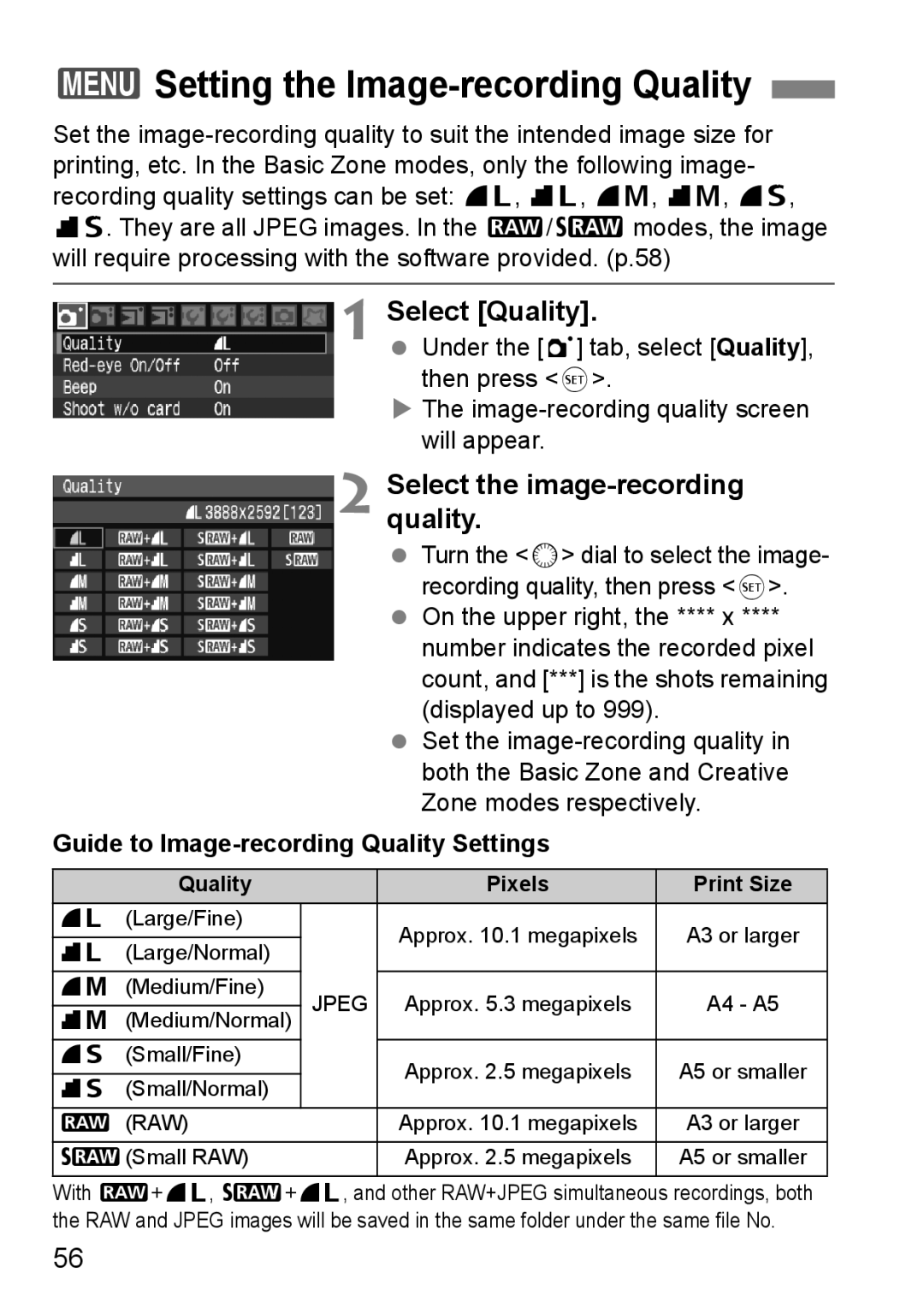English
Test the Camera Before Using and Liability
Copyrights
‰ 2 cables ‰ Interface Cable IFC-200U ‰ Video Cable VC-100
Item Check List
‰ Camera EOS 40D
About the Symbols
Conventions Used in this Manual
Icons in this Manual
Basic Assumptions
Contents
Setting the AF and Drive Modes
Advanced Operations
Live View Shooting
Image Playback
Sensor Cleaning
Transferring Images to a Personal Computer
Customizing the Camera
Reference
Index to Features
Exposure adjustment
Sensor cleaning Dust reduction
Flash
Live View shooting
Safety Warnings
Preventing Serious Injury or Death
Preventing Injury or Equipment Damage
Handling Precautions
Camera Care
Lens Electrical Contacts
LCD Panel and LCD Monitor
CF Card
Insert the battery. p.26
Set the power switch to
Quick Start Guide
For EF lens Attach the lens. p.30
Set the Mode Dial to 1 Full Auto. p.46
Focus the subject. p.32
Take the picture. p.32
Review the picture on the LCD
Nomenclature
Nomenclature
LCD Panel
RAW
Viewfinder Information
WB-BKT
Mode Dial
Camera User Settings
Creative Zone
Basic Zone
EF-S 18-55mm f/3.5-5.6 is lens
EF-S 17-85mm f/4-5.6 is USM lens
Battery Charger CB-5L
Battery Charger CG-580
This is a battery pack charger. p.24
Getting Started
Attaching the Strap
Recharging the Battery
Attach the battery
Recharge the battery For CG-580
Remove the cover
Battery charger can also be used in foreign countries
Tips for Using the Battery and Charger
When not using the camera, remove the battery
Installing and Removing the Battery
Removing the Battery Open the battery compartment cover
Remove the battery
Battery Life
Temperature Shooting Conditions
Insert the CF card
Installing and Removing the CF Card
Installing a Card Open the cover
Set the power switch to
Make sure the access lamp is off, then open the cover
Removing the Card Open the cover
Remove the CF card
On the lens, set the focus mode
Switch to AF
Mounting and Detaching a Lens
Mounting a Lens Remove the caps
Image Conversion Factor
Manual Focusing Subjects at Infinity
About the Image Stabilizer Lenses
Power/Quick Control Dial Switch
Basic Operation
Shutter Button
Pressing halfway
This releases the shutter and takes the picture
Pressing completely
Turn the 6 dial only
Using the Quick Control Dial for Selecting
Before using the 5 dial, set the power switch to J
After pressing a button, turn the 5 dial
Turn the 5 dial only
Holding the Camera
Menu Operations
Menu Setting Procedure Display the menu
Select the setting
Set the desired setting
Select a tab
Menu Settings
1Shooting 1 Red
2Shooting 2 Red
3Playback 1 Blue
6Set-up 2 Yellow
4Playback 2 Blue
5Set-up 1 Yellow
9My Menu Green
7Set-up 3 Yellow
8Custom Functions Orange
Before You Start
3Set the power-off time/Auto power off
Set the desired time
3Formatting the CF Card
Select Format
Select OK
3Resetting Camera SettingsN
Select Clear all camera settings
Shooting Settings
Turn the 5 dial to select OK, then press
Basic Shooting
1Fully Automatic Shooting
AF point 2 Aim any AF point over Subject
Focus the subject
Take the picture
Sometimes multiple AF points flash simultaneously
Although it is daylight, the flash popped up
Low light, the built-in flash fired a series of flashes
Although flash was used, the picture came out dark
Shooting a Moving Subject
1Full Auto Techniques
Recomposing the Shot
2Shooting Portraits
Shooting Tips
Use a telephoto lens
Focus the face
Shooting night scenes
3Shooting Landscapes
With a zoom lens, use the wide-angle end
4Shooting Close-ups
Use a simple background
Simple background makes the flower, etc., stand out better
Move to the subject as close as possible
5Shooting Moving Subjects
Use the center AF point to focus
6Shooting Portraits at Night
Use a wide-angle lens and a tripod
7Disabling Flash
Taking portraits without flash
Image Settings
3Setting the Image-recording Quality
Guide to Image-recording Quality Settings
Select Quality
Select the image-recording quality
Maximum Burst Approx
Approx OHigh-speed ILow-speed
+73
+83
Maximum Burst During Continuous Shooting
About RAW
About sRAW
Setting the ISO SpeedN
ISO Speed in the Basic Zone Modes
ISO Speed in the Creative Zone Modes
Press the m button
Shooting ISO Speed Setting Mode
About Auto ISO Speed
ASelecting a Picture StyleN
Press the a button
Select a Picture Style
Picture Style Effects
Symbols
Faithful
Monochrome
User Def
Parameter Settings and Effects
ACustomizing the Picture StyleN
Press the a button Select a Picture Style
Select a parameter
Toning effect
Monochrome Adjustment
Filter effect
ARegistering the Picture StyleN
Press the a button Select User Def
Press
Select the base Picture Style
ARegistering the Picture StyleN
Setting the White BalanceN
Icon Mode
Press the n button Select the white balance
About White Balance
OCustom White Balance
Photograph a white object
Select Custom WB
Import the white balance data
PSetting the Color Temperature
Select White balance
Set the white balance correction
3White Balance CorrectionN
White Balance Correction Select WB SHIFT/BKT
Bracketing Sequence
White Balance Auto Bracketing
Set the white balance bracketing amount
File numbering after replacing the CF card
3File Numbering Methods
Continuous
File numbering starts from 0001 in the new folder
Auto Reset
Manual Reset
About Adobe RGB
3Setting the Color SpaceN
Select Color space
Setting the AF Drive Modes
Selecting the AF ModeN
One-Shot AF for Still Subjects
AI Focus AF for Automatic Switching of AF Mode
AI Servo AF for Moving Subjects
SSelecting the AF PointN
Press the S button
Select the AF point
Selecting with the Dial
AF-Assist Beam with the Built-in Flash
Lens’ Maximum Aperture and AF Sensitivity
When Autofocus Fails
Subjects difficult to focus
Single shooting
Press the o button Select the drive mode
ISelecting the Drive ModeN
JSelf-timer Operation
10-sec. self-timer l 2-sec. self-timer N
Press the o button Select either j or l
Look at the LCD panel and turn the 5 dial to select j or l
With Creative Zone modes
Result you want. You take
Control of the camera
You can set the desired shutter
Set the Mode Dial to d Focus the subject
Program AE
Check the shutter speed and aperture display
Compose the shot and press the shutter button completely
Differences Between d and 1 Full Auto
About Program Shift
Set the Mode Dial to s Set the desired shutter speed
Shutter-Priority AE
Checkshoot. the viewfinder display
While looking at the LCD panel, turn the 6 dial
Shutter Speed Display
Set the Mode Dial to f Set the desired aperture
Aperture-Priority AE
Depth-of-Field PreviewN
Aperture Display
Set the Mode Dial to a
Manual Exposure
Set the shutter speed
Aperture
Set the Mode Dial to Focus the subject
Automatic Depth-of-Field AE
Press the n button Select the metering mode
ECenter-weighted average metering
QSelecting the Metering ModeN
WPartial metering
Setting Exposure CompensationN
Set the exposure compensation amount
Canceling AEB Take the picture
3Auto Exposure Bracketing Aebn
Select AEB
Set the AEB amount
AE Lock Effects
AAE LockN
Recompose and take the picture
Set the Mode Dial to a Set the shutter speed to buLb
Bulb Exposures
Set the desired aperture and shoot
Ulcd Panel Illumination
Using the Eyepiece Cover
Connecting the Remote Switch
Remove the eyecup
Attaching the Eyepiece Cover
Mirror LockupN
Press the shutter button completely again
Mirror will swing up
Picture is taken and the mirror goes back down
Using the Built-in Flash
Using the Built-in Flash in the Basic Zone
Using the Built-in Flash in the Creative Zone
Flash result will be the same as the d mode
Effective Range of Built-in Flash
Using Red-eye Reduction
100
101
Flash Exposure CompensationN
Set the flash exposure compensation amount
AFE LockN
Press the D button to pop-up the built-in flash
Focus the subject Press the a button
102
Built-in flash func. setting
3Flash ControlN
Select Flash control
Flash firing
104
For normal flash exposures, set it to Evaluative
External Speedlites
EOS-dedicated, EX-series Speedlites
Canon Speedlites other than the EX-series
105
Using Non-Canon Flash Units
106
Sync Speed
PC Terminal
107
About Remote Live View Shooting
Select Enable
Live View ShootingN
Select Live View shoot
108
Setting the Shooting Functions
109
110
Press the u button
Focus manually
Taking the picture Check the composition
111
Possible Shots During Live View Shooting
About the Information Display
112
Disable
About Silent Shooting
113
Mode
Using AF to Focus
Press 0 to the display Live View image Focus the subject
Return to the Live View image display and shoot
114
115
For images taken with another camera
XImage Playback
Single Image Display Playback the image
Select the image
Exit the image playback
Shooting Information Display
117
About the Highlight Alert
About the AF Point Display
118
About the Histogram
Brightness Display
RGB Display
Index Display Turn on the index display
IJump Display
119
Browsing Through Images
YMagnified View
Magnify the image
BRotating an Image Select Rotate
Select the image to rotate
3Auto Playback
Select Auto play
Start the auto play
Stop the auto play
Insert the video cable plugs firmly all the way
Viewing the Images on TV
122
3Protecting Images
Select Protect images
Protect the image
123
LErasing Images
Erase the image
3Checkmarking X Images to be Erased in a Batch
3Erasing All Images in the Card
Changing Image Playback Settings
3Auto Rotate of Vertical Images
Select Auto rotate
126
OnD
127
Minimizing Dust
3Automatic Sensor Cleaning
Cleaning the Sensor Now
Select Clean nowf
Disabling Automatic Sensor Cleaning
3Appending Dust Delete DataN
Preparation
Obtain the Dust Delete Data Select Dust Delete Data
129
About the Dust Delete Data
130
3Manual Sensor CleaningN
Select Sensor cleaning
Select Clean manually
End the cleaning
132
About Dpof
Canon’s PictBridge Web Site
133
Preparing to Print
134
While you look at the LCD monitor
Some printers may make a beeping sound
135
Press the x button
Icon will appear on the upper left to
To a printer
Select Paper settings
WPrinting
Select the image to be printed
136
QSetting the Paper Size
YSetting the Paper Type
USetting the Page Layout
137
Set the printing effects
138
139
Set the date and file number imprinting
Start printing
EAdjustment of Printing Effects
140
141
Trimming the Image
Press 0 to exit the trimming
Handling Printer Errors Error Messages
142
Setting the Printing Options Select Print order
Select Set up
Digital Print Order Format Dpof
Set the options as desired
Press the 7 button
Exit the setting
144
Print Ordering
145
Set the Paper settings. p.136
Direct Printing with Dpof
Prepare to print
Under the 3 tab, select Print order Select Print
Personal computer
147
DTransferring Images to a Personal Computer
148
Transferring Images to a Personal Computer
149
3Selecting the Images to be Transferred
150
Customizing Camera
3Setting Custom FunctionsN
Select
Select the group
Select the Custom Function No
Custom Functions
153
154
3Custom Function SettingsN
Fn I Exposure
Fn I -4 Bracketing auto cancel
Fn I -6 Safety shift
Fn I -7 Flash sync. speed in Av mode
155
Fn II Image
156
Fn II -1 Long exposure noise reduction
Fn II -2 High ISO speed noise reduction
Fn III -1 Lens drive when AF impossible
Fn III Auto focus/Drive
157
Fn II -3 Highlight tone priority
158
Fn III -2 Lens AF stop button function
159
Fn III -3 AF point selection method
Fn III -4 Superimposed display
Fn III -5 AF-assist beam firing
Fn IV Operation/Others
160
Fn III -6 AF during Live View shooting
Fn III -7 Mirror lockup
Fn IV -2 AF-ON/AE lock button switch
Fn IV -3 SET button when shooting
161
Fn IV -4 Dial direction during Tv/Av
Fn IV -5 Focusing Screen
Ef-A Ef-D Ef-S About focusing screen characteristics
162
About Super Precision Matte Ef-S and Maximum Lens Aperture
Disable LCD auto adjust Enable simulates exposure
163
Fn IV -6 Add original decision data
Fn IV -7 Live View exposure simulation
Select My Menu settings
My Menu settings
3Registering My MenuN
Select Register
3Register Camera User SettingsN
Select Camera user setting
Select Register Register the camera user setting
About Clear settings
166
Reference
BChecking Camera Settings
Camera Settings
Display Camera set. and Shoot. func
Display one of them
Shooting Functions
169
Using a Household Power Outlet
Connect the power cord
Connect the DC plug
Place the cord in the groove
Replacing the Date/Time Battery
Set the power switch to Replace the battery
171
+ orientation
Function Availability Table
172
173
Mode
Troubleshooting Guide
Battery becomes exhausted quickly
174
Camera turns off by itself
175
176
Error Codes
177
Bundled Accessories Focusing
System Map
178
AC Adapter Kit
179
System Map
Using the Battery Grip
Detaching the Battery Compartment Cover
Battery Life
180
Specifications
181
Type
Image Sensor
182
White Balance
Viewfinder
Autofocus
Built-in Flash
183
Shutter
184
External Speedlite
Drive System
Live View Functions
185
186
Battery Charger CB-5L
187
EF-S 18-55mm f/3.5-5.6 is
EF-S 17-85mm f/4-5.6 is USM
188
Trademarks
189
European Union and EEA only
Index
190
191
192
193
Button 139
194
195
Canon INC
Canon Europa N.V