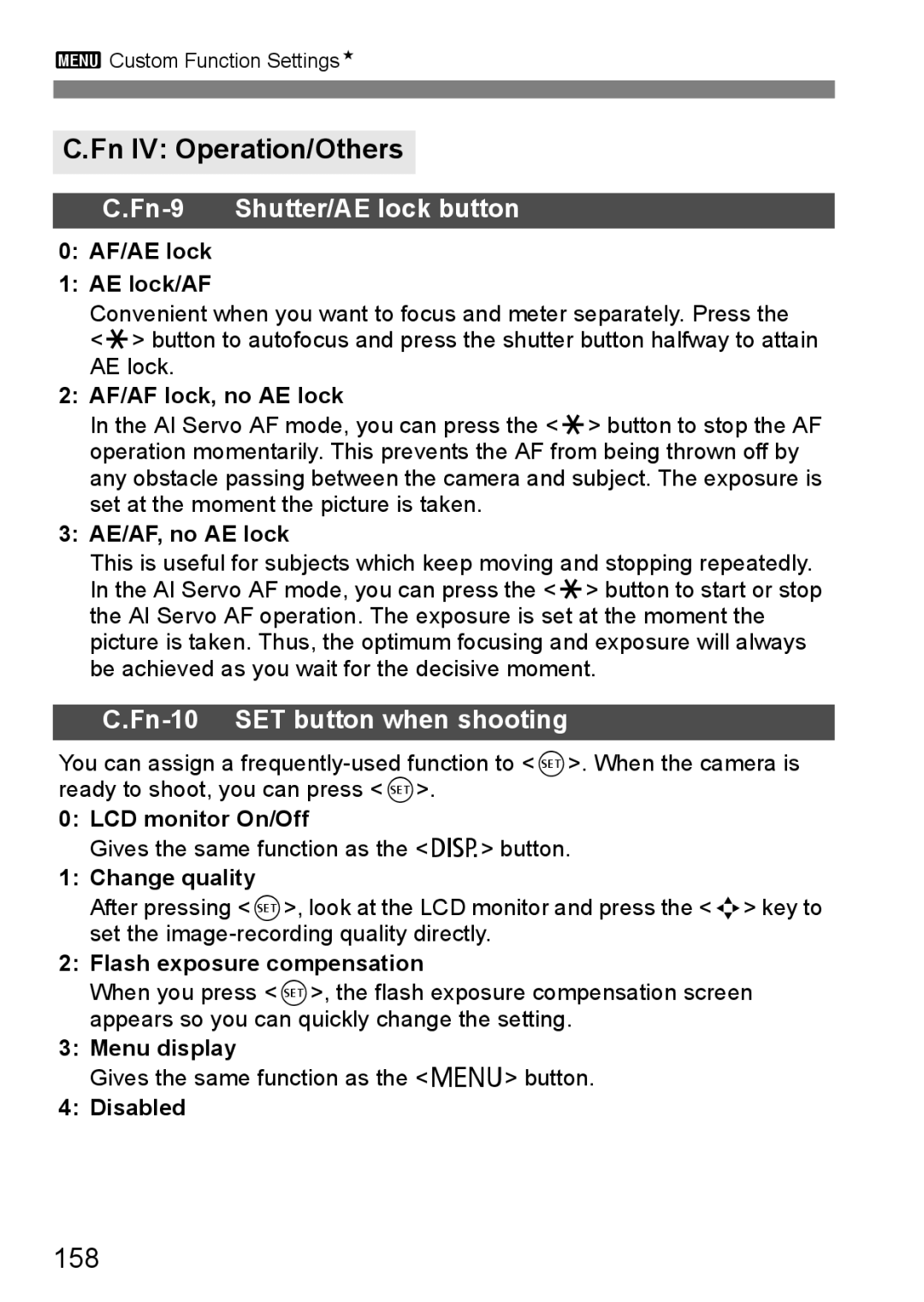English
Test the Camera Before Using and Liability
Copyrights
Camera
Item Check List
Be careful not to lose any of the above items
Pocket Guide
Basic Assumptions
Conventions Used in this Manual
Icons in this Manual
Indicates the Main Dial
Chapters
Contents
Live View Shooting
Advanced Shooting Techniques
More Advanced Techniques
107
Handy Features
Image Playback
123
Reference 161
133
Customizing the Camera 151
Contents at a Glance
Printing
Focusing
Playback
Handling Precautions
Camera Care
Lens Electrical Contacts
LCD Monitor
Cards
Quick Start Guide
Focus the subject. p.37
Set the Mode Dial to 1 Full
Auto. p.44
Take the picture. p.37
Nomenclature
EF-S 18-55mm f/3.5-5.6 is / II lens
Nomenclature
Shooting Settings Display
Shutter speed
Viewfinder Information
AE p.76
Mode Dial
Creative Zone
Basic Zone
Battery Charger LC-E5
Battery Charger LC-E5E
Attaching the Strap
Getting Started
Recharge the battery. For LC-E5
Recharging the Battery
Remove the protective cover Attach the battery
As shown in the illustration, attach the battery securely
Tips for Using the Battery and Charger
Purchase a new battery
Installing and Removing the Battery
About Auto Power Off
Turning on the Power
About the Automatic Self-Cleaning Sensor
Temperature Shooting Conditions
Checking the Battery Level
Battery Life
UnderTime. the 6 tab, select Date
3Setting the Date and Time
Display the menu
Set the date and time
3Selecting the Interface Language
Under the 6 tab, select Language
Insert the Card
Installing and Removing the Card
Installing the Card Open the cover
Captured image is recorded onto the card sold separately
Remove the card
Make sure the access lamp is off, then open the cover
Removing the Card
Mounting a Lens Remove the caps
On the lens, set the focus mode switch to AF autofocus
Mounting and Detaching a Lens
Attach the lens
Turn the lens until it stops, then detach it
About Zooming
To zoom, turn the zoom ring on the lens with your fingers
Image Conversion Factor
Press the shutter button halfway
Set the is switch to
About the Lens Image Stabilizer
Take the picture
Basic Operation
Holding the Camera
Pressing completely
Shutter Button
Pressing halfway
This releases the shutter and takes the picture
Creative Zone Mode Menu Screen
Menu Operations and Settings
Basic Zone Mode Menu Screen
Set the desired setting
Menu Setting Procedure Display the menu
Select the setting
Select a tab
Format the card
3Formatting the Card
Select Format
Under the 5 tab, select Format, then press
About Low-level Formatting
Menus Captured Image
Switching the LCD Monitor Screen
Shooting Settings
Full Auto
Zone
About the Auto Lighting Optimizer
Focus the subject
1Fully Automatic Shooting
AF point 2 Aim any AF point over Subject
Low light, the built-in flash fired a series of flashes
Sometimes multiple AF points flash simultaneously
Although it is daylight, the flash popped up
Shooting a Moving Subject
1Full Auto Techniques
Recomposing the Shot
Use a telephoto lens
2Shooting Portraits
Shooting Tips
Focus the face
Shooting night scenes
3Shooting Landscapes
With a zoom lens, use the wide-angle end
Simple background makes the flower, etc., stand out better
4Shooting Close-ups
Use a simple background
Move to the subject as close as possible
5Shooting Moving Subjects
Use the center AF point to focus
6Shooting Portraits at Night
Use a wide-angle lens and a tripod
7Disabling Flash
Taking portraits without flash
Using the Self-timer
Press the Yij button Select the self-timer
Select the image
XImage Playback
Playback the image
Advanced Shooting Techniques
Program AE
Set the Mode Dial to d Take the picture
Changing the ISO speed and using the built-in flash
Program can be shifted. Program shift
Select the ISO speed
Changing the ISO SpeedN
Press the Z button
ISO Speed Guide
Effective Flash Range
DUsing the Built-in Flash
Press the D button
By increasing the ISO speed, you can extend the flash range
3Using Red-eye Reduction
If the subject is far away, increase the ISO speed
Bright light, decrease the ISO speed
Press the ZE button
Select the AF mode
Changing the AF ModeN
Select the AF point
SSelecting the AF PointN
Press the S button
Manual Focusing
Set the lens focus mode switch to
Jpeg Max. approx shots/sec
IContinuous ShootingN
Press the Yij button Select
For still subjects
Select Quality
3Setting the Image-recording Quality
Guide to Image-recording Quality Settings
Select the image-recording quality
When do I use the 1mode?
What’s the difference between 7and 8?
About
About 1+73
Select a Picture Style
ASelecting a Picture StyleN
Press the XA button
Picture Style Effects
Monochrome
Neutral
Faithful
For black-and-white images
More Advanced Techniques
About the Main Dial Pointer
About the Shutter Speed Display
Set the Mode Dial to s Set the desired shutter speed
Action Shots
To freeze the action or moving subject
Using the built-in flash
How to blur a flowing river or water fountain
Use a fast shutter speed such as 1/4000 sec. to 1/500 sec
About the Aperture Display
Set the Mode Dial to f Set the desired aperture
Changing the Depth of Field
Changing the Depth of Field
Depth-of-Field PreviewN
Set the exposure and take the picture
Set the Mode Dial to a
Manual Exposure
Bulb Exposures
Set the Mode Dial to Focus the subject
Automatic Depth-of-Field AE
Press the WQ button
Select the metering mode
QChanging the Metering ModeN
Making it brighter
Setting Exposure CompensationN
OSetting Exposure Compensation
Making it darker
Select Flash exp comp
After setting the flash exposure compensation amount, press
YFlash Exposure CompensationN
Under the 2 tab, select Flash exp comp, then press
Set the AEB amount
3Auto Exposure BracketingN
Select AEB
Under the 2 tab, select AEB, then press
Using AEB with u single shooting
Canceling AEB
Using AEB with continuous shooting
Using AEB with exposure compensation
Select a parameter
ACustomizing the Picture StyleN
Select Picture Style
Set the parameter
Saturation Image’s color saturation can be adjusted
Parameter Settings and Effects
Sharpness Adjusts the sharpness of the image
Color tone Skin tones can be adjusted
Toning Effect
Monochrome Adjustment
Filter Effect
Filter Sample Effects
Press
ARegistering the Picture StyleN
Select User Def
Select the base Picture Style
ARegistering the Picture StyleN
About Adobe RGB
3Setting the Color SpaceN
Select Color space
AE Lock Effects
AAE LockN
Press the a button
Focus the subject Press the a button
AFE LockN
Press the D button to pop-up the built-in flash
Select the white balance
Setting the White BalanceN
Press the B button
OCustom White Balance
Press the B button Press the U key to select O, then press
Select Custom WB
Import the white balance data
Set the white balance correction
3White Balance CorrectionN
White Balance Correction
Bracketing Sequence
White Balance Auto Bracketing
Set the white balance bracketing amount
Using the self-timer l with mirror lockup
Preventing Camera ShakeN
Live View Shooting
About Remote Live View Shooting
Preparing for Live View ShootingN
Set the shooting mode
Select Live View function settings
Select Live View shoot
Page
Position where you want to focus
Focusing ManuallyN
Move the focusing frame to
Magnify the image
Check the exposure
About the Shooting Settings
ShootingN
Exit Live View shooting
Battery Life with Live View Shooting
100
About the Information Display
101
102
Using AF to FocusN
Fn-7-1 Quick mode
Return to the Live View image display and shoot
103
104
Fn-7-2 Live mode
Set to Live mode and the lens focus mode switch to f
About the AF point with Live mode
105
106
Handy Features
107
3Silencing the Beeper
Handy Features
3Setting the Image Review Time
3Card Reminder
109
Setting the Auto Power-off Time
3Setting the LCD Monitor Brightness
File numbering after replacing the card Card -1Card
3File Numbering Methods
110
111
OnD
3Auto Image Rotation
112
Personal computer
113
BChecking Camera Function Settings
Settings Display
Select the desired setting
3Reverting the Camera to the Default SettingsN
Select Clear settings
Select OK
Select Screen color
3Setting the LCD Monitor Off/On
3Changing the Shooting Settings Screen Color
115
Select Flash control
Built-in flash func. setting
3Flash ControlN
Flash firing
117
Setting the External Speedlites
External flash func. setting External flash C.Fn setting
Select Clean nowf
3Automatic Sensor Cleaning
Cleaning the Sensor Now
Disabling Automatic Sensor Cleaning
Obtain the Dust Delete Data Select Dust Delete Data
3Appending Dust Delete DataN
Preparation
119
Select OK, and the menu will reappear
About the Dust Delete Data
120
Select Clean manually
3Manual Sensor CleaningN
Select Sensor cleaning
End the cleaning
122
123
About images taken with another camera
124
XSearching for Images Quickly
HDisplay Multiple Images on One Screen Index display
Browse by jumping
Jump through Images Jump display
Select the jump method
125
Select Rotate
YMagnified View
BRotating the Image
Select the image and rotate it
Start the auto play
3Auto Playback
Select Auto play
Stop the auto play
Viewing the Images on TV
128
Select the image and protect it
KProtecting Images
Select Protect images
129
3Checkmarking X Images to be Erased in a Batch
LErasing Images
Erase the image
3Erasing All Images in the Card
About the Highlight Alert
BShooting Information Display
131
Brightness Display
132
About the Histogram
RGB Display
Digital Print Order Format Dpof p.143
133
Printing p.134
While you look at the LCD monitor
Preparing to Print
134
Some printers may make a beeping sound
Icon will appear on the upper left to
135
Press the x button
To a printer
Select the image to be printed
Select Paper settings
WPrinting
136
USetting the Page Layout
QSetting the Paper Size
YSetting the Paper Type
137
Screen display may differ
Set the printing effects
138
Depending on the printer
139
Set the date and file number imprinting
Start printing
EAdjustment of Printing Effects
140
141
Trimming the Image
Press 0 to exit the trimming
Handling Printer Errors Error Messages
142
Digital Print Order Format Dpof
Setting the Printing Options Select Print order
Select Set up
Set the options as desired
Press the 7 button
Exit the setting
144
Print Ordering
145
Prepare to print
Set the Paper settings. p.136
WDirect Printing with Dpof
Under the 3 tab, select Print order Select Print
DTransferring Images to a Personal Computer
147
New images
Transferring Images to a Personal Computer
148
Transfer order images
Select Sel.Image
3Selecting the Images to be Transferred
Select Transfer order
149
About All image
Select the image to be transferred
150
Customizing Camera
Select Custom Functions C.Fn
Setting Custom FunctionsN
Change the setting as desired
Select the Custom Function No
Custom Functions
153
154
3Custom Function SettingsN
Fn I Exposure
Off Auto
Fn II Image
155
Off
156
Enable
Disable
Fn III Auto focus/Drive
157
Fn IV Operation/Others
158
Display
Retain power OFF status
159
3Registering My MenuN
Select My Menu settings
My Menu settings
Select Register
Reference
162
When Autofocus Fails
Subjects difficult to focus
Connect the DC Coupler DR-E5
Using a Household Power Outlet
Connect the power cord
Insert the DC Coupler
164
Using the Remote Switch
Remote Switch RS-60E3 Sold separately
Attaching the eyepiece cover
Using the Eyepiece Cover
Remove the eyecup
165
166
External Speedlites
EOS-dedicated, EX-series Speedlites
Basically operates like a built-in flash for easy operation
167
Using Non-Canon Flash Units
Canon Speedlites other than the EX-series
Sync Speed
1Shooting 1 Red
Menu Settings
168
2Shooting 2 Red
6Set-up 2 Yellow
169
5Set-up 1 Yellow
7Set-up 3 Yellow
Function Availability Table
170
171
AEB
172
Troubleshooting Guide
Battery becomes exhausted quickly
Camera turns off by itself
173
Image cannot be erased
174
Built-in flash does not fire
Shooting date and time displayed is incorrect
Error Codes
175
Bundled
Accessories
System Map
176
177
System Map
Specifications
178
Autofocus
179
Viewfinder
Shutter
180
Exposure Control
Built-in Flash
Drive System
181
External Speedlite
Live View Functions
182
Battery Charger LC-E5
Dimensions and Weight
Battery Pack LP-E5
183
EF-S 18-55mm f/3.5-5.6 is
Battery Charger LC-E5E
184
EF-S 18-55mm f/3.5-5.6
Trademarks
185
Safety Warnings
186
187
Preventing Injury or Equipment Damage
188
European Union and EEA only
Index
189
190
191
Image sensor
192
193
DEP
194
195
CEL-SJ1RA210