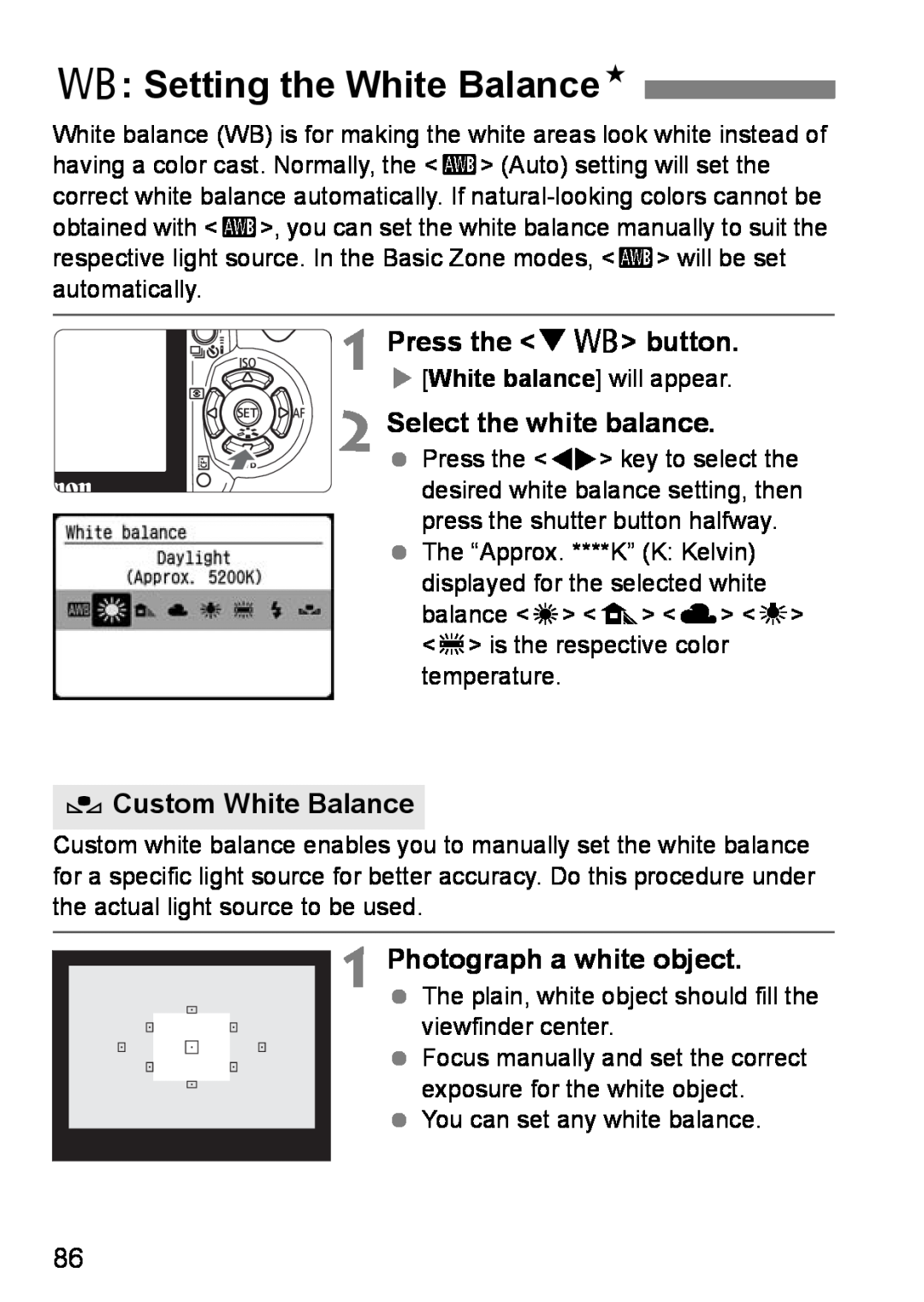INSTRUCTION MANUAL
INSTRUCTION MANUAL
Copyrights
Test the Camera Before Using
Get to know your camera while shooting
Web site to learn and enjoy photography
‰ Charger Battery Charger CB-2LW/CB-2LWE
Item Check List
‰ Power Source Battery Pack NB-2LH with protective cover
‰ Power Cord for Battery Charger *For CB-2LWE ‰ 2 Cables
Icons in this Manual
About the Symbols
Conventions Used in this Manual
About p
1 Getting Started
Contents
Introduction
2 Basic Shooting and Image Playback
More Advanced Techniques
Handy Features
Contents
8 Reference
6 Image Management
7 Printing Images
Image Quality
Contents at a Glance
Shooting
Take a picture of myself in a group Î p.49 jSelf-timer
Printing
Focusing
Playback
Change the point of focus
Safety Warnings
Preventing Serious Injury or Death
Preventing Injury or Equipment Damage
Handling Precautions
Camera Care
Lens Electrical Contacts
LCD Monitor
CF Card
Set the power switch to
Insert the battery. p.26
Set the lens focus mode switch to AF. p.30
Quick Start Guide
Focus the subject. p.33
Set the Mode Dial to 1 Full
Auto. p.40
Take the picture. p.33
Nomenclature
EF-S18-55mm f/3.5-5.6 II lens
Dioptric adjustment knob p.31
Nomenclature
Camera Setting Display
The display will show only the settings currently applicable
Viewfinder Information
Basic Zone
Mode Dial
Creative Zone
1 Full Auto p.40 Image Zone
Battery Charger CB-2LW
Battery Charger CB-2LWE
Attaching the Strap
The eyepiece cover is also attached to the strap. p.153
Getting Started
This chapter explains preliminary steps and basic camera operations
For CB-2LW Flip out the prongs and recharge the battery
Recharging the Battery
Attach the battery
Connect the power cord and recharge the battery
When not using the camera, remove the battery
Tips for Using the Battery and Charger
Do not recharge the battery for longer than 24 hours to avoid
The battery charger can also be used in foreign countries
2 Insert the battery
Installing and Removing the Battery
Installing the Battery 1 Open the battery compartment cover
Checking the Battery Level
Battery Life
Removing the Battery 1 Open the battery compartment cover
2 Remove the battery
2 Insert the CF card
Installing and Removing the CF Card
Installing the Card 1 Open the cover
Close the cover
Make sure the access lamp is off, then open the cover
Removing the Card 1 Open the cover
2 Remove the CF card
Press the CF card eject button X The CF card will come out
Mounting a Lens
switch to AF autofocus
Mounting and Detaching a Lens
Remove the caps
Adjusting the Viewfinder Image
How to Shoot
Power Switch
Turn the dioptric adjustment knob
Steadying the Camera
Holding the Camera
Holding the Camera
Pressing completely
Shutter Button
Pressing halfway
Preventing Camera Shake
Menu Screen
Switching the LCD Monitor Screen
Camera Settings
Captured Image
Menu Operations and Settings
Set the desired setting
Menu Setting Procedure 1 Display the menu
Select the menu setting
2 Select a tab
3Choose the Interface Language
3Setting the Date and Time
Before You Start
Select Language
Format the CF card
3Formatting the CF Card
Select Format
X When the formatting is completed, the menu will reappear
Basic Shooting and Image Playback
2 Aim any AF point over the
1Fully Automatic Shooting
1 Set the Mode Dial to
subject
Although it is daylight, the flash popped up
Sometimes multiple AF points flash simultaneously
Pressing the shutter button halfway will not focus the subject
In low light, the built-in flash fired a series of flashes
Shooting a Moving Subject
1Full Auto Techniques
Recomposing the Shot
Use a telephoto lens
2Shooting Portraits
Shooting Tips
Focus the face
Shooting night scenes
3Shooting Landscapes
Use a wide-angle lens
Move to the subject as close as possible
4Shooting Close-ups
Use a simple background
With a zoom lens, use the telephoto end
5Shooting Moving Subjects
Use the center AF point to focus
Shoot also with 1 Full Auto
6Shooting Portraits at Night
Use a wide-angle lens and a tripod
7Disabling Flash
Taking portraits without flash
Take the picture
jUsing the Self-timer
Press the iQ button Select Q
Cancelling the self-timer
Select the image
xImage Playback
Playback the image
3 Exit the image playback
Advanced Shooting Techniques
d stands for Program AE stands for Auto Exposure
Check the shutter speed in the viewfinder
d Program AE
Set the Mode Dial to d Take the picture
The program can be shifted. Program shift
Select the ISO speed
Z Changing the ISO SpeedN
Press the WZ button
ISO Speed Guide
Effective Flash Range
Using the Built-in Flash
1 Press the D button
In bright light, decrease the ISO speed
Using Red-eye Reduction
If the subject is far away, increase the ISO speed
Shooting without the built-in flash
2 Select the AF mode
E Changing the AF ModeN
1 Press the ZAF button
Selecting the Best AF Mode One-Shot AF
2 Select the AF point
SSelecting the AF PointN
1 Press the S button
When shooting a portrait up close, use One-Shot AF and focus the eyes
Manual Focusing
2 Focus the subject
Set the lens focus mode switch to
Also set the AF mode to match the subject Moving subject
iContinuous ShootingN
Press the iQ button Select
Still subjects
Guide to Image-recording Quality Settings
3Setting the Image-Recording Quality
Select the image-recording quality
What’s the difference between 3, 4, 6, 7, and 8?
What is the shooting capacity with CF cards other than 512MB?
When do I use the 1mode?
Which recording quality is recommended?
About
About 1+73
2 Take the picture
3Selecting a Picture StyleN
1 Select Picture Style
Picture Style Effects
User Def
Faithful
Monochrome
More Advanced Techniques
3 Take the picture
s Action Shots
Set the Mode Dial to s Set the desired shutter speed
To freeze the action or moving subject
Using the Built-in Flash
How to blur a flowing river or water fountain
About the Aperture Display
f Changing the Depth of Field
Set the Mode Dial to f Set the desired aperture
f Changing the Depth of Field
Depth-of-Field PreviewN
The flash exposure will be set automatically to match the aperture that was set. The shutter speed will set automatically between 30 sec. - 1/ 200 sec. to suit the scene’s brightness
2 Set the shutter speed and
a Manual Exposure
1 Set the Mode Dial to a
aperture
Set the Mode Dial to Focus the subject
3 Take the picture FAQ
8 Automatic Depth-of-Field AE
The shutter speed display in the viewfinder blinks
Select the metering mode
qChanging the Metering ModeN
Press the YQ button
e Center-weighted average metering
Making it brighter
Setting Exposure CompensationN
Setting exposure compensation
Making it darker
2 Set the flash exposure compensation amount
y Flash Exposure CompensationN
1 Select Flash exp comp
Set the AEB amount
3Auto Exposure BracketingN
Select AEB
Using AEB with u single shooting
Canceling AEB
Using AEB with continuous shooting
Using AEB with exposure compensation
Select the Picture Style
Adjust the parameter
3Customizing the Picture StyleN
Select the parameter
Contrast Adjusts the image contrast and the vividness of colors
Parameters Settings and Effects
Sharpness Adjusts the sharpness of the image
Saturation The image’s color saturation can be adjusted
Toning effect
Monochrome Adjustment
Filter effect
The following can be selected NNone SSepia BBlue PPurple GGreen
Press
3Defining a New Picture StyleN
2 Select User Def
Select the base Picture Style
3Defining a New Picture StyleN
2 Set the desired color space
3Setting the Color SpaceN
1 Select Color space
About Adobe RGB
Press the A button
AAE LockN
Focus the subject
3 Recompose and take the picture
Focus the subject Press the A button
AFE LockN
1 Press the D button to pop-up the built-in flash
Frame the shot and press the shutter button completely
Select the white balance
B Setting the White BalanceN
Press the XB button
OCustom White Balance
Select Custom WB
Import the white balance data
Set the white balance correction
3White Balance CorrectionN
1 Select WB SHIFT/BKT
Bracketing Sequence
White Balance Auto Bracketing
Set the white balance bracketing amount
mark on the screen will change to “
Remote Switch RS-60E3
Using Remote Control to Shoot
Preventing Camera Shake
Remote Controller RC-1/RC-5
Do not point the camera toward the sun
Mirror Lockup
Remote control shooting
Page
Handy Features
3Silencing the Beeper
Handy Features
3Setting the Image Review Time
3CF Card Reminder
Handy Features
3Set the Auto Power-off Time
3Setting the LCD Monitor Brightness
3File Numbering Method
CF card
Auto reset Resets the file numbering to 0001 whenever the CF card is replaced
Off The vertical image is not automatically rotated at all
3Auto Rotate of Vertical Images
Rotating an image on the camera’s LCD monitor when OnD had been set
OnPD is set, but the image does not rotate during playback
BChecking Camera Function Settings
Camera Function Setting Display
2 Select the desired option
3Reverting the Camera to the Default SettingsN
1 Select Clear settings
Select OK
3Preventing the LCD Monitor from Turning off Automatically
3Setting Custom FunctionsN
3Setting a Custom FunctionN
Select LCD auto off
4 Exit the menu
3 Change the setting
3Custom Function SettingsN
Clearing All Custom Functions
3 SETPlayback
C.Fn-2 Long exp. noise reduction
2 SETFlash exp comp
4 Cross keysAF frame selec
C.Fn-5 AF-assist beam
C.Fn-3 Flash sync. speed in Av Aperture-priority AE mode
C.Fn-4 Shutter/AE lock button
0 Auto
C.Fn-7 Mirror lockup
0 Disable 1 Enable
C.Fn-6 Exposure level increments
C.Fn-8
C.Fn-9 Shutter curtain sync
C.Fn-11 LCD display when power ON
1 Retain power OFF status
C.Fn-10 Magnified view
Preparation for Image Transfer
2 Set the camera’s power switch to
3Transferring Images to a Personal Computer
1 Connect the camera to the personal computer
New images
Transferring Images to a Personal Computer
Transfer all the images in the CF card to the personal computer
Transfer order images
2 Select Order
Selecting the Images to be Transferred
1 Select Transfer order
3 Select the image to be transferred
About All
Disabling automatic sensor cleaning
3Automatic Sensor Cleaning
Manual self-cleaning Select Sensor cleaning Auto
Obtain the Dust Delete Data
3Appending Dust Delete DataN
Preparation
2 Select OK
3 Photograph a solid-white object
About the Dust Delete Data
3 Exit the cleaning
3About “Sensor cleaning Manual”N
Select Sensor cleaning Manual
Image Management
2 Select the image
xSearching for Images Quickly
HDisplay 9 Images on One Screen Index display
Quick Image Search with the Index Display
2 Select the jump method
C Jump through Images
1 Go to the jump display
3 Browse by jumping
2 Scroll around the image
u/yMagnified View
Magnify the image
Magnified View Tips
3 Rotate the image
3Rotating the Image
Select Rotate
To display the rotated images as rotated for playback
Start the auto play
3Auto Playback
Select Auto Play
3 Stop the auto play
Displaying the Images on TV
2 Turn on the TV and switch the
TV’s line input to Video IN 3 Set the camera’s power switch to
1 Connect the camera to the TV
3 Protect the image
3Protecting Images
Select Protect
Display the erase menu
LErasing Images
1 Playback the image
Erase the images
Shooting information display
Shooting Information Display
Basic information display
Highlight Alert
RGB Display
Histogram
Brightness Display
Page
Printing Images
Canon’s PictBridge Web Site
Conventions Used in this Chapter
“Bubble Jet Direct” is abbreviated as “BJ Direct.”
Preparing to Print
Connecting the Camera to the Printer
1 Set the camera’s power switch to 2 Set up the printer
3 Connectprinter. the camera to the
4 Turn on the printer 5 Set the camera’s power switch to
6 Playback the image
Preparing to Print RAW images are not compatible with direct printing
Select the image to be printed
3 Select Paper settings
wPrinting with PictBridge
Print setting screen
USetting the Page Layout
QSetting the Paper Size
YSetting the Paper Type
About the Paper Type
right, then press
4 Set the printing effects
Select the desired item on the upper
Next, press the U key to select the
Adjustment of Printing Effects
Brightness
kBrightener Red-eye corr
Detail Settings of Printing Effects
Adjust levels
Contrast Saturation Color tone
Color balance
5 Setting the date and file number imprinting
6 Set the number of copies
Error Messages
Start printing
Handling Printer Errors
A/S Printing with CP Direct and BJ Direct
3 Select Style
4 Set the options as desired
5 Set the number of copies
When the printing ends, the screen will return to step
6 Set the trimming
7 Start printing
Set as necessary For details on trimming, see page
Trim the image
Trimming the Image
Select Trimming
Rotating the frame
Easy Printing
3Print Ordering
Print Settings
Select Set up
Select Print order
Next, select Order or All to select the images to be printed
Press the 7 button
X The Print order screen will reappear
3 Order the print
Selecting Individual Images
Select Order
For Standard and Both
For Index
Select Mark all
Selecting All Images
Select All
3 Exit the menu
Select Print
3Direct Printing with DPOF
1 Prepare to print
4 Set the printing options
5 Start printing
ACP Direct / SBJ Direct
Reference
Canon Speedlites other than the EX-series
External Speedlites
EOS-dedicated, EX-series Speedlites
Non-Canon Speedlites
Remove the eyecup
RWireless Remote Control
Using the Eyepiece Cover
Attaching the Eyepiece Cover
Insert the DC Coupler
Using a Household Power Outlet
1 Connect the power cord
Push in the DC cord
3 Take off the battery holder
Replacing the Date/Time Battery
1 Set the power switch to 2 Open the cover and remove the battery
4 Replace the battery
m Shooting 2 menu Red
Menu Settings
z Shooting 1 menu Red
x Playback menu Blue
c Set-up 1 menu Yellow
b Set-up 2 menu Yellow
Not selectable
Function Availability Table
o Set automatically k User selectable
AE Lock
Metering mode
When Autofocus Fails
The camera does not operate even when the power switch is set to
Troubleshooting Guide
Power Source
The access lamp still blinks even when the power switch is set to
No images can be shot or recorded
Shooting
The camera makes a noise when it is shaken
The LCD monitor does not display a clear image
The image cannot be erased
Error Codes
Image Review & Operation
The wrong shooting date and time is displayed
AC Adapter Kit
System Map
Bundled Accessories
ACK-DC20
Windows 2000 Professional
System Map
Home Edition / Professional
Windows 98 Second Edition
Imaging Element
Specifications
Type
Recording System
Autofocus
White Balance
Viewfinder
Built-in Flash
Exposure Control
Shutter
· Partial metering approx. 9% of viewfinder at center
LCD Monitor
External Speedlite
Drive System
Image Playback
Battery Pack NB-2LH
Power Source
Dimensions and Weight
Direct Image Transfer
EF-S18-55mm f/3.5-5.6 ll
Battery Charger CB-2LW
Battery Charger CB-2LWE
36 x 24mm 1.42 x 0.94 in
Image Conversion Factor
Image size 22.2 x 14.8mm 0.87 x 0.58 in 35mm image size
U.S.A. and Canada only
Digital Camera Model DS126151 Systems
MEMO
MEMO
Index
Page
Page
Page
PRINTED IN JAPAN
CT1-1011-001
CANON INC
CANON INC. 30-2, Shimomaruko 3-chome, Ohta-ku, Tokyo 146-8501, Japan


![]()
![]()
![]()
![]()
![]()
![]() 1
1 ![]()
![]()
![]()
![]()
![]()
![]()
![]() 2
2