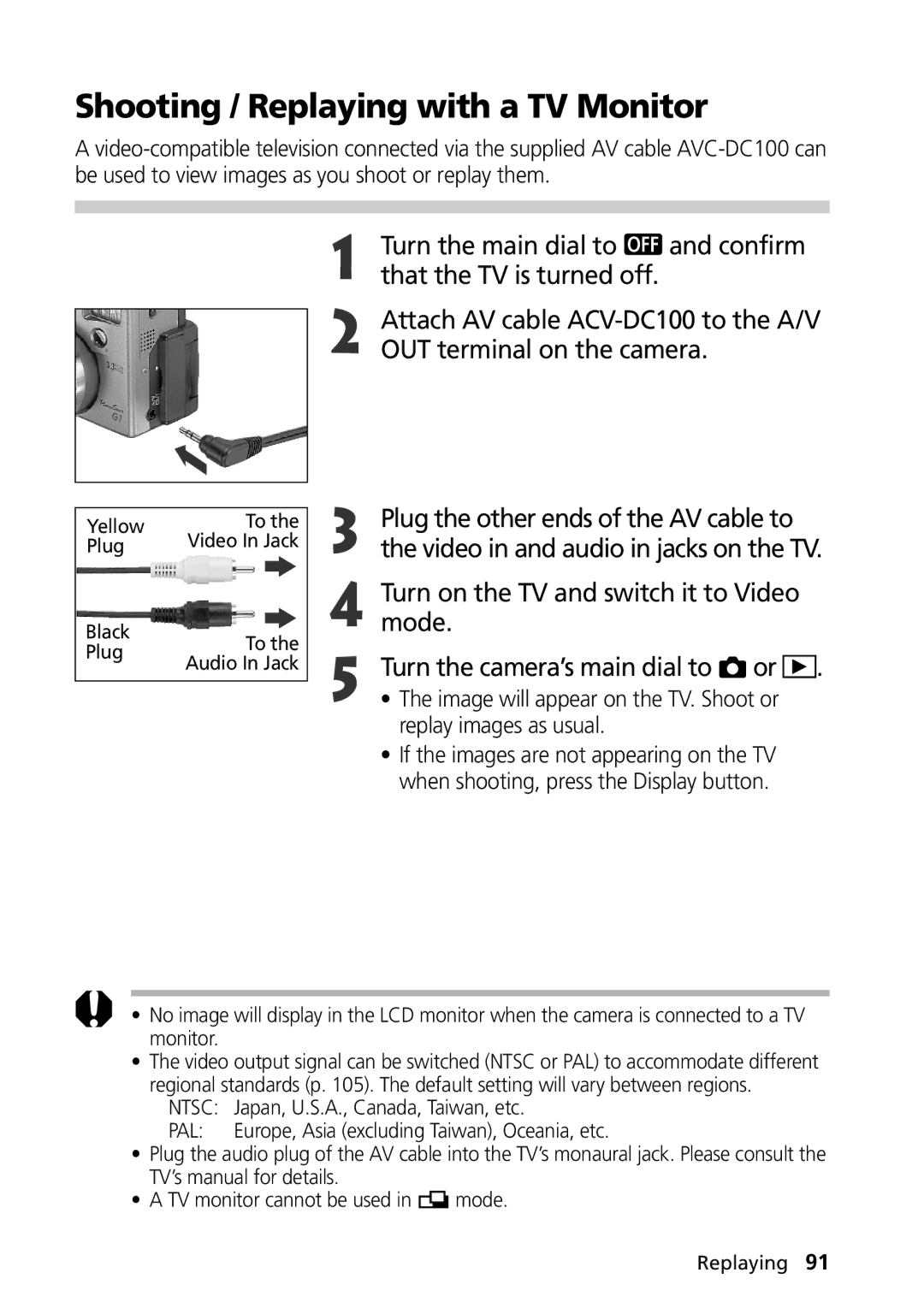Camera User Guide
Precaution
Table of Contents
Erasing All Images Formatting a CF Card
Shooting Selecting Particular Effects
Print Settings Dpof Settings
Warranty Limitations
Read this First
Test Shots
Page
Read This First
Avoid Condensation Related Problems
Avoid Strong Magnetic Fields
If Condensation Forms Inside the Camera
Charge the Battery p
Install the Battery p
Install the CF card. p
Remove the lens cap Turn the power on p
Shoot p
Turn the mode dial upper dial to p Focus p
View the recorded image p
To Immediately Delete the Displayed Image
Front View
Components Guide
Back View
Lower Indicator
Upper Indicator
Controls
Yellow
Mode Dial
Main Dial / Mode Dial
Main Dial
Creative Zone
Display Panel
LCD monitor turns on when the main dial is turned to
Switching between Modes
LCD Monitor
Shooting
Following displays in information view
Information Displayed on the LCD Monitor
White Balance Spot Metering Flash Exposure Compensation
Following information may also appear with some image files
Change to steady orange when it is
Charging the Battery Pack
Indicator will switch to green
Preparing the Camera
Battery Pack Handling Precautions
Charge the battery pack before using it the first time p
Installing the Battery Pack
Remove the battery pack when the camera is not in use
Battery Status Symbols
Number of Images Shot Replay Time
Battery Performance
Attach the power cord to the compact
Using a Household Power Source
Power adapter and plug it into an
Electrical outlet
Using a Car Cigarette Lighter Socket as a Power Source
Using a Charge Adapter / Car Battery Cable Kit Optional
Cable to the charge adapter
Connect the DC cable to the camera’s DC in terminal
Attach the car battery cable to
Charging the Battery Pack
After charging, remove the battery pack
Charge adapter
Charging with the Compact Power Adapter
CF Cards and Estimated Capacities Recordable Images
Installing a CF Card
CF Card Handling Precautions
Using the Soft Case Optional
Attaching the Strap
Attaching the Lens Cap
Power is off when
Turning the Power On / Off
Basic Functions
Turn the main dial left or right from
Turn the main dial to or
Setting the Date / Time
Set the date and time
Press the Set button
Be careful not to touch the lens while in replay mode
Switching between Shooting and Replaying
Shooting
Replaying
Using the LCD Monitor
Tilt it 180 degrees toward the lens
Fold the LCD monitor back against the camera body
LCD monitor can also be positioned as below
Pressing the Shutter Button
Shutter button features a two-stage action
Pressing Halfway
Pressing Fully
Or arrow switches between settings
Selecting Menus and Settings
Press the Menu button
Arrow selects the next item, the arrow the previous one
Menu Item
Menu Settings and Factory Defaults
Auto Mode
Shooting Letting the Camera Select Settings
Using the Viewfinder to Shoot
You can change the following settings Resolution
Off* / On
Flash
Checking an Image Right after Shooting
Select a Review setting and press the Menu button
Checking the Image
Changing the Image Display Duration
Adjusting the Zoom Focal Length
Telephoto / Wide Angle
Digital Zoom
Press the button to switch between
Using the Built-In Flash
Built-in Flash Settings
Flash modes
Flash will fire at full strength in mode
Modes
About the Red-Eye Reduction Function
Portrait Mode
Pan Focus Mode
Landscape Mode
Night Scene Mode
Use this mode to shoot expansive landscape scenes
Black and White Mode
Framing a Subject
Stitch Assist Mode
Shooting
Turn the mode dial to and open
LCD monitor
LCD monitor will turn on
TV cannot be used as the monitor for shooting in this mode
Shooting and sound recording will start
Movie Mode
Simultaneously
Be careful not to touch the microphone while shooting
Also show in the LCD monitor when it is on
Macro Mode
Press Button
Mode
Self-Timer
Continuous Mode
Digital Zoom
LCD monitor changes to the selected zoom setting
Press the Display button to turn
Zoom
Turn the mode dial to a shooting mode
Changing the Resolution and Compression
Rec. menu, select Resolution or Compression
Shooting Selecting Particular Effects
Approximate File Size for One Image
Resolution
Or mode
Turn the mode dial to , , or Rec. menu, select File Format
Changing the File Format
Select RAW and press the Menu button
Program AE
Continuous Mode File Format Settings
Press the shutter button all the way to shoot the image
Differences and Similarities between the and Modes
Setting the Shutter Speed
Shutter Speed Display
Setting the Aperture
Aperture Setting Display
Manually Setting the Shutter Speed and Aperture
Shooting Selecting Particular Effects
Press the or arrow on the omni selector to select a setting
Setting the White Balance
Please see the next page regarding the custom setting
Press Button twice
Setting a Custom White Balance
Shooting Selecting Particular Effects
To cancel the AEB setting, reset it to
Auto Exposure Bracketing AEB Mode
To change the setting for the next shot
Press Button three Times
To cancel the setting, reset it to
You can adjust the flash output for flash photography
Press Button four Times
Icon and the flash exposure
Locking the Exposure Setting AE Lock
Locking the Flash Exposure Setting FE Lock
Press the shutter button all the way to shoot the image
Switching between Metering Modes
Shooting with Focus Lock
Shooting Problem Subjects for the Autofocus
LCD monitor on
Shooting in Manual Focus Mode
Focus can be manually set
Focus will lock
Yellow
Press the shutter button halfway
You can switch between focus settings to shoot
Switching between Focus Settings
Rec. menu, select AF Mode
See Selecting Menus and Settings p
Rec. menu, select one
Manually Setting Image Characteristics
Above items
Select a value for the item and press the Menu button
Reset
Resetting the File Number
Select On or Off and press the Menu button
You can select the way file numbers are assigned
Jpeg RAW
Functions Available in Each Shooting Mode
Viewing Images Singly Single Image Replay
Replaying
Turn the main dial to
You can view the recorded images in the LCD monitor
Magnifying Images
Turn the main dial to Press the button
Movie frames cannot be magnified with this function
Press Arrows on Omni selector to change the image Selection
Viewing Nine Images at a Time Multi Replay
Up to nine images can be viewed at once in Multi Replay
Nine images will display at once Multi Replay
Press the Jump button
Jump bar will cease displaying and the jump mode will cancel
Pausing and Resuming Play
You can replay the images shot in mode
Viewing Movies
Replay
Rotating Images in the Display
Play menu, select Rotate
Movie images cannot be rotated
Starting a Slide Show
Automated Playback Slide Show
Play menu, select Slide
Show and press the Set button
Press the Menu button
Press Arrow on
Selecting Images for Slide Shows
Press the Set button Mark images to include in the show
Single Replay
Display the slide show menu Press Arrow on the omni
Adjusting the Play Time and Repeat Settings
Set button Press Arrow on the omni
Play Time
Play menu, select Protect
Protecting Images
You can protect important images from accidental erasure
Protect window will close
Turn the main dial to Confirm That the TV is turned off
Shooting / Replaying with a TV Monitor
OUT terminal on the camera
Japan, U.S.A., Canada, Taiwan, etc
Erasing Images Singly
Erasing
Play menu, select Single
Erase and press the Set button
Play menu, select Erase all
Erasing All Images
Formatting a CF Card
Print Settings Dpof Settings
Selecting Images for Printing
Play menu, select Print Order and press the Set button
Arrow on
Select images for printing
At the same time
From images with Arrow
Maximum of 998 images can be marked per CF card
Display the Print Order menu Press Arrow on the omni
Setting the Print Style
Print Type
Date
File No
Resetting the Print Settings
List of Menu Options
Rec. Menu
Some items may not appear in certain shooting modes p
AF Mode Sets the frequency of autofocus
Menu Screen
Play Menu
Beep
Set up Menu
Ntsc PAL
Installing the Battery
Using the Wireless Controller
Removing the Battery
Place your fingertip on 1 and press it
Shooting / Replaying
Panel, then replay with the wireless controller
Replaying
Press Button on the camera until
Flash will automatically adjust its output
Using an Externally Mounted Flash Optional
Speedlite 220EX, 380EX, 420EX or 550EX
Speed is 1/250 second
Other Flashes
Press the shutter button halfway to focus
Tele-converter TC-DC58
Wide Converter WC-DC58
Close-up Lens 250D 58 mm
Installing the Lenses
Remove the ring from around the lens
On the camera body
Using Conversion Lenses Optional/Close-Up Lenses Optional
Downloading Images to a Computer
Downloading Directly from a CF Card
Inserting the CF Card
Card is connected
Downloading Images
About File Names
MVIXXXX.AVI Movie
Folder images
Using the Supplied Interface Cables
Supported Operating Systems
Windows
CF Card Reader or PC Card Slot p
Connecting via a USB Port
Camera’s Digital terminal
Connect the supplied USB cable to the computer’s USB port
Turn the camera’s main dial to
USB cable
Macintosh Computer
Turn on the computer Turn the camera’s main dial to
Appendices
Replacing the Button Battery
Country
Camera Care and Maintenance
Problem Cause Solution
Troubleshooting
Into the cameras DC in terminal
List of Error / Message Codes
Error Codes
Message Codes
List of Messages
Camera of another manufacturer, etc
Unidentified Image
More
Cannot mark image
Specifications
Jpeg compression mode Super fine, Fine or Normal
Sync-terminals at accessory shoe
Battery Cable Kit CR-560 is required
Operating Temperatures 40º C 32 104º F
Dimensions
Weight Approx g 14.8 oz. camera body only
Weight Approx g 6.3 oz
Power supply Lithium button battery CR2025
Or 24 V car battery
Car Battery Cable CB-560
Charge Adapter CG-560
Input voltage Input current
From tip of lens G1 at maximum telephoto Thread diameter
From tip of lens At maximum wide angle Thread diameter
Index
Index
USB
LCD Monitor 12, 15 Optical Volume Replay 104 Shooting
North America
Canon Customer Support
Oceania
140
Digital Camera, Model PC1004
FCC Notice
IE-040-V1 CY8-9020-010-000 0900CH21.3 Canon INC