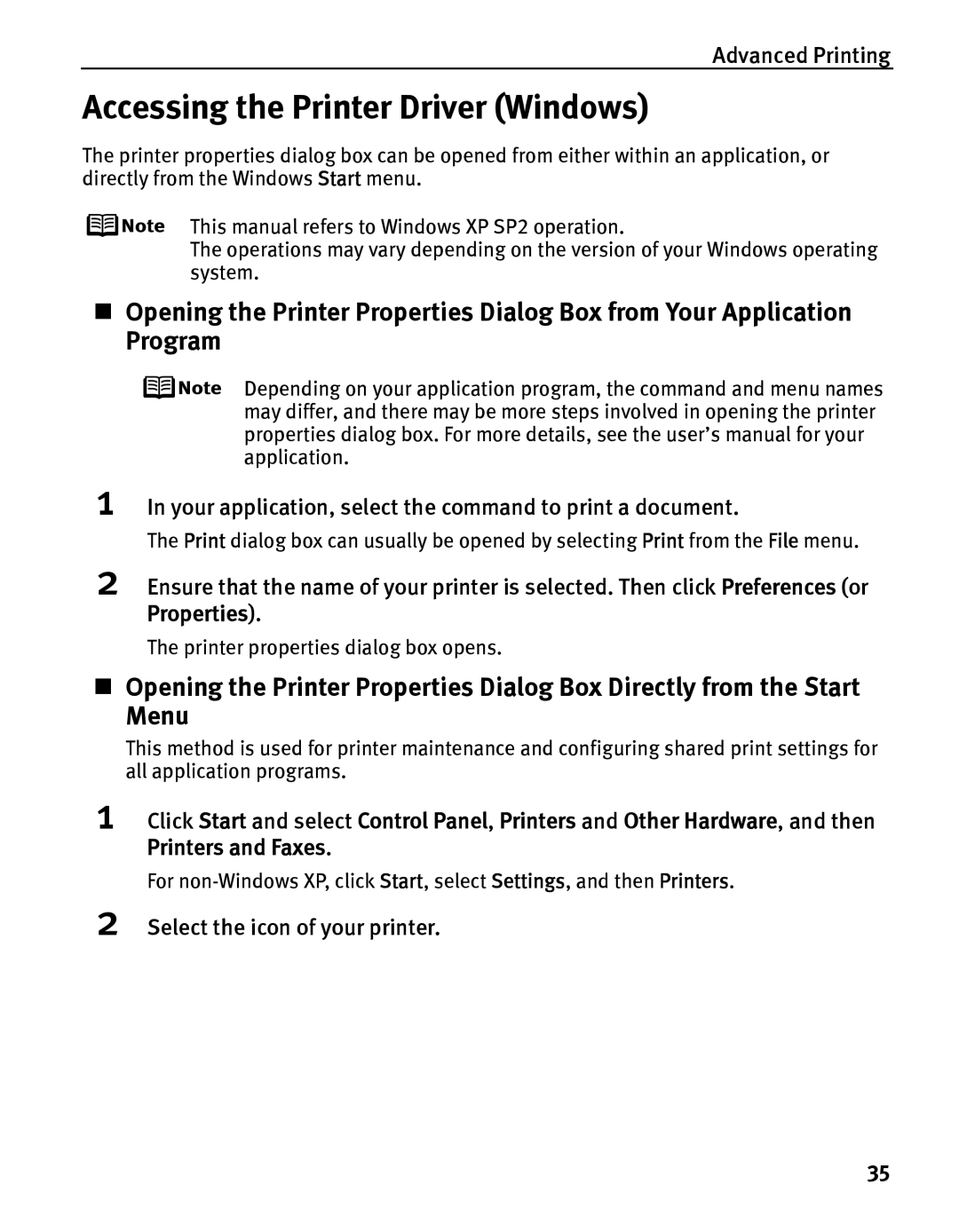Photo Printer Series
Quick Start Guide
Getting Help from Canon
Photo Printer Quick Start Guide
Copyright
Contents
Press the Power button
Turning on the Printer
Basic Printing
To turn off the printer, press the Power button
About the Power Plug
Turning off the Printer
Loading Paper
„ Print Media to Avoid
Non-Canon branded paper
„ Using the Auto Sheet Feeder and the Cassette
Basic Printing
Auto Sheet Feeder Lamp
„ Loading Plain Paper in the Auto Sheet Feeder
Flatten the four corners of the paper before loading it
Prepare to load paper
Load Limit Mark
Basic Printing Load the paper
„ Loading Envelopes
PortraitLandscape
„ Loading Other Small-Sized Paper in the Auto Sheet Feeder
„ Loading Plain Paper in the Cassette
Basic Printing Adjust the size of the Cassette
Basic Printing Load the paper. Print side facing Down
Lamp
Basic Printing Insert the Cassette into the printer
Prepare the Paper Output Tray
Cassette
Against the right side
„ Loading 4 x 6 or 5 x 7-Sized Paper in the Cassette
See Using Specialty Media on
Using Specialty Media
„ Photo Quality Media
Documents
Cassette For Media Type
„ Canon Specialty Media
Ensure that the proper paper source is selected
Printing with Windows
Turn on the printer
Load the paper in the printer
Paper Source
Specify the required settings
Basic Printing Open the printer properties dialog box
Properties
Print the document
Load the paper on the printer
Printing with Macintosh
Select Paper Size
Basic Printing
Canceling Printing
Press the RESUME/CANCEL button while printing
Basic Printing Print the document
Select Edit Printer List from the Printer pop-up menu
Double-click the printer name displayed in the Name list
Select the desired document, then click Delete icon
Advanced Printing
Advanced Printing
Set up the printer Turn on the printer
„ Connecting to a PictBridge Compliant Device
Page
Advanced Printing
About the Image Data Format for Printing
About Paper size and Paper type
Exif2.21 compliant
About Layout and Trimming
About Image optimize
About Date/File No. print
Other Settings
Accessing the Printer Driver Windows
Your application, select the command to print a document
Select the icon of your printer
„ Easy-WebPrint Windows
Using the Bundled Software
„ Easy-PhotoPrint Windows/Macintosh
„ PhotoRecord Windows
Replacing an Ink Tank
Printing Maintenance
Repeats
„ Getting the Ink Level Information
Ink Level Indication on the Printer
Ink Level Indication on the PC
Printing Maintenance
„ Knowing When to Replace Ink Tanks
Printing Maintenance
„ Replacing Ink Tanks
Open the Top Cover
Remove the ink tank whose lamp is flashing fast
Printing Maintenance Prepare a replacement tank
Printing Maintenance Insert the ink tank
Printing Maintenance Close the Inner Cover and the Top Cover
Step
When Printing Becomes Faint or Colors are Incorrect
Printing the Nozzle Check Pattern
„ Printing the Nozzle Check Pattern
Printing the Nozzle Check Pattern Without a Computer
Click Nozzle Check
Printing Maintenance Print the Nozzle Check Pattern
Examine the pattern and take the appropriate action
Open the Canon IJ Printer Utility dialog box
Confirm the printed nozzle check pattern
„ Examining the Nozzle Check Pattern
See Print Head Cleaning on
Cleaning the Print Head Without a Computer
Print Head Cleaning
Printing Maintenance Start Print Head Cleaning
Ensure that the printer is on
Printing Maintenance
Print Head Deep Cleaning
Start Print Head Deep Cleaning
Click Deep Cleaning
See Printing the Nozzle Check Pattern on
Printing Maintenance Ensure that the printer is on
Printing Maintenance
Click Print Head Alignment
Aligning the Print Head
Print the pattern
Aligning the Print Head Without a Computer
Check the printed pattern
Read the message and click Print Head Alignment
Printing Maintenance Check the printed pattern
When an Error Occurs
Troubleshooting
CD-ROM icon
Cannot Install the Printer Driver
Reinstall the printer driver
Click Start Over on the Installation
Cannot Connect to PC Properly
Setting
Print Results Not Satisfactory or Contains Errors
Inside of the printer is
Paper feed roller is Clean the paper feed roller Dirty
Paper is Smudged
With Borderless Printing
Open the Canon IJ Printer Utility dialog box
Windows XP and Windows
Correct Incorrect
Troubleshooting Printer Hardware
Click Display Print Queue
Click the Maintenance tab and then View Printer Status
Select Cancel All Documents in the Printer menu
On the Page Setup tab, click Print Options
Paper Does Not Feed Properly
Paper Jams
Paper Jams
Removing the paper, contact the Customer Care Center
Power
Is pressed
Paper is fed and the jammed paper is ejected accordingly
Problem Possible Cause
Paper jams inside the printer Duplex Transport Section
Handling Error Messages
Digital camera/The Device Digital camera or
Be recognized Off Install the appropriate ink tank
Without receiving a
Response from
An Error Message Appears on the Screen
Uninstall
Printers and Faxes
Printer List opens
Cannot Print Properly from the Digital Camera
Ink tank with a new one
Same color are installed
Hardware Error/No ink
Low ink level It is about time to replace
Troubleshooting
Digital Camera Setting Media Type
Appendix
Media Types for Digital Camera
Appendix
Specifications
Maximum resolution dpi Print speed
Printer
Camera Direct Print Canon Bubble Jet Direct
Camera Direct Print PictBridge
OS Windows XP / Windows
Canon IJ Printer Driver System Requirements
Additional System Requirements for On-screen Manuals
USB 2.0 Hi-Speed interface*1
Safety Precautions
Do not place the printer with its back attached to the wall
Service
Close to a heating source
Do not place the printer on a thick rug or carpet
Color Printer Model K10252
Regulatory Information
Canon U.S.A., INC. Limited Warranty --- USA Only
USA
Canon U.S.A., Inc One Canon Plaza Lake Success, NY
Index
Index
Printing Photographs Directly from a PictBridge Compliant
Printing Photographs Directly from a Canon Bubble Jet
Page
Page
Ordering Information
Canon Latin America, Inc
Canon U.S.A., Inc
Canon Inc
Canon Canada, Inc