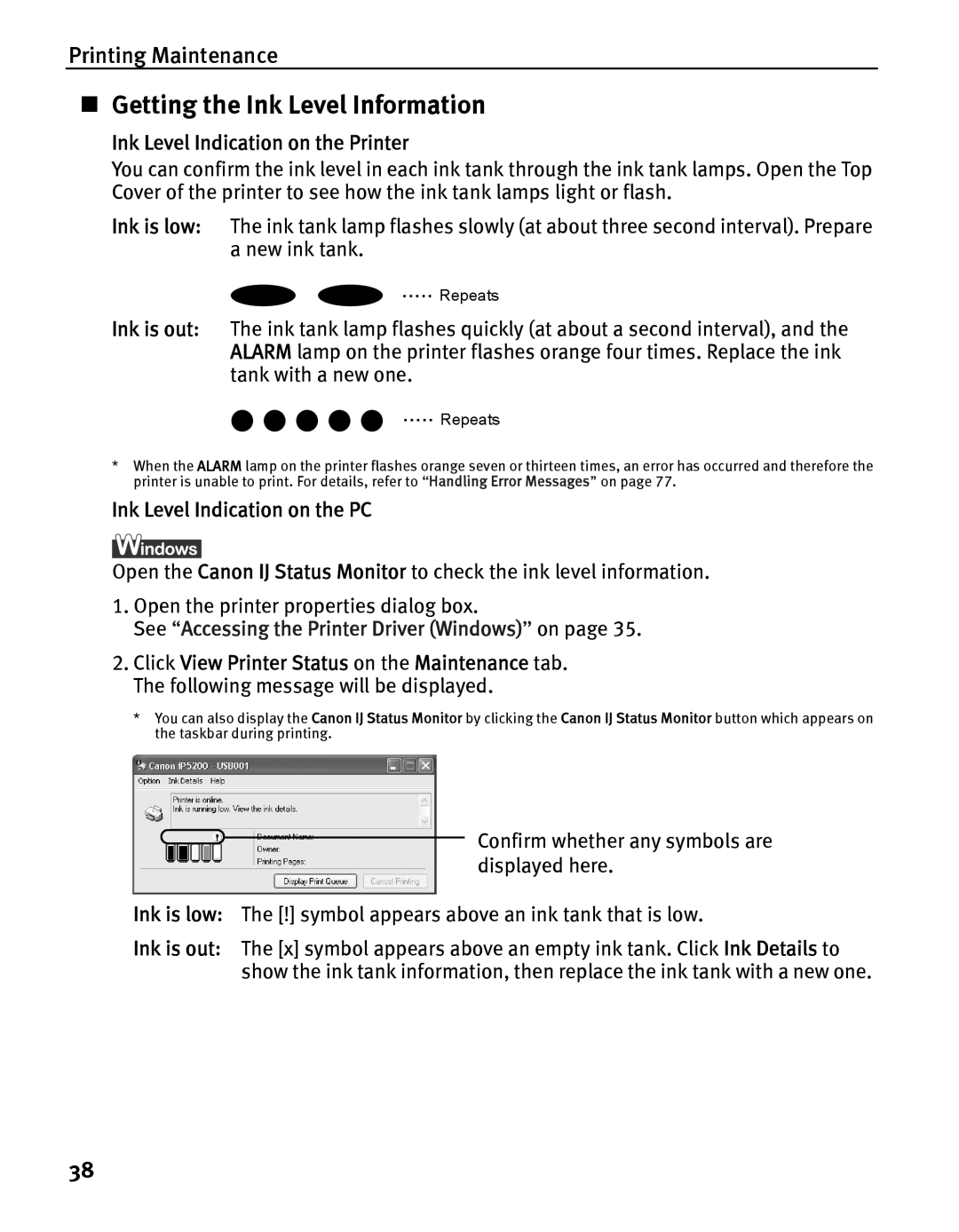IP5200 specifications
The Canon IP5200 is an inkjet printer that has garnered attention for its versatile printing capabilities and high-quality output. Designed primarily for home and small office use, the IP5200 features several key characteristics that make it a reliable choice for users seeking both efficiency and exceptional print quality.One of the standout features of the Canon IP5200 is its ability to produce prints at impressive speeds. It can deliver color prints at a rate of approximately 25 pages per minute and monochrome prints at around 30 pages per minute, allowing users to complete printing tasks quickly. This speed is complemented by Canon's FINE (Full-photolithography Inkjet Nozzle Engineering) technology, which ensures precise ink placement for sharp text and vivid colors.
The printer is equipped with a five-color individual ink system, meaning users only need to replace specific ink cartridges as needed, helping to reduce waste. The Canon IP5200 uses ChromaLife100 technology, which enhances the longevity of printed photos, ensuring that they resist fading over time when stored properly. This characteristic makes it a suitable choice for those who frequently print photographs.
Another notable technology featured in the Canon IP5200 is its borderless printing capability, which allows users to create edge-to-edge prints, particularly useful for photo enthusiasts looking to produce high-quality images without white borders. Additionally, it supports various media types and sizes, including glossy, matte, and plain paper, enabling users to print everything from professional photographs to presentation materials.
The interface of the Canon IP5200 offers connectivity options that enhance its usability, including USB and PictBridge support. PictBridge allows users to print directly from compatible digital cameras without the need for a computer, streamlining the workflow for photographers.
The Canon IP5200 is compact and user-friendly, with a straightforward control panel that simplifies the printing process. Its sleek design means that it can fit easily into a variety of workspaces without taking up excessive space.
Overall, the Canon IP5200 stands out as a capable inkjet printer that balances speed, quality, and ease of use. With its advanced printing technologies and individual ink system, it remains a popular choice for both casual users and photography enthusiasts alike, delivering impressive results across a wide range of printing tasks.