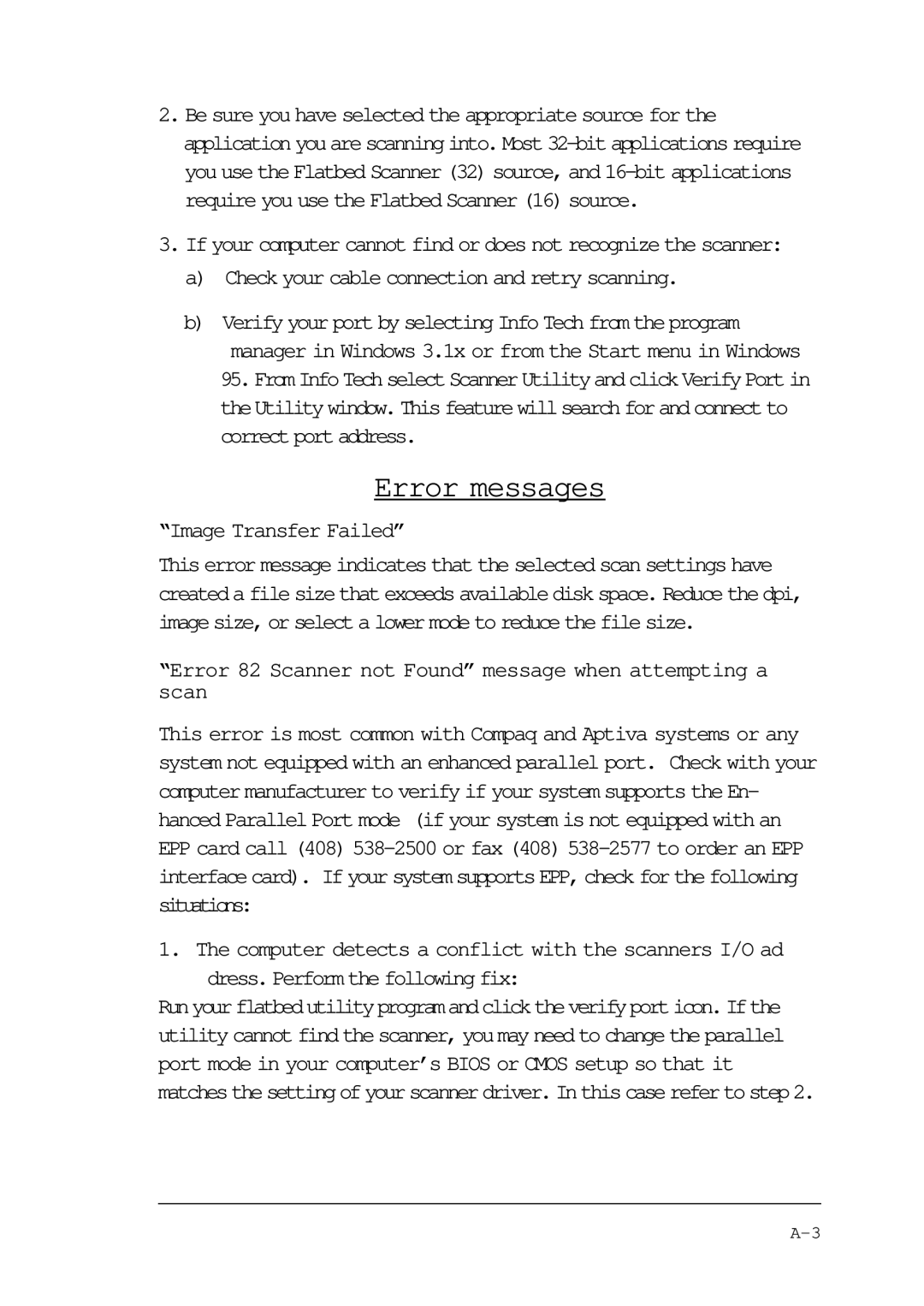2.Be sure you have selected the appropriate source for the application you are scanning into. Most
3.If your computer cannot find or does not recognize the scanner:
a)Check your cable connection and retry scanning.
b)Verify your port by selecting Info Tech from the program manager in Windows 3.1x or from the Start menu in Windows
95.FromInfoTechselectScannerUtilityandclickVerifyPortin theUtilitywindow.Thisfeaturewillsearchforandconnectto correctportaddress.
Error messages
“Image Transfer Failed”
This error message indicates that the selected scan settings have created a file size that exceeds available disk space. Reduce the dpi, image size, or select a lower mode to reduce the file size.
“Error 82 Scanner not Found” message when attempting a scan
This error is most common with Compaq and Aptiva systems or any system not equipped with an enhanced parallel port. Check with your computer manufacturer to verify if your system supports the En- hanced Parallel Port mode (if your system is not equipped with an EPP card call (408)
1. The computer detects a conflict with the scanners I/O ad dress. Perform the following fix:
Runyourflatbedutilityprogramandclicktheverifyporticon.Ifthe utility cannot find the scanner, you may need to change the parallel port mode in your computer’s BIOS or CMOS setup so that it matchesthe settingofyourscanner driver.In thiscaserefer tostep 2.