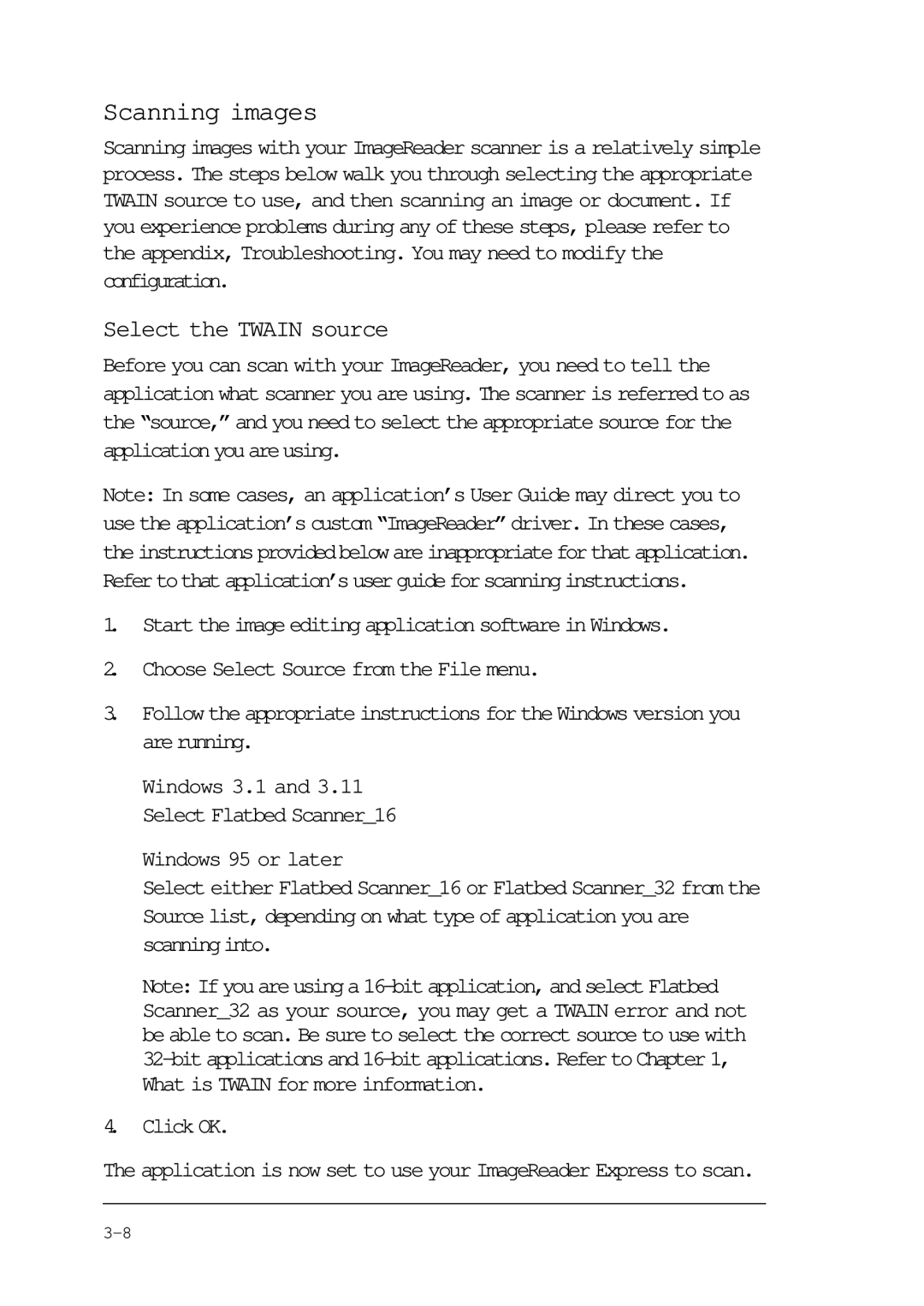Scanning images
Scanning images with your ImageReader scanner is a relatively simple process. The steps below walk you through selecting the appropriate TWAIN source to use, and then scanning an image or document. If you experience problems during any of these steps, please refer to the appendix, Troubleshooting. You may need to modify the configuration.
Select the TWAIN source
Before you can scan with your ImageReader, you need to tell the application what scanner you are using. The scanner is referred to as the “source,” and you need to select the appropriate source for the applicationyouareusing.
Note: In some cases, an application’s User Guide may direct you to use the application’s custom “ImageReader” driver. In these cases, theinstructionsprovidedbelowareinappropriateforthatapplication. Refertothatapplication’suserguideforscanninginstructions.
1.Start the image editing application software in Windows.
2.Choose Select Source from the File menu.
3.Follow the appropriate instructions for the Windows version you arerunning.
Windows 3.1 and 3.11 Select Flatbed Scanner_16
Windows 95 or later
Select either Flatbed Scanner_16 or Flatbed Scanner_32 from the Source list, depending on what type of application you are scanninginto.
Note: If you are using a
4.Click OK.
The application is now set to use your ImageReader Express to scan.