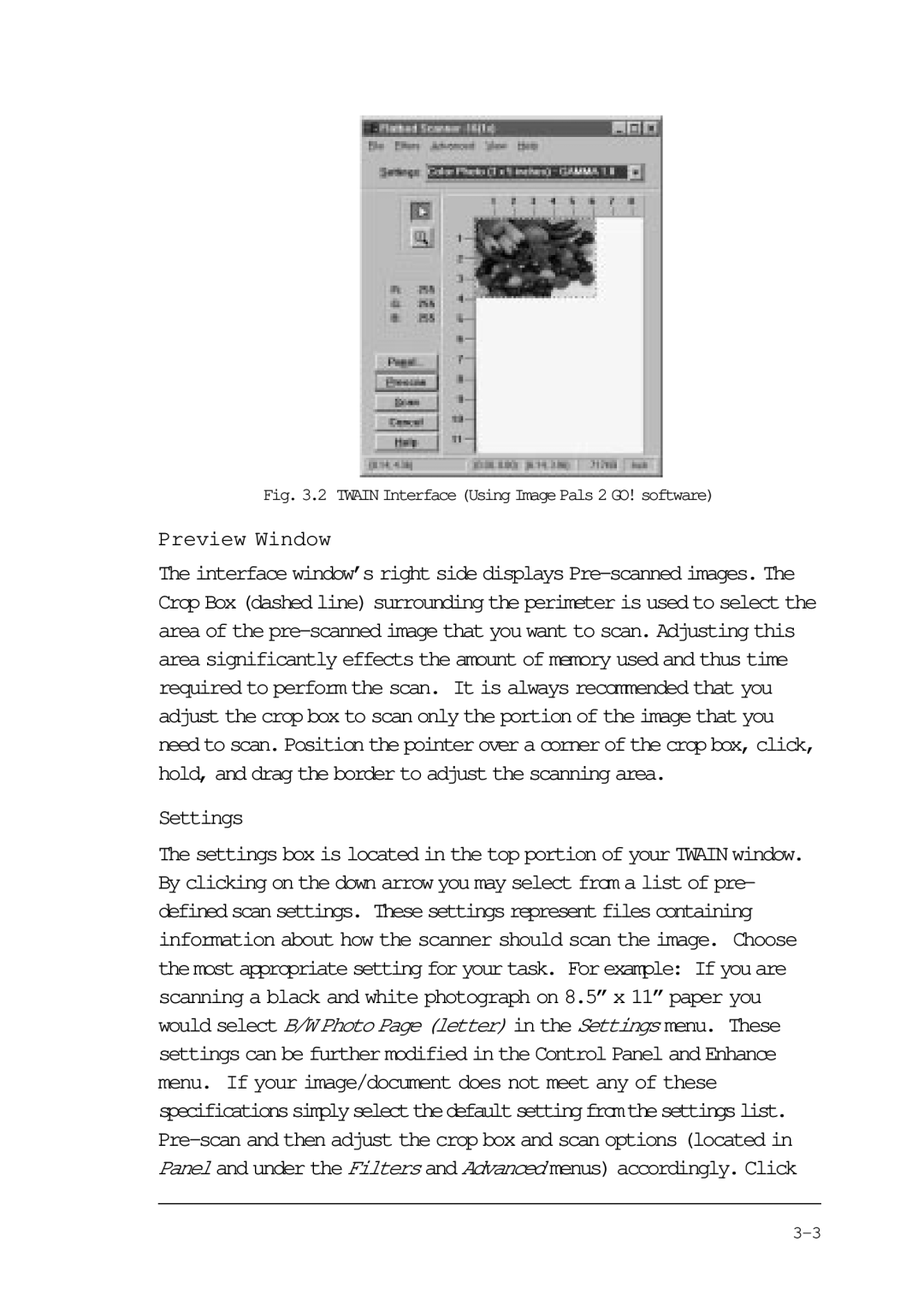Fig. 3.2 TWAIN Interface (Using Image Pals 2 GO! software)
Preview Window
The interface window’s right side displays
Settings
The settings box is located in the top portion of your TWAIN window. By clicking on the down arrow you may select from a list of pre- definedscansettings. Thesesettingsrepresentfilescontaining information about how the scanner should scan the image. Choose the most appropriate setting for your task. For example: If you are scanning a black and white photograph on 8.5” x 11” paper you would select B/W Photo Page (letter) in the Settings menu. These settings can be further modified in the Control Panel and Enhance menu. If your image/document does not meet any of these specificationssimplyselectthedefaultsettingfromthesettingslist.