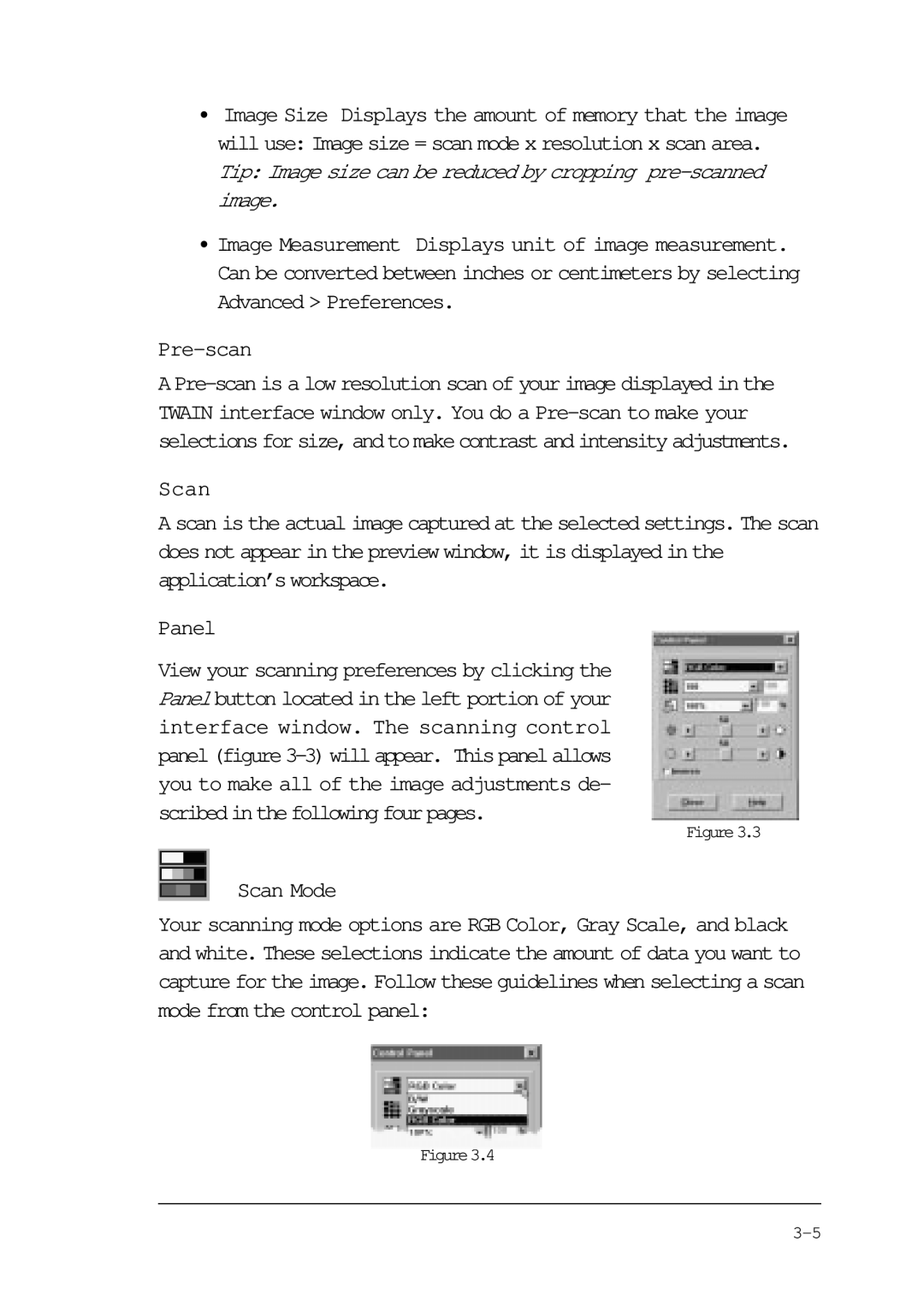• Image Size Displays the amount of memory that the image will use: Image size = scan mode x resolution x scan area. Tip: Image size can be reduced by cropping
•Image Measurement Displays unit of image measurement. Can be converted between inches or centimeters by selecting Advanced > Preferences.
Pre-scan
A
Scan
A scan is the actual image captured at the selected settings. The scan does not appear in the preview window, it is displayed in the application’s workspace.
Panel
View your scanning preferences by clicking the Panel button located in the left portion of your interface window. The scanning control
Figure3.3
Scan Mode
Your scanning mode options are RGB Color, Gray Scale, and black and white. These selections indicate the amount of data you want to capture for the image. Follow these guidelines when selecting a scan mode from the control panel:
Figure3.4