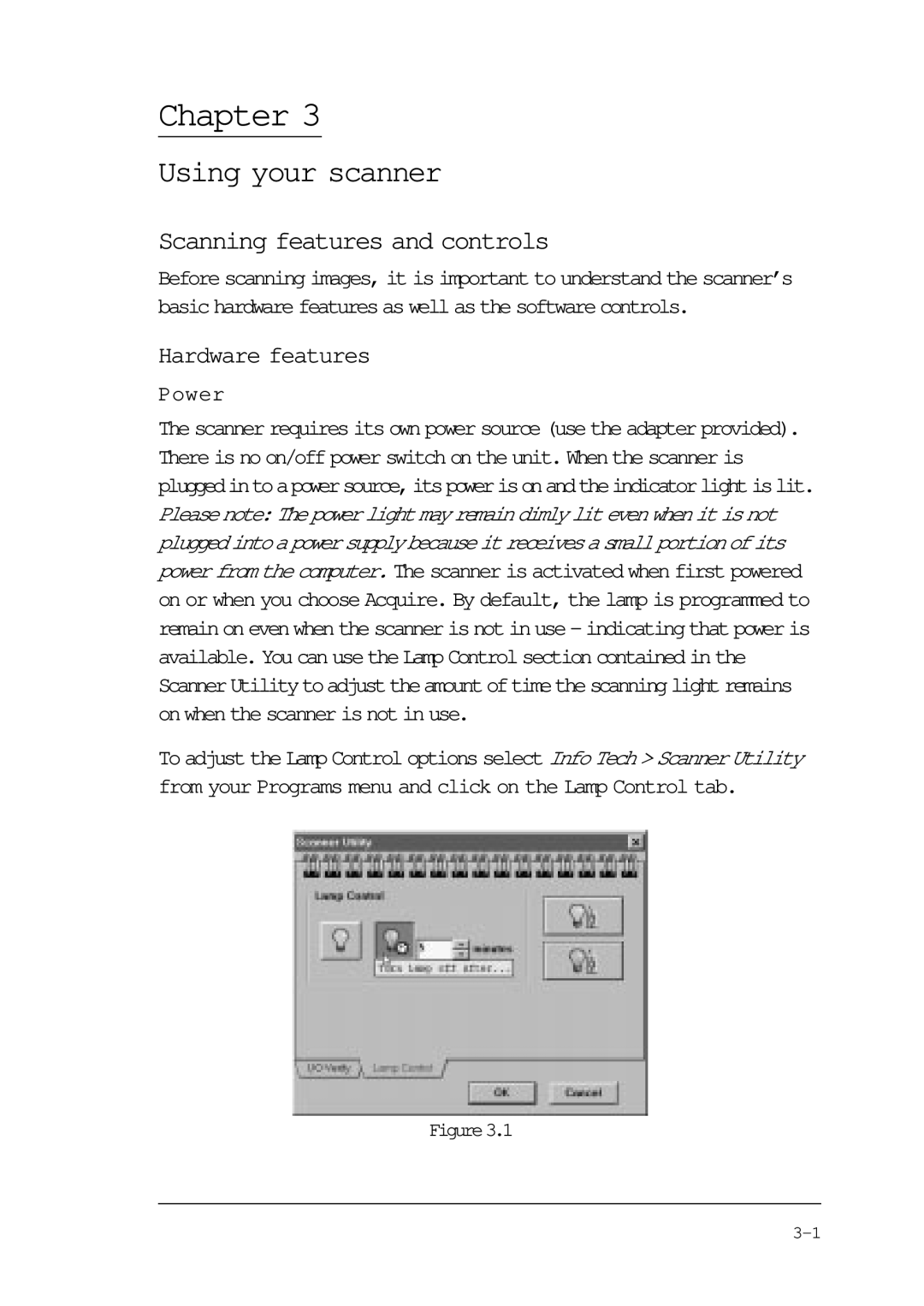Chapter 3
Using your scanner
Scanning features and controls
Before scanning images, it is important to understand the scanner’s basic hardware features as well as the software controls.
Hardware features
Power
The scanner requires its own power source (use the adapter provided). There is no on/off power switch on the unit. When the scanner is pluggedintoapowersource,itspowerisonandtheindicatorlightislit. Please note:The power light mayremain dimly lit even whenit is not pluggedintoapowersupplybecauseitreceivesasmallportionofits power from the computer. The scanner is activated when first powered on or when you choose Acquire. By default, the lamp is programmed to remain on even when the scanner is not in use - indicating that power is available. You can use the Lamp Control section contained in the ScannerUtilitytoadjusttheamountoftimethescanninglightremains on when the scanner is not in use.
To adjust the Lamp Control options select Info Tech > Scanner Utility from your Programs menu and click on the Lamp Control tab.
Figure3.1