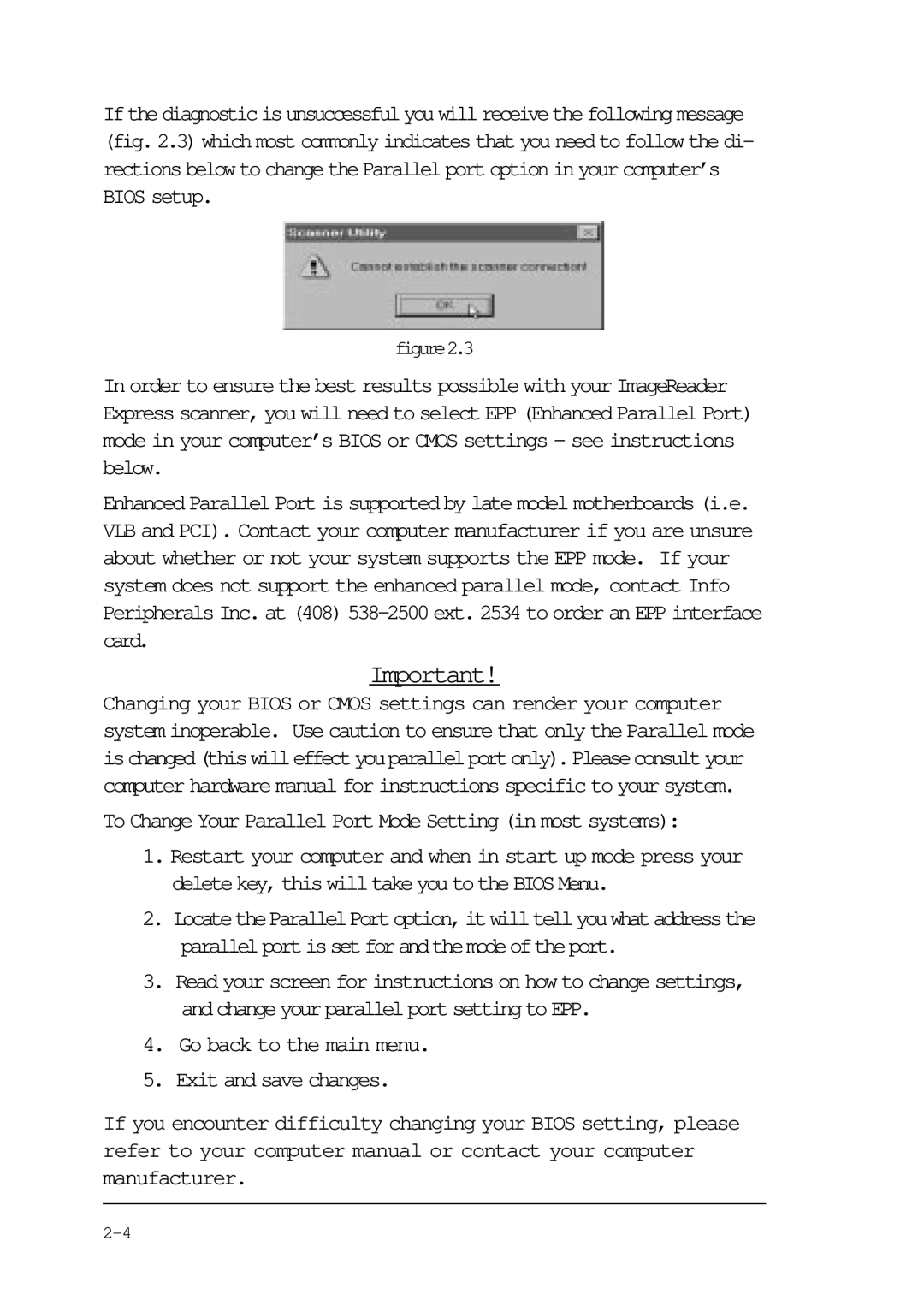If the diagnostic is unsuccessful you will receive the following message (fig. 2.3) which most commonly indicates that you need to follow the di- rections below to change the Parallel port option in your computer’s BIOS setup.
figure2.3
In order to ensure the best results possible with your ImageReader Express scanner, you will need to select EPP (Enhanced Parallel Port) mode in your computer’s BIOS or CMOS settings - see instructions below.
Enhanced Parallel Port is supported by late model motherboards (i.e. VLB and PCI). Contact your computer manufacturer if you are unsure about whether or not your system supports the EPP mode. If your system does not support the enhanced parallel mode, contact Info Peripherals Inc. at (408)
Important!
Changing your BIOS or CMOS settings can render your computer system inoperable. Use caution to ensure that only the Parallel mode ischanged(thiswilleffectyouparallelportonly).Pleaseconsultyour computer hardware manual for instructions specific to your system.
To Change Your Parallel Port Mode Setting (in most systems):
1.Restart your computer and when in start up mode press your delete key, this will take you to the BIOS Menu.
2.LocatetheParallelPortoption,itwilltellyouwhataddressthe parallelportissetforandthemodeoftheport.
3.Read your screen for instructions on how to change settings, and change your parallel port setting to EPP.
4.Go back to the main menu.
5.Exit and save changes.
If you encounter difficulty changing your BIOS setting, please refer to your computer manual or contact your computer manufacturer.