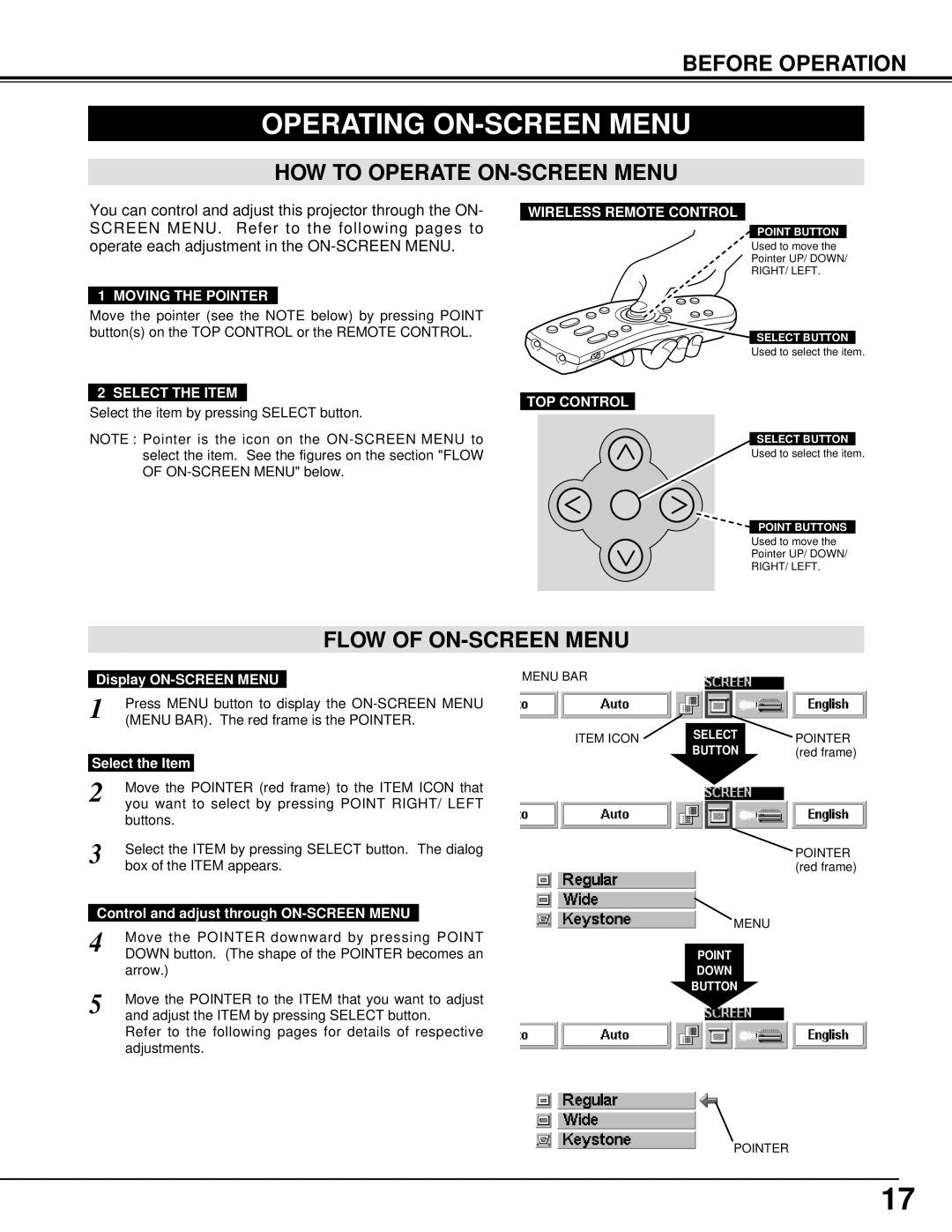BEFORE OPERATION
OPERATING ON-SCREEN MENU
HOW TO OPERATE ON-SCREEN MENU
You can control and adjust this projector through the ON- SCREEN MENU. Refer to the following pages to operate each adjustment in the
1 MOVING THE POINTER
Move the pointer (see the NOTE below) by pressing POINT button(s) on the TOP CONTROL or the REMOTE CONTROL.
2 SELECT THE ITEM
Select the item by pressing SELECT button.
NOTE : Pointer is the icon on the
WIRELESS REMOTE CONTROL
POINT BUTTON
Used to move the
Pointer UP/ DOWN/
RIGHT/ LEFT.
SELECT BUTTON
Used to select the item.
TOP CONTROL
SELECT BUTTON
Used to select the item.
POINT BUTTONS
Used to move the
Pointer UP/ DOWN/
RIGHT/ LEFT.
FLOW OF ON-SCREEN MENU
Display
1 | Press MENU button to display the |
(MENU BAR). The red frame is the POINTER. | |
Select the Item | |
2 | Move the POINTER (red frame) to the ITEM ICON that |
you want to select by pressing POINT RIGHT/ LEFT | |
| buttons. |
3 | Select the ITEM by pressing SELECT button. The dialog |
box of the ITEM appears. | |
Control and adjust through | |
4 | Move the POINTER downward by pressing POINT |
DOWN button. (The shape of the POINTER becomes an | |
| arrow.) |
5 | Move the POINTER to the ITEM that you want to adjust |
and adjust the ITEM by pressing SELECT button. | |
Refer to the following pages for details of respective adjustments.
MENU BAR
ITEM ICON | SELECT | POINTER |
| BUTTON | (red frame) |
POINTER (red frame)
MENU
POINT
DOWN
BUTTON
POINTER
17