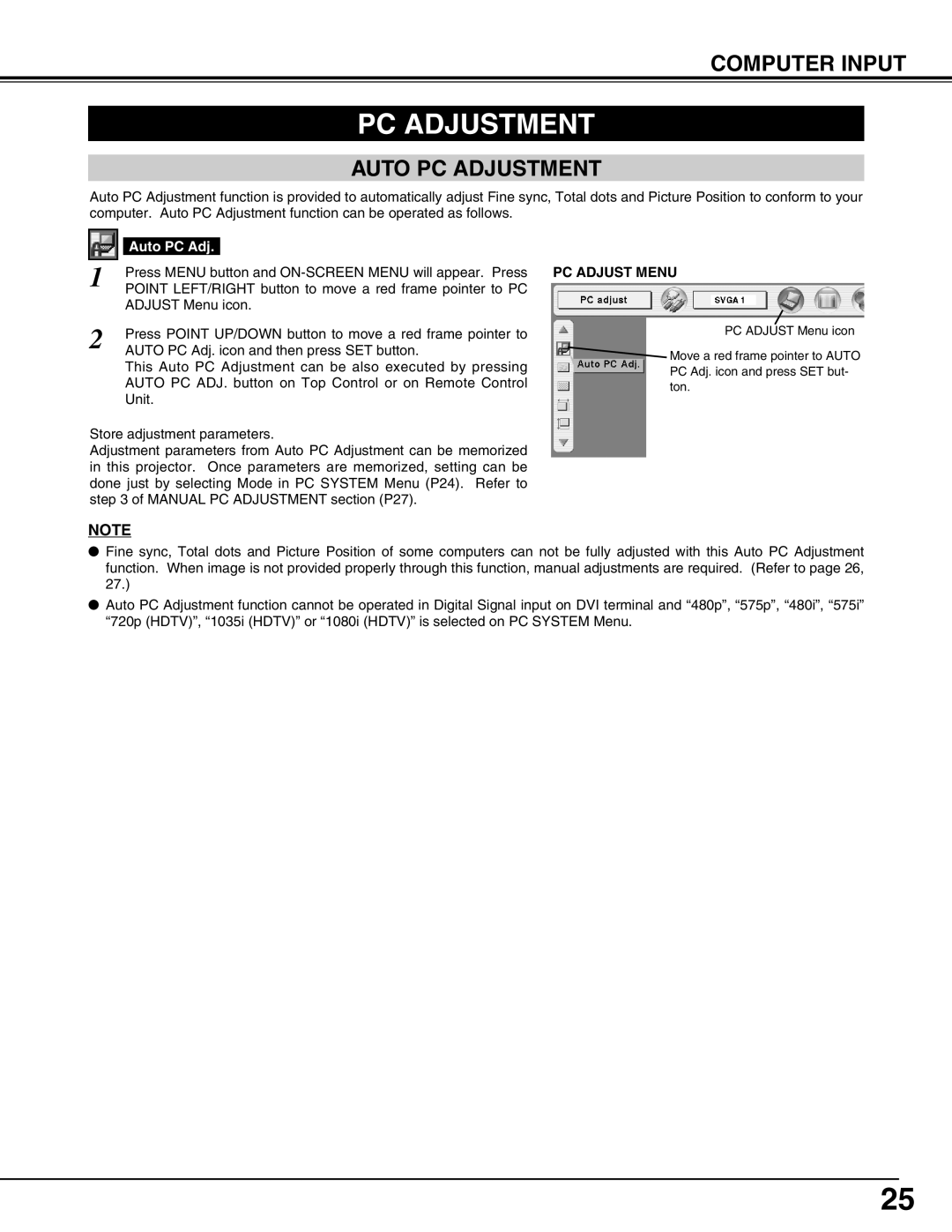COMPUTER INPUT
PC ADJUSTMENT
AUTO PC ADJUSTMENT
Auto PC Adjustment function is provided to automatically adjust Fine sync, Total dots and Picture Position to conform to your computer. Auto PC Adjustment function can be operated as follows.
|
|
|
|
|
| Auto PC Adj. |
|
|
|
| |
1 |
| Press MENU button and | |
| POINT LEFT/RIGHT button to move a red frame pointer to PC | ||
|
| ADJUST Menu icon. | |
2 |
| Press POINT UP/DOWN button to move a red frame pointer to | |
| AUTO PC Adj. icon and then press SET button. | ||
This Auto PC Adjustment can be also executed by pressing AUTO PC ADJ. button on Top Control or on Remote Control Unit.
Store adjustment parameters.
Adjustment parameters from Auto PC Adjustment can be memorized in this projector. Once parameters are memorized, setting can be done just by selecting Mode in PC SYSTEM Menu (P24). Refer to step 3 of MANUAL PC ADJUSTMENT section (P27).
PC ADJUST MENU
PC ADJUST Menu icon
![]() Move a red frame pointer to AUTO PC Adj. icon and press SET but- ton.
Move a red frame pointer to AUTO PC Adj. icon and press SET but- ton.
NOTE
●Fine sync, Total dots and Picture Position of some computers can not be fully adjusted with this Auto PC Adjustment function. When image is not provided properly through this function, manual adjustments are required. (Refer to page 26, 27.)
●Auto PC Adjustment function cannot be operated in Digital Signal input on DVI terminal and “480p”, “575p”, “480i”, “575i” “720p (HDTV)”, “1035i (HDTV)” or “1080i (HDTV)” is selected on PC SYSTEM Menu.
25