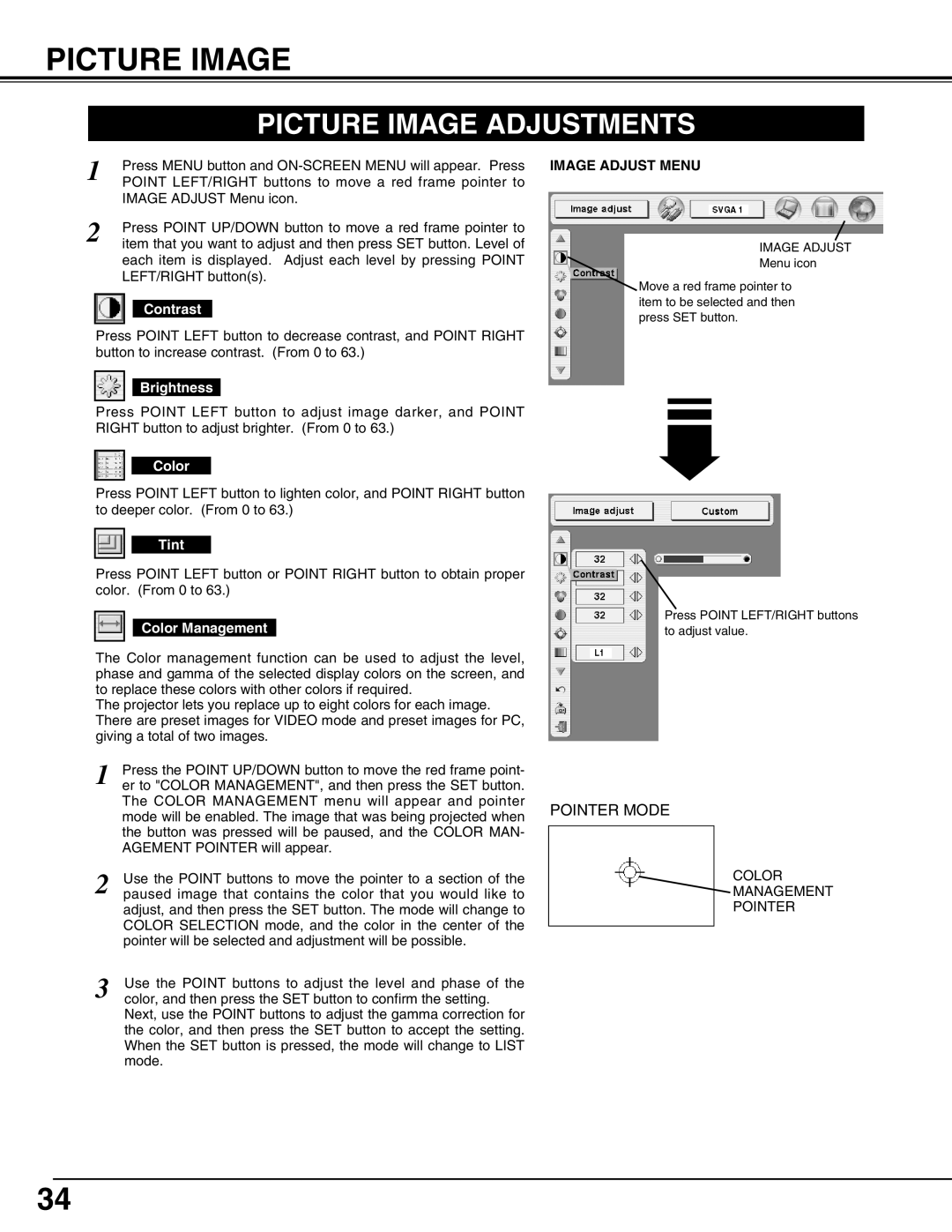PICTURE IMAGE
PICTURE IMAGE ADJUSTMENTS
1 | Press MENU button and |
POINT LEFT/RIGHT buttons to move a red frame pointer to | |
| IMAGE ADJUST Menu icon. |
2 | Press POINT UP/DOWN button to move a red frame pointer to |
item that you want to adjust and then press SET button. Level of |
each item is displayed. Adjust each level by pressing POINT LEFT/RIGHT button(s).
Contrast
Press POINT LEFT button to decrease contrast, and POINT RIGHT button to increase contrast. (From 0 to 63.)
Brightness
Press POINT LEFT button to adjust image darker, and POINT RIGHT button to adjust brighter. (From 0 to 63.)
Color
Press POINT LEFT button to lighten color, and POINT RIGHT button to deeper color. (From 0 to 63.)
Tint
Press POINT LEFT button or POINT RIGHT button to obtain proper color. (From 0 to 63.)
Color Management
The Color management function can be used to adjust the level, phase and gamma of the selected display colors on the screen, and to replace these colors with other colors if required.
The projector lets you replace up to eight colors for each image. There are preset images for VIDEO mode and preset images for PC, giving a total of two images.
1 | Press the POINT UP/DOWN button to move the red frame point- |
er to "COLOR MANAGEMENT", and then press the SET button. | |
| The COLOR MANAGEMENT menu will appear and pointer |
| mode will be enabled. The image that was being projected when |
| the button was pressed will be paused, and the COLOR MAN- |
| AGEMENT POINTER will appear. |
2 | Use the POINT buttons to move the pointer to a section of the |
paused image that contains the color that you would like to | |
| adjust, and then press the SET button. The mode will change to |
| COLOR SELECTION mode, and the color in the center of the |
| pointer will be selected and adjustment will be possible. |
3 | Use the POINT buttons to adjust the level and phase of the |
color, and then press the SET button to confirm the setting. |
Next, use the POINT buttons to adjust the gamma correction for the color, and then press the SET button to accept the setting. When the SET button is pressed, the mode will change to LIST mode.
IMAGE ADJUST MENU
IMAGE ADJUST
Menu icon
Move a red frame pointer to item to be selected and then press SET button.
Press POINT LEFT/RIGHT buttons to adjust value.
POINTER MODE
COLOR
MANAGEMENT
POINTER
34