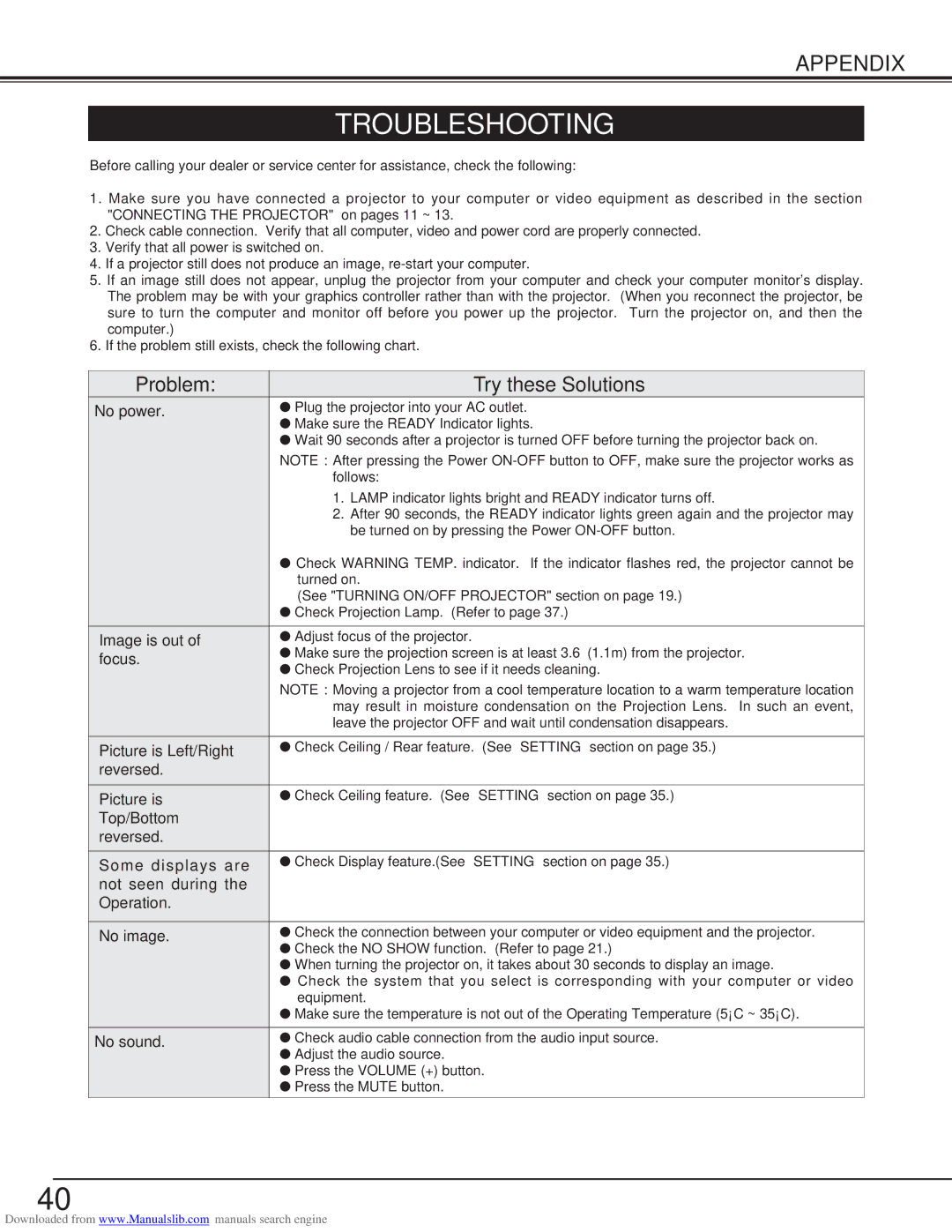LV-S2 specifications
The Canon LV-S2 is a versatile and portable multimedia projector that caters to both professional and educational environments. This powerful device is designed to deliver bright and vibrant images, making it ideal for presentations, lectures, and even home entertainment.One of the standout features of the Canon LV-S2 is its impressive brightness level, rated at 3000 lumens. This high brightness allows the projector to perform well in various lighting conditions, ensuring that images remain clear and visible even in well-lit rooms. This makes it an excellent choice for classrooms and conference rooms where ambient light may be present.
Another notable characteristic of the LV-S2 is its native SVGA resolution of 800 x 600 pixels. While this resolution may seem modest compared to some higher-end models, it is sufficient for displaying standard definition content and is compatible with various formats, ensuring that users can easily connect it to different devices.
The LV-S2 employs DLP (Digital Light Processing) technology, which is known for its reliability and color accuracy. DLP projectors tend to produce sharper images with better contrast compared to traditional LCD models. This technology also minimizes the risk of color degradation over time, providing long-lasting performance without compromising on image quality.
Portability is another key feature of the LV-S2. Weighing in at just 2.3 kg, it is easy to transport, making it a great option for mobile professionals or educators who need to set up presentations in different locations. The compact design allows it to fit easily into a laptop bag, enabling users to take it wherever their work requires.
Connectivity options are abundant with the LV-S2. It includes HDMI, VGA, and composite video inputs, allowing for seamless connections to a variety of devices such as laptops, DVD players, and gaming consoles. This versatility ensures that users can quickly switch between different media sources without hassle.
In terms of lamp life, the LV-S2 boasts an impressive lifespan of up to 6000 hours in eco mode. This extended lamp life significantly reduces maintenance costs, ensuring that users can enjoy uninterrupted service for extended periods without the worry of frequent bulb replacements.
In summary, the Canon LV-S2 is an excellent choice for those in need of a reliable, portable, and high-quality projector. Its bright output, solid resolution, DLP technology, and extensive connectivity options make it a valuable tool for various applications, ensuring that users can deliver effective and engaging presentations wherever they go.