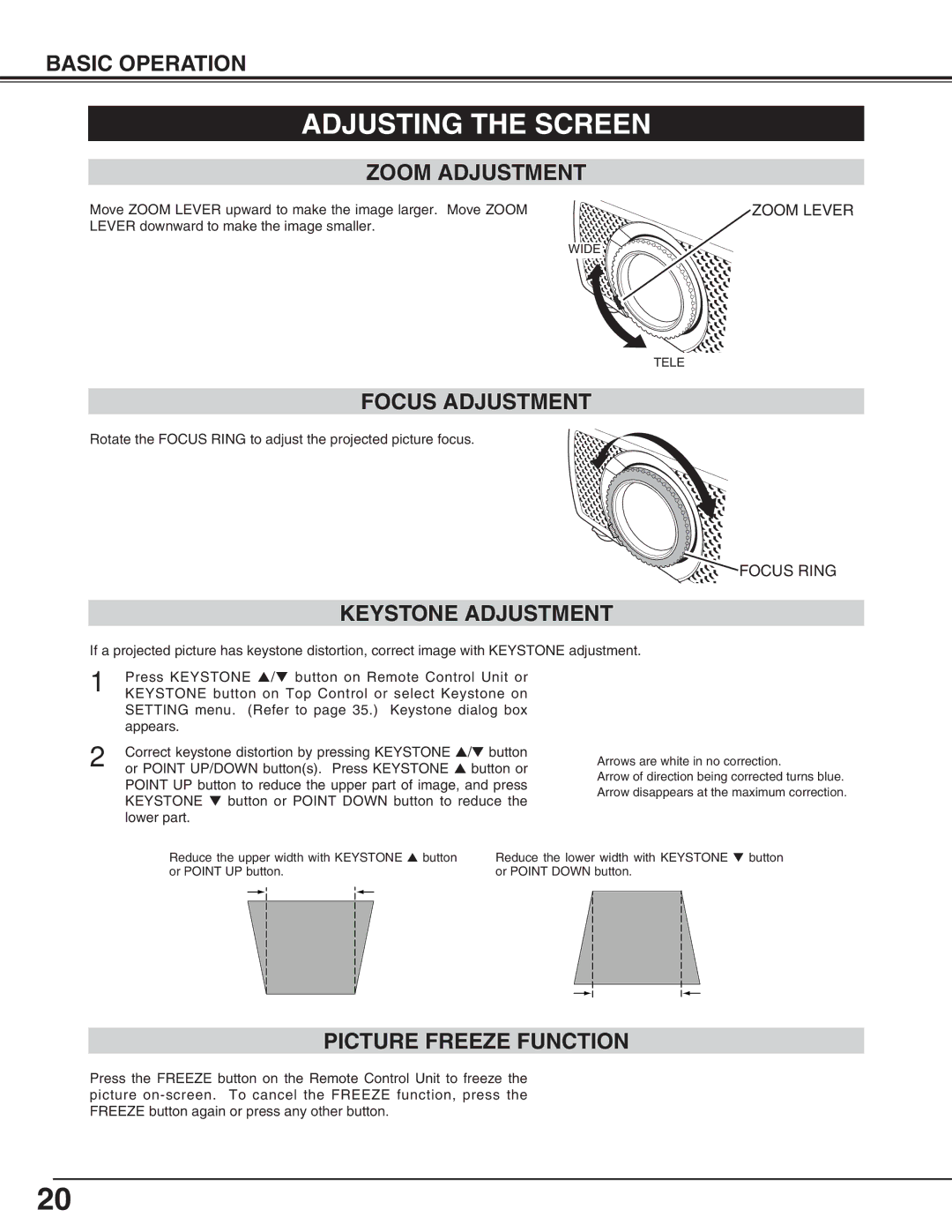BASIC OPERATION
ADJUSTING THE SCREEN
ZOOM ADJUSTMENT
Move ZOOM LEVER upward to make the image larger. Move ZOOM | ZOOM LEVER |
LEVER downward to make the image smaller. |
|
| WIDE |
TELE
FOCUS ADJUSTMENT
Rotate the FOCUS RING to adjust the projected picture focus.
![]() FOCUS RING
FOCUS RING
KEYSTONE ADJUSTMENT
If a projected picture has keystone distortion, correct image with KEYSTONE adjustment.
1 | Press KEYSTONE ▲/▼ button on Remote Control Unit or |
KEYSTONE button on Top Control or select Keystone on | |
| SETTING menu. (Refer to page 35.) Keystone dialog box |
| appears. |
2 | Correct keystone distortion by pressing KEYSTONE ▲/▼ button |
or POINT UP/DOWN button(s). Press KEYSTONE ▲ button or |
POINT UP button to reduce the upper part of image, and press KEYSTONE ▼ button or POINT DOWN button to reduce the lower part.
•Arrows are white in no correction.
•Arrow of direction being corrected turns blue.
•Arrow disappears at the maximum correction.
Reduce the upper width with KEYSTONE ▲ button or POINT UP button.
Reduce the lower width with KEYSTONE ▼ button or POINT DOWN button.
PICTURE FREEZE FUNCTION
Press the FREEZE button on the Remote Control Unit to freeze the picture
20