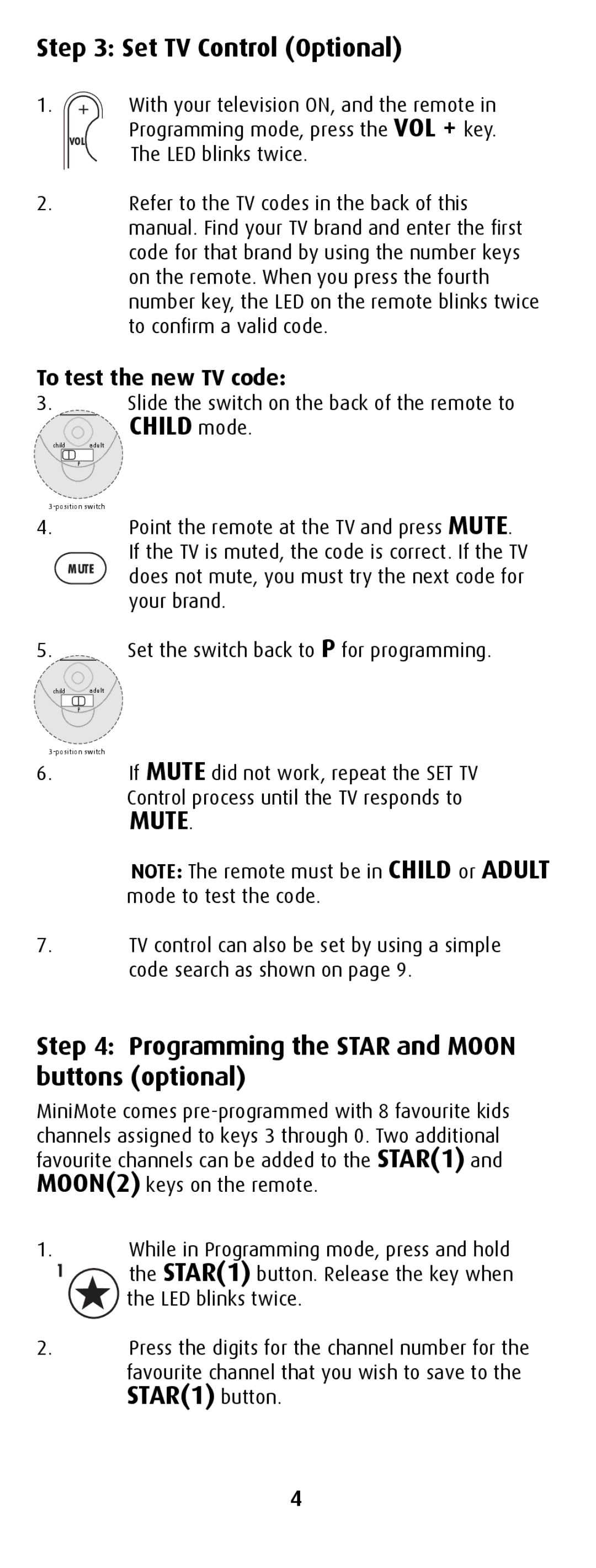Step 3: Set TV Control (Optional)
1. ![]() With your television ON, and the remote in Programming mode, press the VOL + key. The LED blinks twice.
With your television ON, and the remote in Programming mode, press the VOL + key. The LED blinks twice.
2.Refer to the TV codes in the back of this manual. Find your TV brand and enter the first code for that brand by using the number keys on the remote. When you press the fourth number key, the LED on the remote blinks twice to confirm a valid code.
To test the new TV code:
3.Slide the switch on the back of the remote to
CHILD mode.
child adult
P
4.Point the remote at the TV and press MUTE. If the TV is muted, the code is correct. If the TV
does not mute, you must try the next code for your brand.
5.Set the switch back to P for programming.
child adult
P
6.If MUTE did not work, repeat the SET TV
Control process until the TV responds to
MUTE.
NOTE: The remote must be in CHILD or ADULT mode to test the code.
7.TV control can also be set by using a simple code search as shown on page 9.
Step 4: Programming the STAR and MOON buttons (optional)
MiniMote comes
channels assigned to keys 3 through 0. Two additional favourite channels can be added to the STAR(1) and MOON(2) keys on the remote.
1.While in Programming mode, press and hold
the STAR(1) button. Release the key when the LED blinks twice.
2.Press the digits for the channel number for the
favourite channel that you wish to save to the STAR(1) button.
4