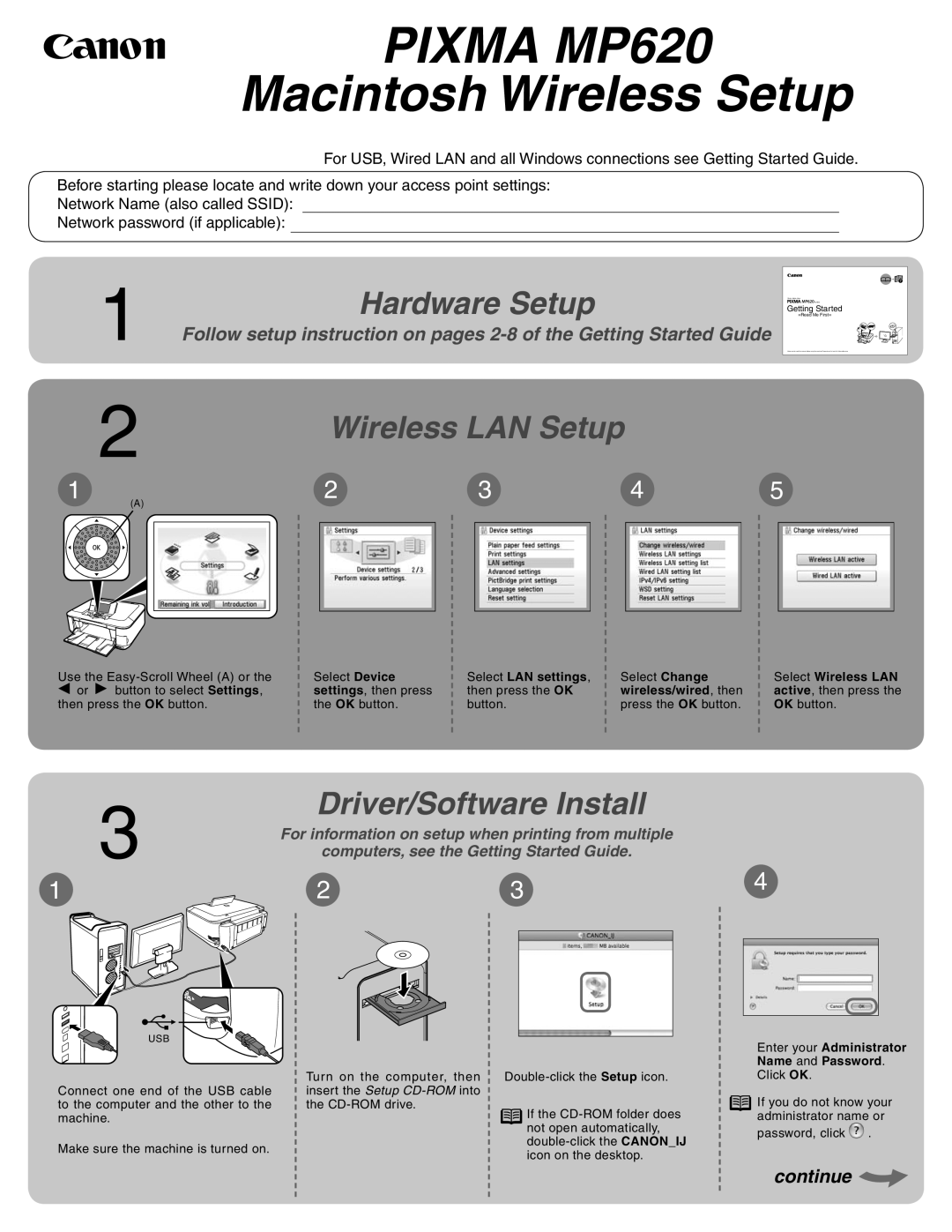MP620 specifications
The Canon MP620 is a versatile all-in-one inkjet printer that combines advanced functionality with sleek design, making it an ideal choice for both home and small office environments. Released as part of Canon's esteemed PIXMA series, the MP620 showcases a range of features that cater to diverse printing needs.One of the standout characteristics of the MP620 is its ability to print, scan, and copy documents in high quality. The printer employs a 5-color individual ink system, which allows for vibrant photo printing and sharp text output. With a maximum resolution of up to 4800 x 1200 dpi, users can expect stunning print quality, particularly when producing borderless photographs up to 8.5 x 11 inches.
The MP620 incorporates wireless connectivity, enabling users to print documents and images from anywhere within their home or office network. This feature is augmented by Wi-Fi technology, which supports various devices, including smartphones and tablets. The printer is also compatible with Canon's PIXMA Cloud Link, allowing users to print directly from cloud services like Google Drive and social media platforms.
Additionally, the Canon MP620 is equipped with a built-in scanner and copier, capable of producing high-resolution scans at 2400 x 4800 dpi. This multifunctionality enhances the device’s versatility, making it a practical solution for users who require more than just printing capabilities. The flatbed scanner is particularly useful for scanning various media types, including photos, documents, and even 3D objects.
In terms of usability, the MP620 features a user-friendly interface with an intuitive control panel. The 2.5-inch LCD screen makes it easy to navigate through functions and settings, ensuring a seamless user experience. A built-in Auto Duplex Printing feature further contributes to the printer's efficiency by allowing users to print on both sides of a page automatically, saving paper and reducing environmental impact.
Overall, the Canon MP620 stands out for its exceptional print quality, multifunctionality, and advanced connectivity options. With its ability to handle diverse media types and formats, it remains a strong contender for those seeking a reliable and efficient all-in-one printing solution.