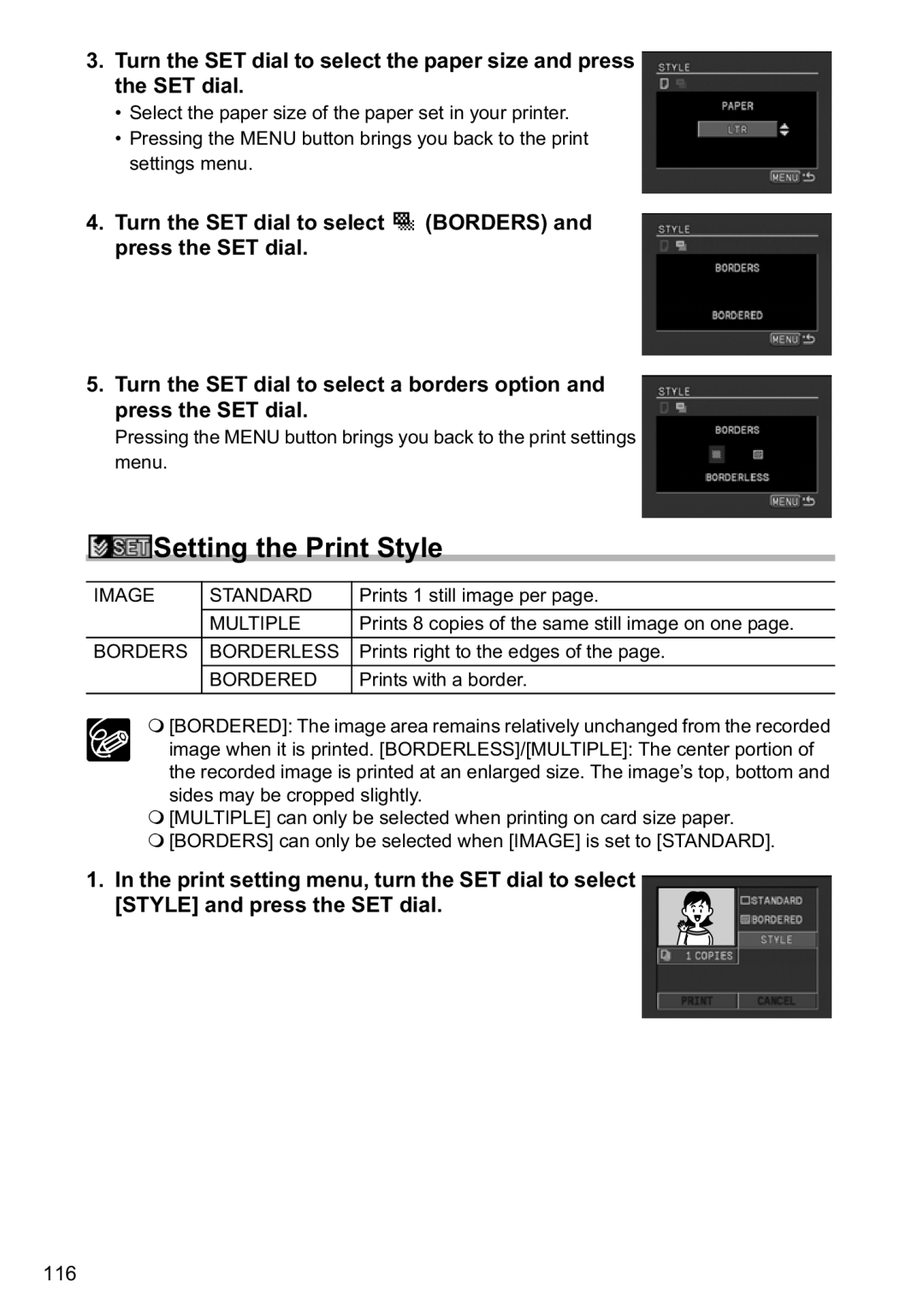Digital Video Camcorder
Digital Video Software
ImportantntroductionUsage Instructions
CA-570 identification plate is located on the bottom
Using this Manual
Symbols and References Used in This Manual
Operating Mode Power Switch TAPE/CARD Switch
About the Operating Modes
Table of contents
Optional Accessories
Transferring Memory Card Images to a Computer
Selecting Images for Transfer Transfer Order
List of Messages
Checking Supplied Accessories
Components Guide
MV880Xi/MV880X
Page
Terminal cover Remote sensor Assist lamp Stereo microphone
Wireless Controller WL-D85
Preparingreparationsthe Power Supply
Attaching the Battery Pack
Charging the Battery Pack
Remove the battery pack after use
Using a Household Power Source
Battery Pack
Charging, Recording and Playback Times
NB-2L BP-2L12 BP-2L14 Charging Time
Max. Recording Time
Loading/Unloading a Cassette
Load/unload the cassette
Press the mark on the cassette compartment until it clicks
Cassette compartment cover
Installing the Backup Battery
Adjusting the Viewfinder Dioptric Adjustment
Preparing the Camcorder
Attaching the Lens Cap
Fastening the Grip Belt
Screw the wide attachment fully into the lens filter thread
Attaching the Shoulder Strap
Mounting the Wide Attachment
Using the Wireless Controller
Inserting the Battery
Adjusting the LCD Screen
Rotating the LCD Screen
LCD Backlight
Open the LCD panel 90 degrees
Setting the Time Zone, Date and Time
Setting the Time Zone/Daylight Saving Time
Setting the Date and Time
Menu System ZONE/DSTPARIS
London
Menu Display Setup Displayoff
Displaying Date and Time during Recording
Remove the lens cap Set the camcorder to Camera mode
RecordingecordingMovies on a Tape
Recording
Before You Begin Recording
Menu Display Setup LCD Mirroron
Allowing the Subject to Monitor the LCD Screen
Screen Displays during Recording
Reviewing and Searching when Recording
Record Review
Press and release the record review button
Record Search
Camcorder is equipped with optical zoom and digital zoom
Zooming
14x Optical Zoom
Menu Camera Setup
56x/280x Digital Zoom
Lie on your elbow Kneel on one knee
Tips for Making Better Videos
Lean against a wall
Open the LCD panel
Set the camcorder to Play VCR mode
Playing Back a Tape
Special Playback Modes
Adjusting the Volume
Playing Back on a TV Screen
TVs with Scart Terminal
TVs with Audio/Video Terminals
Menu Audio Setup Output CHL/R
Selecting the Audio Output Channel
Menus and Settings
Selecting Menus and Settings
Menu and Default Settings
Default settings are shown in boldface
Submenu Menu Item Setting Options
Camera Menu
Setting Options
Submenu Menu Item
RESET, Continuous
Play VCR Menu
System WL.REMOTE
Card Camera Menu
Submenu Menu Item
Card Play Menu
Using the Recording Programs
Use this mode to record spotlit scenes or fireworks
Use this mode to record in dimly lit places
Easy Recording Program
Set the program selector to EASY. Easy appears
Availability of Functions in Each Mode
Selecting the Easy Recording Program
Selecting the Program AE Mode
Select a mode and press the SET dial
Set the program selector to Press the SET dial
List of the program AE modes appears
Using the Night Modes
Menu Camera Setup Night Mode NIGHT+
Press the Night Mode button
Set the program selector to
Menu Camera Setup Skin Detailnormal
Skin Detail Function
AE ±0 appears in light blue
Adjusting the AE Shift
Turn the SET dial to adjust the AE shift level
Adjusting the Focus Manually
Set the program selector to Adjust the zoom
Turn the SET dial to adjust the focus
Press the Focus button
Infinity Focus
Setting the White Balance
Menu Camera Setup White BAL.AUTO
Use the auto setting for normal outdoor scenes
Setting the Shutter Speed
Menu Camera Setup Shutterauto
Camera Mode Card Camera Mode
Close the menu
Menu Camera Setup SL Shutteron
Auto Slow Shutter
Using the Self-Timer
When recording movies
Menu Camera Setup Self Timeroff
Press the start/stop button
REC Modesp
Changing the Recording Mode SP/LP
Menu
Changing the Audio Mode
Menu Audio Setup
Menu Audio Setup Wind Screenauto
Audio Recording
Using Digital Effects
Begin or end scenes with a fade to or from black
Zigzag Zigzag Beam Beam
Tide Tide
Add flavor to your recordings
Sequences
Selecting a Fader
Availability of Digital Effects by Operating Modes
Selecting an Effect in Card Camera Mode
Selecting an Effect
Press the Digital Effects ON/OFF button
Name of the selected effect flashes
About the multi-image screen
Using the Multi-Image Screen
MULTI-S flashes
Widescreen TV Recording
Press the Widescreen button
Select the magnified area with the SET dial
MagnifyingPlaybackthe Image
Move the zoom lever toward T
Menu Display Setup Time SEL.DATE & Time
Menu Display Setup Data CODEDATE/TIME
Displaying the Data Code
Selecting the Date/Time Display Combination
Menu Display Setup 6SEC.DATEOFF
Displaying the Data Code
Six-Second Auto Date
Press the Data Code button
End Search
Stop mode, press the END Search button
When you have finished playback, rewind the tape
This function is operated with the wireless controller
Appears To cancel, press the Zero SET Memory button again
Returning to a Pre-marked Position
Date Search
Press the or button to begin searching
CustomizingOther Functionsthe Camcorder
Changing the My Camera Settings
Select a setting option and close the menu
Menu Display Setup Language English
Menu Display Setup
Changing the Display Language
Changing the Date Format
Other Camcorder Settings
Adjusting the Brightness of the LCD Screen
Beep
Turning the Remote Sensor Off
Turning Off the Image Stabilizer
Demonstration Mode
Menu Display Setup Demo Modeon
Connecting the Devices
Connecting a VCR
Connecting a Digital Video Device
Recording to a VCR or Digital Video Device
Page
Recording from Analog Video Devices VCR, TV or Camcorder
Connect the camcorder to the analog video device
Press the button to stop recording
Connected device Stop playback
Make sure that AV DV is set to OFF
Recording from Digital Video Devices DV Dubbing
Connect the camcorder to the digital video device
Concerning Copyright
Copyright Precaution
Copyright Signals
Menu VCR Setup
Turning On the Analog-Digital Converter
Editing
Connecting
Connecting an Audio Device
Menu Audio Setup Audio DUB.AUDIO
Audio Dubbing
Audio device Stop playback
Press the Audio DUB. button on the wireless controller
Audio DUB. and appear
Playing Back the Added Sound
Transferring Using a DV Cable
Transferring Video Recordings to a Computer
Inserting and Removing a Memory Card
Inserting the Card
Removing the Card
Turn off the camcorder Open the cover
Menu Card Setup
Selecting the Image Quality/Size
Changing the Still Image Quality
Changing the Still Image Size
Changing the Movie Size
Maximum recording time of a movie on a memory card
Example
Menu Card Setup File NOS.CONTINUOUS
File Numbers
Set the camcorder to Card Camera mode
Recording Still Images on a Memory Card
Press the Photo button halfway
Press the Photo button fully
When the Focus-Priority mode is set to on
, turns green, and focus and exposure are locked
Recording from a Tape in the Camcorder
Recording from Other Video Devices
Card Access Display
Screen Displays during Still Image Recording
Still Image Quality
Remaining Card Capacity for Still Images
Reviewing a Still Image Right after Recording
Recording Movies on a Memory Card
Screen Displays during Movie Recording
Movie recording time
Indicates the recording time of the movie
Indicates the movie size
Turn the SET dial to select the focusing point
Selecting the Focusing Point
Turning Off the Focus-Priority Mode
Recording Panoramic Images Stitch Assist Mode
When Recording in Stitch Assist Mode
Select the program AE mode and zoom on the subject
Press the Photo button to record the first image
Press the button after the last image
Playing Back a Memory Card
Card Jump Function
Slide Show
Index Screen
Protecting Images
Protecting during Index Screen Display
Select Protect
Select Return to close the menu
Erasing a Single Image/All Images
Erasing Images
Erasing a Single Image
Mix level adjustment blue area of the live video recording
Combining Images Card Mix
Selecting the Card Mix Effect
Card mix menu appears
Card MIX flashes
Select MIX Type
Press the Card MIX button
Sample Images
Formatting a Memory Card
Menu Card Operations Format
Open the menu and select Card Operations Select Format
Select Execute
Overwrite MY IMAGE?, no and YES appears
Creating a Start-up Image
SET this AS START-UP IMAGE?, YES and no appears
Connecting the Printer to the Camcorder
Printing Still Images
Printing with the Print/Share Button
Printing after Selecting the Print Settings
Print setting menu appears
When you have finished printing
Cancel Printing
Printing Errors
Selecting the Number of Copies
Selecting the Print Settings
Setting the Print Style
Select the paper size of the paper set in your printer
Select the paper type of the paper set in your printer
Card #1*, Card #2*, Card #3*, LTR, A4
User Guide
Prints right to the edges
Prints with a border
Prints 1 still image per
Prints 8 copies of the same still image on one
Selecting the Image Style
Printing with Print Order Settings
Selecting Still Images for Printing Print Order
Print Order
Up to 6 images appear Select the image you wish to print
Cancel Printing/Printing Errors Restarting Printing
Printing
Erasing All Print Orders
Make sure that Print is selected and press the SET dial
Transferring Memory Card Images to a Computer
Direct Transfer
Preparations
Transferring a Selected Image
Transferring a Still Image as Wallpaper
Selecting in Index Screen Display
Erasing All Transfer Orders
Transfer Order
Select TRANS.ORDERS ALL Erase
Hiding/Showing the Displays on the TV Screen
Screen Displays
Hiding the Displays on the LCD Screen
Screen Displays during Recording/Playback
Camera Mode see also
Play VCR Mode
Card Camera Mode see also
Card Play Mode
Message Explanation
List of Messages
Memory Card Related Messages
Paper Error
Direct Print Related Messages
129
Maintenance/Others
Camcorder Handling Precautions
Cleaning Camcorder Body and Lens
Storage
How to avoid condensation
Viewfinder
Video Heads
Condensation
Battery Pack Handling Precautions
When condensation is detected
a cassette cannot be loaded when condensation is detected
Treat the battery pack with care
About the battery terminal cover
Lithium Button Battery Handling Precautions
Cassette Handling Precautions
Memory Card Handling Precautions
Protecting Tapes from Accidental Erasure
Playback on a TV Screen
Using the Camcorder Abroad
Power Sources
Troubleshooting
Power Source
Problem Cause Solution
Recording/Playback
137
Editing
Tape
Memory Card Operation
139
System Diagram Availability differs from area to area
CB-2LTE
Optional Accessories
Battery Packs
CB-2LTE Battery Charger
CBC-NB2 Car Battery Charger
SC-2000 Soft Carrying Case
FS-28U Filter Set
WS-20 Wrist Strap
Memory Card
Specifications
System
CA-570 Compact Power Adapter
NB-2LH Battery Pack
Power/Others
MMC-16M MultiMediaCard
Index
Grip belt
Operating Mode Output channel
USB terminal
Canon INC

![]()
![]() (BORDERS) and press the SET dial.
(BORDERS) and press the SET dial. Setting the Print Style
Setting the Print Style