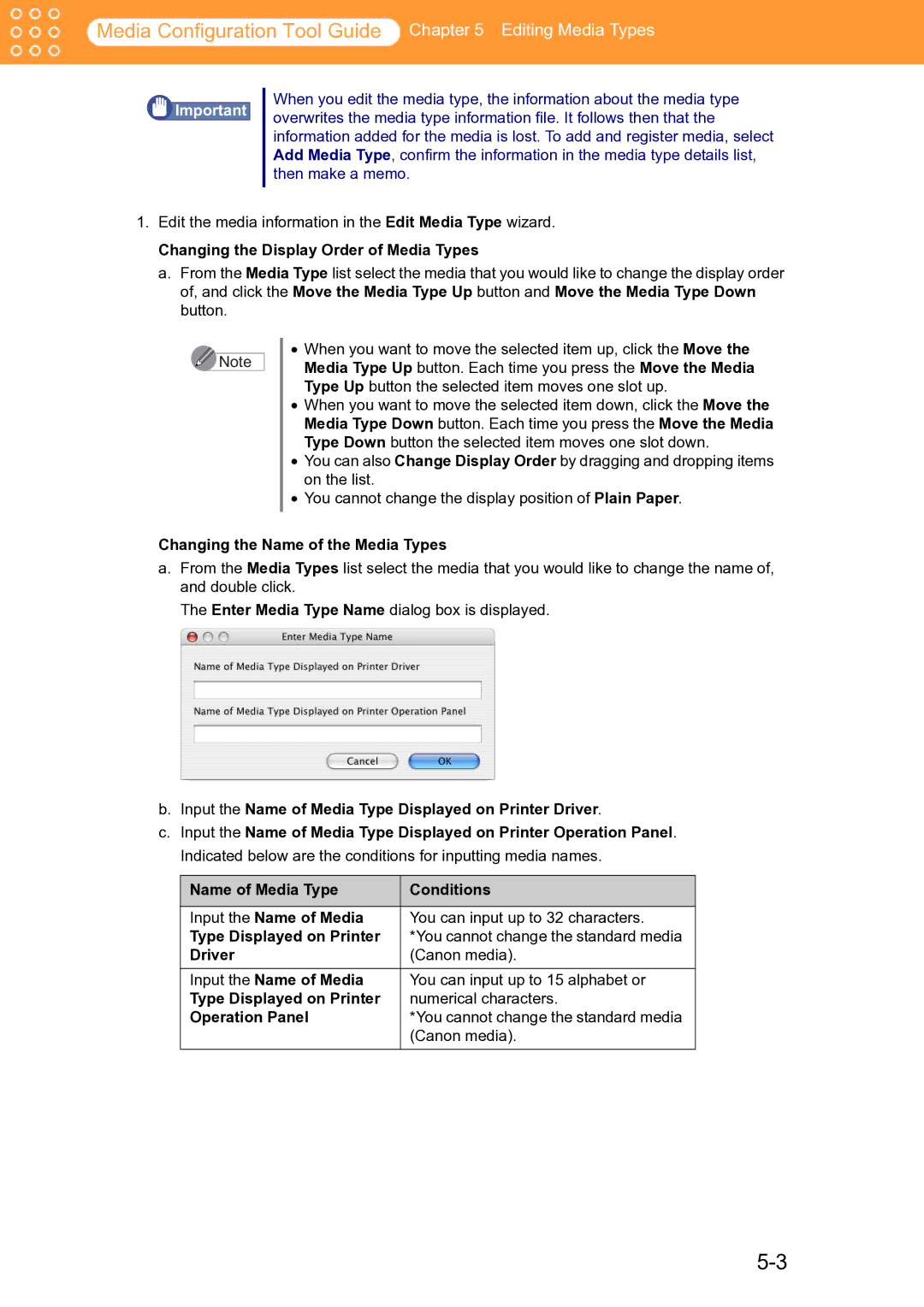Media Configuration Tool Guide Chapter 5 Editing Media Types
![]() Important
Important
When you edit the media type, the information about the media type overwrites the media type information file. It follows then that the information added for the media is lost. To add and register media, select Add Media Type, confirm the information in the media type details list, then make a memo.
1.Edit the media information in the Edit Media Type wizard.
Changing the Display Order of Media Types
a.From the Media Type list select the media that you would like to change the display order of, and click the Move the Media Type Up button and Move the Media Type Down button.
![]() Note
Note
•When you want to move the selected item up, click the Move the Media Type Up button. Each time you press the Move the Media Type Up button the selected item moves one slot up.
•When you want to move the selected item down, click the Move the Media Type Down button. Each time you press the Move the Media Type Down button the selected item moves one slot down.
•You can also Change Display Order by dragging and dropping items on the list.
•You cannot change the display position of Plain Paper.
Changing the Name of the Media Types
a.From the Media Types list select the media that you would like to change the name of, and double click.
The Enter Media Type Name dialog box is displayed.
b.Input the Name of Media Type Displayed on Printer Driver.
c.Input the Name of Media Type Displayed on Printer Operation Panel. Indicated below are the conditions for inputting media names.
Name of Media Type | Conditions |
|
|
Input the Name of Media | You can input up to 32 characters. |
Type Displayed on Printer | *You cannot change the standard media |
Driver | (Canon media). |
Input the Name of Media | You can input up to 15 alphabet or |
Type Displayed on Printer | numerical characters. |
Operation Panel | *You cannot change the standard media |
| (Canon media). |