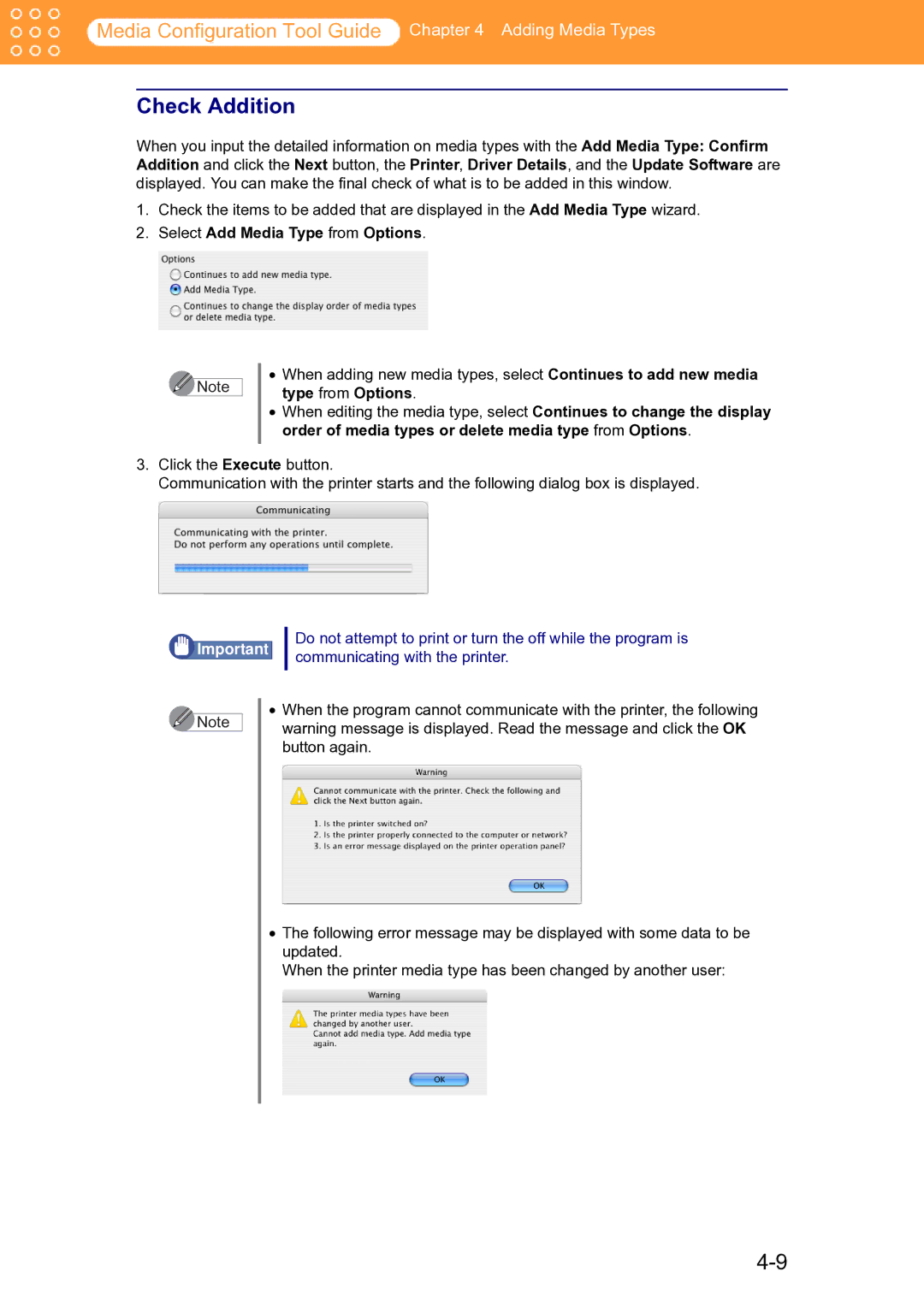Media Configuration Tool Guide Chapter 4 Adding Media Types
Check Addition
When you input the detailed information on media types with the Add Media Type: Confirm Addition and click the Next button, the Printer, Driver Details, and the Update Software are displayed. You can make the final check of what is to be added in this window.
1.Check the items to be added that are displayed in the Add Media Type wizard.
2.Select Add Media Type from Options.
![]() Note
Note
•When adding new media types, select Continues to add new media type from Options.
•When editing the media type, select Continues to change the display order of media types or delete media type from Options.
3.Click the Execute button.
Communication with the printer starts and the following dialog box is displayed.
![]() Important
Important
•
Note
Do not attempt to print or turn the off while the program is communicating with the printer.
When the program cannot communicate with the printer, the following warning message is displayed. Read the message and click the OK button again.
•The following error message may be displayed with some data to be updated.
When the printer media type has been changed by another user: