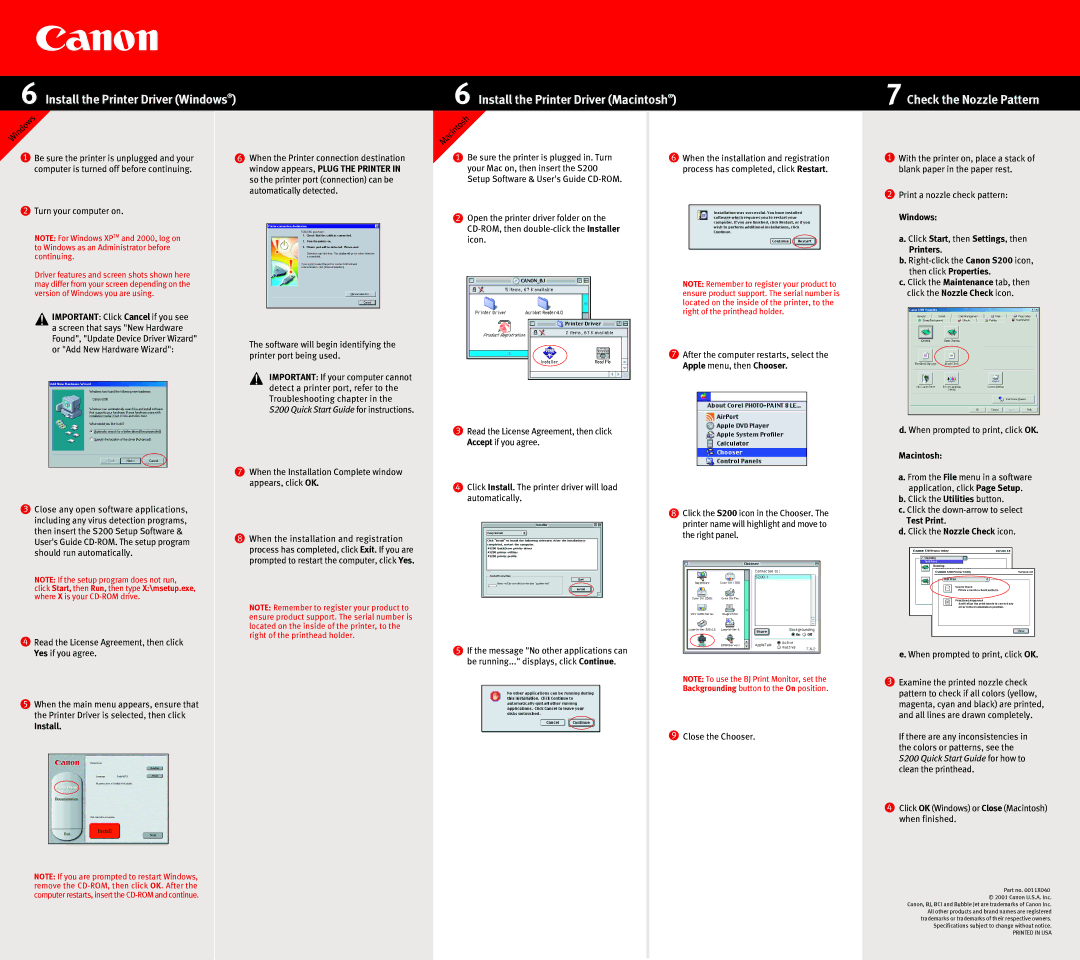S200 specifications
The Canon S200 is a compact digital camera that embodies a blend of portability, advanced technology, and high-quality imaging. Designed for enthusiasts who value both convenience and performance, the S200 is a perfect companion for capturing spontaneous moments.One of the standout features of the Canon S200 is its 10.1-megapixel CCD sensor, which ensures high-resolution images with impressive detail. This sensor works in tandem with the DIGIC 5 image processor, which enhances the camera's overall performance by improving noise reduction, color accuracy, and processing speed. The combination of these technologies allows the S200 to produce stunning images even in low-light conditions, making it a versatile choice for various shooting environments.
The S200 is equipped with a wide-angle 24mm f/1.8 lens, offering both versatility and creativity in capturing any scene. This lens not only allows for great landscape shots but also excels in portrait photography due to its shallow depth of field. The fast maximum aperture of f/1.8 enables the camera to perform admirably in dim lighting, thereby giving users more freedom to take pictures without needing a flash.
Another significant feature of the Canon S200 is its 3-inch LCD screen, which provides a clear and vibrant display for composing and reviewing shots. The screen's resolution enhances the visibility of photos and menus, making it easier to navigate through settings and playback options.
The Canon S200 also features a range of creative modes and filters, allowing users to experiment with different styles and aesthetics. From vibrant colors to nostalgic black-and-white shots, the camera's built-in effects can transform any ordinary scene into a work of art.
In addition to still photography, the S200 offers Full HD video recording at 1080p, ensuring that users can capture high-quality motion clips with ease. The camera includes various video modes and features, such as manual control over exposure settings, which further enhances the creative possibilities for videographers.
The compact size and lightweight design of the Canon S200 mean that it can easily fit in a pocket or bag, making it incredibly portable. This mobility, combined with its robust feature set, makes the S200 an ideal choice for those who want a high-quality camera without the bulk of traditional DSLRs or mirorless systems.
Overall, the Canon S200 stands out as an elegant fusion of cutting-edge technology and practical design, catering to both novice photographers and seasoned enthusiasts alike. Whether you're capturing everyday moments or exploring your artistic side, the Canon S200 is ready to deliver impressive results every time.