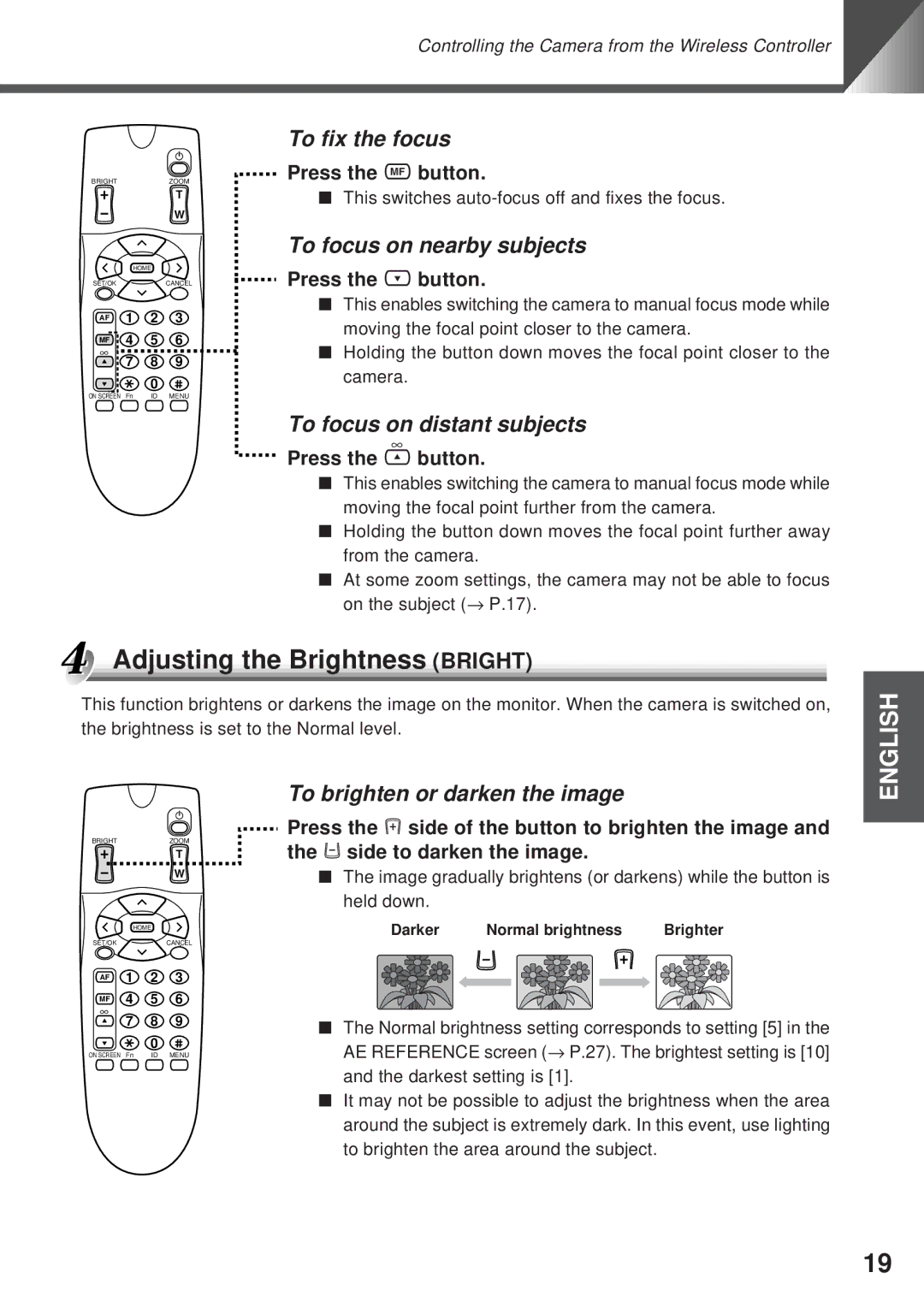VC-C4, VC-C4R specifications
The Canon VC-C4R and VC-C4 are sophisticated and versatile video conferencing cameras designed to meet the needs of professional environments. These cameras are favored in settings such as corporate boardrooms, educational institutions, and houses of worship, enabling high-quality video capture and seamless integration with various video conferencing platforms.One of the standout features of the VC-C4R and VC-C4 is their exceptional zoom capabilities. Both models offer a 20x optical zoom, allowing users to capture detailed close-ups even from a distance. This feature is particularly advantageous in large meeting rooms or auditoriums where participants may be spread out, ensuring that every individual can be clearly seen without any loss in image quality.
In addition to their powerful zoom functionality, the Canon VC-C4R and VC-C4 are equipped with advanced auto-focus technology. This ensures that the camera quickly and accurately focuses on subjects, delivering sharp and crisp images. The auto-focus feature is an essential characteristic for dynamic environments where speakers may move around or when capturing action in real-time.
Another notable technology incorporated into these cameras is the high-quality imaging sensor, which allows for excellent low-light performance. This capability ensures that the camera can operate effectively in various lighting conditions, providing clear and vibrant video even in dimly lit spaces. Coupled with a wide dynamic range, the VC-C4R and VC-C4 accurately render colors and details, enhancing the overall viewing experience.
Connectivity is a crucial aspect of the VC-C4R and VC-C4. Both models support various output formats, including JPEG and RAW, and connect easily via standard interfaces such as Ethernet and RS-232. This flexibility allows for straightforward integration into existing AV systems and compatibility with a variety of video conferencing software.
User-friendly features are also a significant aspect of these cameras. The VC-C4R and VC-C4 offer remote control functionality, enabling users to adjust settings like zoom and focus from a distance. This makes them ideal for situations where constant manual adjustment is impractical.
In conclusion, the Canon VC-C4R and VC-C4 are powerful video conferencing solutions that combine advanced imaging technology, user-friendly features, and exceptional adaptability to various environments. Their optical zoom, auto-focus capabilities, and reliability make them a top choice for organizations looking to enhance their visual communication.