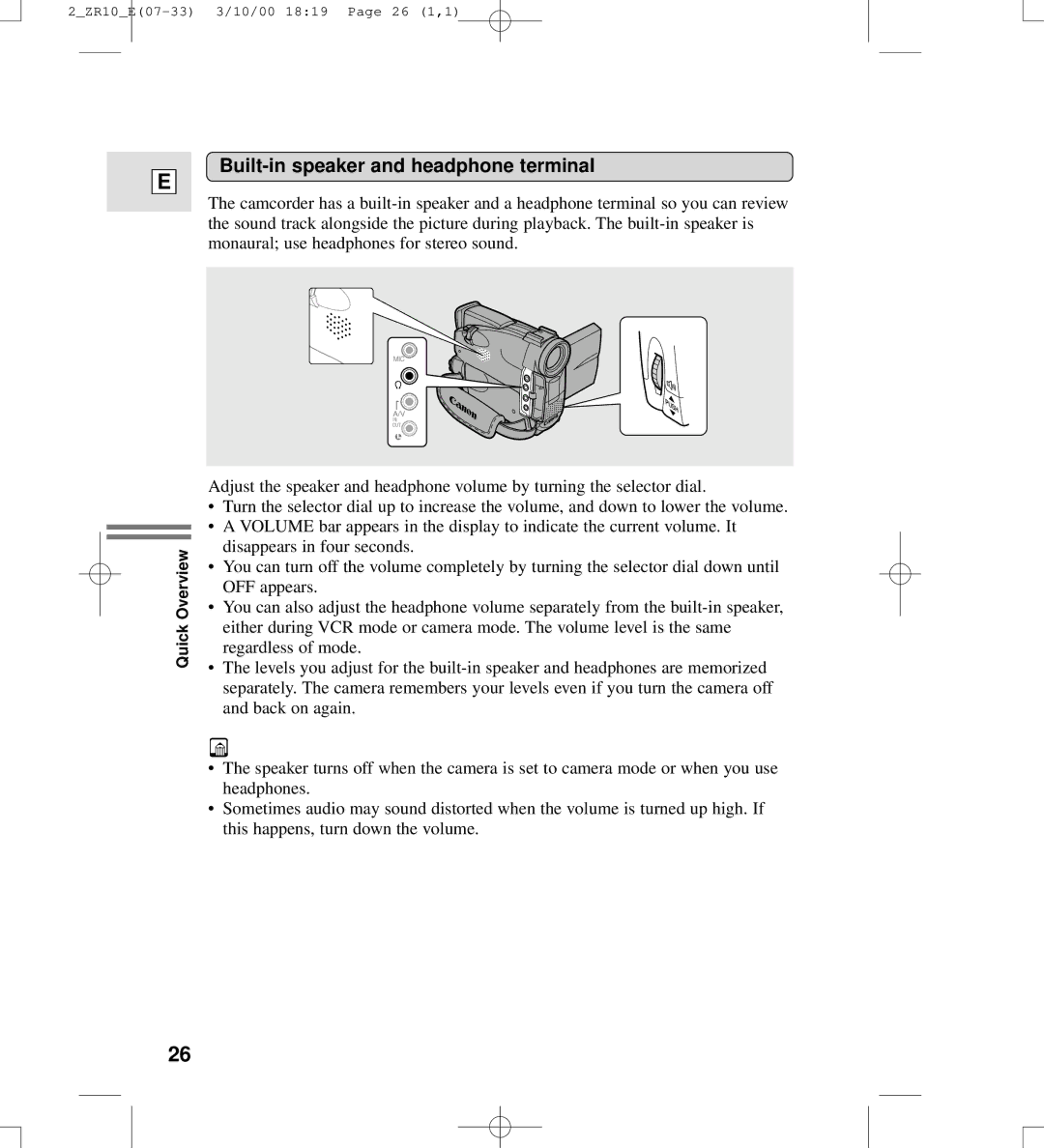Mode d’emploi
Important Usage Instructions
Important Safety Instructions
Lightning For added protection of this
Contents
Thank you for Choosing a Canon
Getting started
Introducing the ZR10
Finding Your Way Around the ZR10
Quick Overview
2ZR10E07-33 3/10/00 1819 Page 9 1,1
2ZR10E07-33 3/10/00 1819 Page 10 1,1
Provide power from an AC outlet or Charge a battery pack
Powering Your Camcorder
Connecting the camera to an AC outlet
Attaching and charging the battery packs
Set the Power switch to OFF Attach the battery to the camera
CA-560 Compact Power Adapter
Using the Charge Adapter CR-560 Kit optional
Operate the camera with power from your car battery
Load or unload the cassette
Loading a Cassette
Loading and unloading
Cassette Memory
Protecting tapes from accidental erasure
Handling cassettes
To record
Basic Recording
Before you start recording
Load a cassette
When you have finished recording
Slide the program selector to
Changing the recording mode SP/LP
Widescreen TV recording
Confirmation/Warning beeps
40⋅ /200⋅ digital zoom
Zooming
10⋅ optical zoom
Changing the angle of the LCD screen
Using the LCD Screen
Open the LCD screen
Adjusting the LCD screen
About the LCD Screen
Allowing the subject to monitor recording
Built-in speaker and headphone terminal
Load the cassette Press the e play button to start playback
Attach a power source and turn the Power switch to VCR
Playing Back a Cassette
Fast forward playback
Other playback modes
Playback pause
Rewind playback
Special playback
Connections for Playback on a TV Screen
If your TV or VCR has an S S1 -video input terminal
If your TV or VCR has audio/video input terminals
Video
Holding the camera
Using a tripod
Tips for Making Better Videos
Composition
Picture angle
Camera moves
Turning the Image Stabilizer Off
Selecting from the Menus
VCR menu
Press the Menu button to close the menu
3ZR10E34-72 3/9/00 756 PM Page 37 1,1
Using the Wireless Controller
Inserting batteries
Choose a 1 or a 2 and close the menu
Setting the remote sensor mode
Choose Offb and close the menu
If your wireless controller isn’t working
Set the camera to record pause mode
Setting the Date and Time
Setting the time zone/daylight saving time
Press the Menu button
3ZR10E34-72 3/9/00 756 PM Page 42 1,1
Setting the clock
Date and time display
Taking Still Pictures
Press the Photo button halfway down and hold it
Press the Photo button fully down to take the still picture
Transferring Still Pictures to a PC with the FR-100 optional
Record review
Searching and Reviewing While Recording
Record search
Using the Various Recording Programs
Availability of functions in each recording program
Setting the program AE mode
Press the start/stop button to begin recording
Sports
Easy Recording
Auto
Portrait
Low Light
Spotlight
Sand & Snow
Using Digital Effects
Availability of digital effects in Camera mode
Availability of digital effects in VCR playback modes
Effects Faders
Vertical Wipe Wipe
Faders
Fade Trigger FADE-T
Horizontal Wipe Wipe
Black and White BLK & WHT
Effects
Art ART
Sepia Sepia
Turn the selector dial
If you’re in VCR mode Fade in- Press the e play button
Operating faders
Press the Digital Effects button
Operating effects
External microphone
Selecting the audio mode
Audio Recording
Wind screen
Press the start/stop button to end recording
Setting the Self-Timer
Press the start/stop button
3ZR10E34-72 3/9/00 756 PM Page 61 1,1
Exposure lock
Adjusting Exposure Manually
Exposure adjustment
Shutter speed
Close the menu
Concerning shooting in fluorescent lighting
Guidelines for shooting using high shutter speeds
Recommended shutter speeds when shooting
Manual focus
Adjusting Focus Manually
Focus lock
Setting the White Balance
3ZR10E34-72 3/9/00 756 PM Page 67 1,1
Selecting date/time
Press the Data Code button on the wireless controller
Displaying Date, Time and Camera Data Data Code
Setting the data code
Select Data Code from the VCR menu
Six-second auto date
Searching the Tape Photo Search/Date Search
Returning to a Pre-Marked Position
Connect the camera to the VCR
Editing to a VCR
Preparations
Prepare the TV and VCR
Prepare the other device
Dubbing with Digital Video Equipment
Connect the camera and the other digital device
Stop playback on the other device
Copyright signal
Dubbing
Recording from a VCR,TV or Analog Camcorder Analog Line-in
You can monitor the picture in the viewfinder or LCD
Recording Over Existing Scenes A/V Insert Editing
Insert start point
Connect the camera to the VCR/TV Prepare the TV and VCR
Tape in the camera
Playback tape
Stop playback on the VCR
Press the A/V Insert button
To stop inserting, press the Stop button on the camera
To connect an external microphone
Audio Dubbing
To connect other audio equipment
Press Audio DUB
4ZR10E73-85 3/9/00 759 PM Page 83 1,1
Setting the Audio Mix
Turn the Power switch to VCR Choose the output
Selecting audio output channels
Prepare the lens cap
Adjust the viewfinder
Preparing the Camera
Fasten the grip belt
Attach the shoulder strap
How much power is left?
Charging and recording times
Keep the terminals clean
When to recharge
Taking care of the battery pack
Storing the battery pack
Installing the backup battery
Treat the battery pack with care
Maintenance
Viewfinder
Maintenance
Storage
Camera body and lens
TV playback
Using the camera abroad
Power sources
Protecting the camera from condensation
What happens when condensation is detected
Condensation
What you should do
Troubleshooting
Recording/Playback
Recording/Playback Contd
Cause and/or what to do about it
Miscellaneous
ZR10 System Diagram Availability differs from area to area
CR-560 Charge Adapter/Car Battery Cable Kit
Optional Accessories
BP-500 Series Battery Packs
SR-30.5/46 Step-up Ring
WD-46 Wide-converter
VL-10Li Battery Video Light
100
FS-46 Filter Set
SC-1000 Soft Carrying Case
101
WS-20 Wrist Strap
102
SC-A50 Soft Carrying Case
Turning off the LCD screen displays
Screen Displays
103
104
105
Recording reminder
106
Time Code
107
Refer to p.17
108
Specifications
BP-511 Battery Pack
ZR10
Index
109
110
Canon ZR10 Digital Video Camcorder Limited Warranty
111
Canada
112
Canon INC