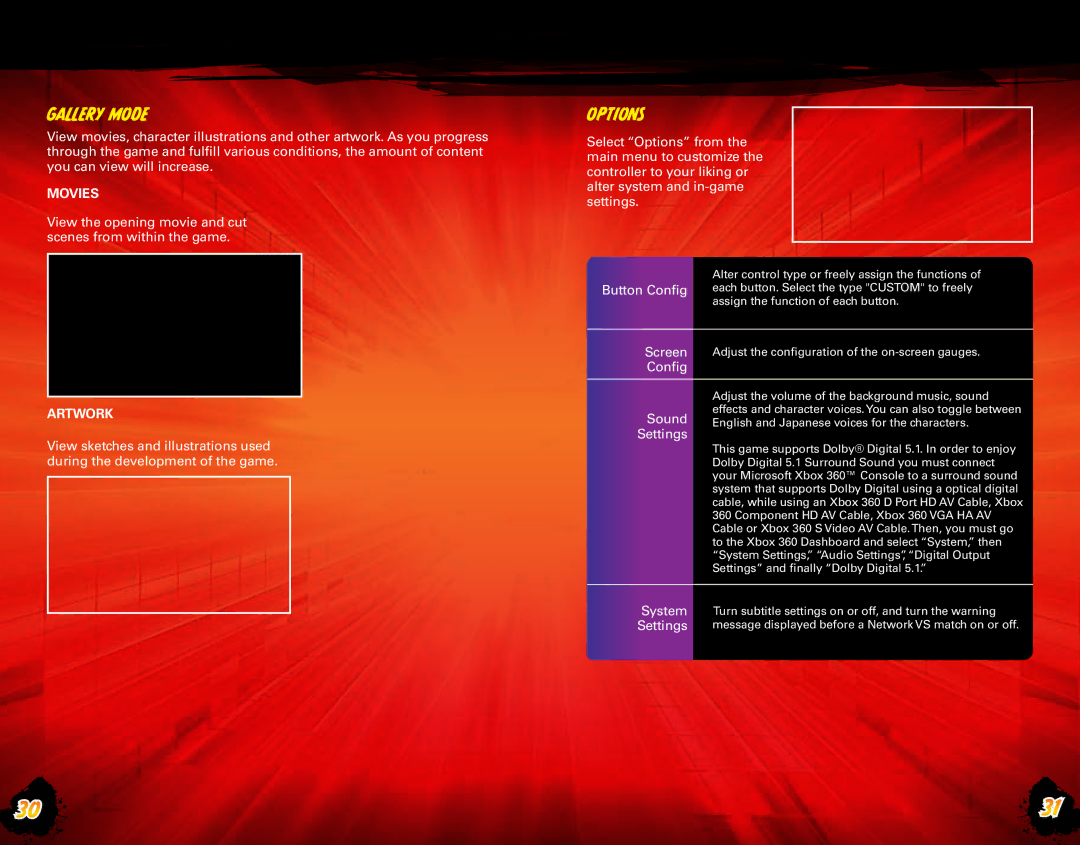Gallery Mode
View movies, character illustrations and other artwork. As you progress through the game and fulfill various conditions, the amount of content you can view will increase.
Movies
View the opening movie and cut scenes from within the game.
ArtwoRk
View sketches and illustrations used during the development of the game.
Options
Select “Options” from the main menu to customize the controller to your liking or alter system and
Alter control type or freely assign the functions of Button Config each button. Select the type "CUSTOM" to freely
assign the function of each button.
Screen Adjust the configuration of the
Adjust the volume of the background music, sound effects and character voices.You can also toggle between
Sound English and Japanese voices for the characters. Settings
This game supports Dolby® Digital 5.1. In order to enjoy Dolby Digital 5.1 Surround Sound you must connect your Microsoft Xbox 360™ Console to a surround sound system that supports Dolby Digital using a optical digital cable, while using an Xbox 360 D Port HD AV Cable, Xbox 360 Component HD AV Cable, Xbox 360 VGA HA AV Cable or Xbox 360 S Video AV Cable.Then, you must go to the Xbox 360 Dashboard and select “System,” then “System Settings,” “Audio Settings”, “Digital Output Settings” and finally “Dolby Digital 5.1.”
System | Turn subtitle settings on or off, and turn the warning |
Settings | message displayed before a Network VS match on or off. |
30 | 31 |