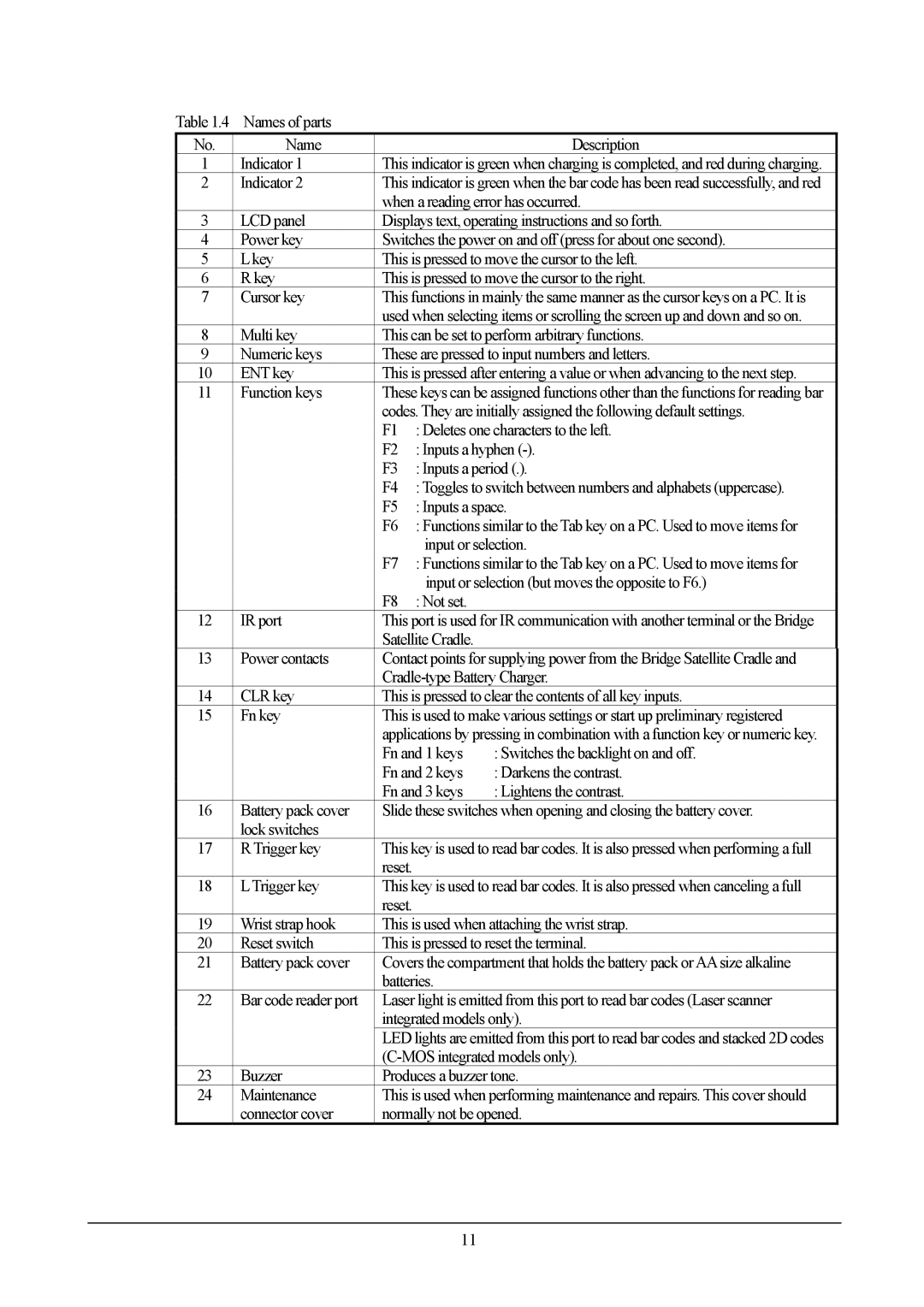Table 1.4 Names of parts
No. | Name |
| Description |
1 | Indicator 1 | This indicator is green when charging is completed, and red during charging. | |
2 | Indicator 2 | This indicator is green when the bar code has been read successfully, and red | |
|
| when a reading error has occurred. | |
3 | LCD panel | Displays text, operating instructions and so forth. | |
4 | Power key | Switches the power on and off (press for about one second). | |
5 | L key | This is pressed to move the cursor to the left. | |
6 | R key | This is pressed to move the cursor to the right. | |
7 | Cursor key | This functions in mainly the same manner as the cursor keys on a PC. It is | |
|
| used when selecting items or scrolling the screen up and down and so on. | |
8 | Multi key | This can be set to perform arbitrary functions. | |
9 | Numeric keys | These are pressed to input numbers and letters. | |
10 | ENT key | This is pressed after entering a value or when advancing to the next step. | |
11 | Function keys | These keys can be assigned functions other than the functions for reading bar | |
|
| codes. They are initially assigned the following default settings. | |
|
| F1 : Deletes one characters to the left. | |
|
| F2 : Inputs a hyphen | |
|
| F3 : Inputs a period (.). | |
|
| F4 : Toggles to switch between numbers and alphabets (uppercase). | |
|
| F5 : Inputs a space. | |
|
| F6 : Functions similar to the Tab key on a PC. Used to move items for | |
|
| input or selection. | |
|
| F7 : Functions similar to the Tab key on a PC. Used to move items for | |
|
| input or selection (but moves the opposite to F6.) | |
|
| F8 : Not set. |
|
12 | IR port | This port is used for IR communication with another terminal or the Bridge | |
|
| Satellite Cradle. |
|
13 | Power contacts | Contact points for supplying power from the Bridge Satellite Cradle and | |
|
|
| |
14 | CLR key | This is pressed to clear the contents of all key inputs. | |
15 | Fn key | This is used to make various settings or start up preliminary registered | |
|
| applications by pressing in combination with a function key or numeric key. | |
|
| Fn and 1 keys | : Switches the backlight on and off. |
|
| Fn and 2 keys | : Darkens the contrast. |
|
| Fn and 3 keys | : Lightens the contrast. |
16 | Battery pack cover | Slide these switches when opening and closing the battery cover. | |
| lock switches |
|
|
17 | R Trigger key | This key is used to read bar codes. It is also pressed when performing a full | |
|
| reset. |
|
18 | LTrigger key | This key is used to read bar codes. It is also pressed when canceling a full | |
|
| reset. |
|
19 | Wrist strap hook | This is used when attaching the wrist strap. | |
20 | Reset switch | This is pressed to reset the terminal. | |
21 | Battery pack cover | Covers the compartment that holds the battery pack orAAsize alkaline | |
|
| batteries. |
|
22 | Bar code reader port | Laser light is emitted from this port to read bar codes (Laser scanner | |
|
| integrated models only). | |
|
| LED lights are emitted from this port to read bar codes and stacked 2D codes | |
|
|
| |
23 | Buzzer | Produces a buzzer tone. | |
24 | Maintenance | This is used when performing maintenance and repairs. This cover should | |
| connector cover | normally not be opened. | |
11