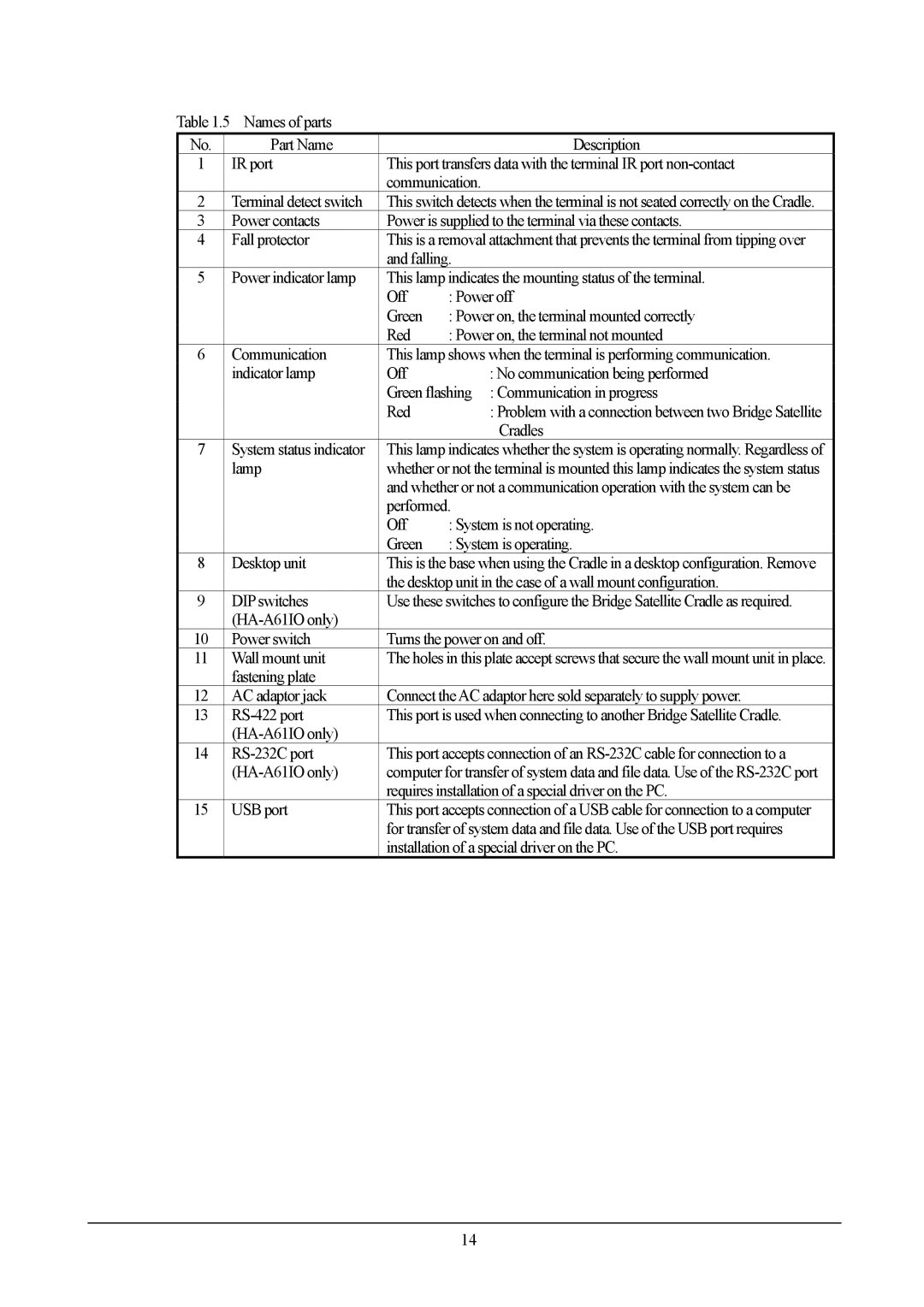Table 1.5 Names of parts
No. | Part Name |
| Description |
1 | IR port | This port transfers data with the terminal IR port | |
|
| communication. | |
2 | Terminal detect switch | This switch detects when the terminal is not seated correctly on the Cradle. | |
3 | Power contacts | Power is supplied to the terminal via these contacts. | |
4 | Fall protector | This is a removal attachment that prevents the terminal from tipping over | |
|
| and falling. | |
5 | Power indicator lamp | This lamp indicates the mounting status of the terminal. | |
|
| Off | : Power off |
|
| Green | : Power on, the terminal mounted correctly |
|
| Red | : Power on, the terminal not mounted |
6 | Communication | This lamp shows when the terminal is performing communication. | |
| indicator lamp | Off | : No communication being performed |
|
| Green flashing : Communication in progress | |
|
| Red | : Problem with a connection between two Bridge Satellite |
|
|
| Cradles |
7 | System status indicator | This lamp indicates whether the system is operating normally. Regardless of | |
| lamp | whether or not the terminal is mounted this lamp indicates the system status | |
|
| and whether or not a communication operation with the system can be | |
|
| performed. | |
|
| Off | : System is not operating. |
|
| Green | : System is operating. |
8 | Desktop unit | This is the base when using the Cradle in a desktop configuration. Remove | |
|
| the desktop unit in the case of a wall mount configuration. | |
9 | DIP switches | Use these switches to configure the Bridge Satellite Cradle as required. | |
|
|
| |
10 | Power switch | Turns the power on and off. | |
11 | Wall mount unit | The holes in this plate accept screws that secure the wall mount unit in place. | |
| fastening plate |
|
|
12 | AC adaptor jack | Connect theAC adaptor here sold separately to supply power. | |
13 | This port is used when connecting to another Bridge Satellite Cradle. | ||
|
|
|
|
14 |
| This port accepts connection of an | |
|
| computer for transfer of system data and file data. Use of the | |
|
| requires installation of a special driver on the PC. | |
15 | USB port | This port accepts connection of a USB cable for connection to a computer | |
|
| for transfer of system data and file data. Use of the USB port requires | |
|
| installation of a special driver on the PC. | |
14