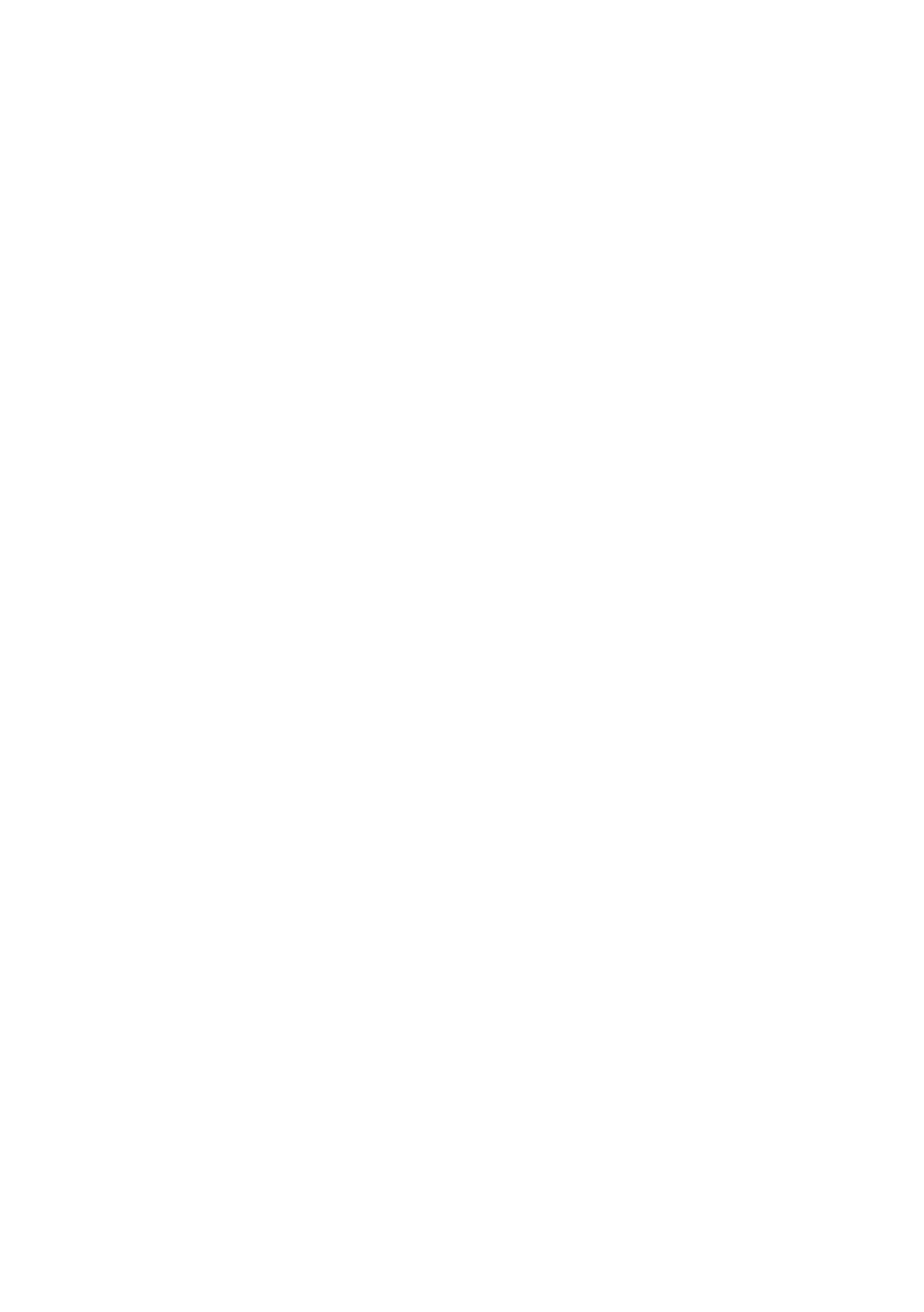Using the Stylus
Data input and virtually all other operations are performed using a stylus, which is housed inside the stylus holder in the right corner of the CASSIOPEIA.
The following defines the various operations that you can perform with the stylus.
Tap | Touch the screen once with the stylus to open items and select |
| options. |
Drag | Hold the stylus on the screen and drag across the screen to select text |
| and images. Drag in a list to select multiple items. |
Tap and hold the stylus on an item to see a list of actions available | |
| for that item. On the |
| want to perform. |
Important![]()
•Take care that you do not misplace or otherwise lose the stylus by always storing it in the stylus holder when you are not using it.
•Take care to avoid breaking the tip of the stylus.
•Use only the stylus that comes with the CASSIOPEIA, or some other stylus type instrument with a soft, blunt point to perform touch screen operations. Never use a pen, pencil, or other sharp writing implement.
Recalibrating the Touch Screen
You should recalibrate the touch screen whenever touch screen response is bad, or when the operation performed is different from the operation you expected when tapping on the touch screen.
To recalibrate the touch screen, press the [Action] control while holding down the [Power] button (or tap ![]() , Settings, the System tab, and then the Align Screen). Next, follow the instructions that appear on the screen.
, Settings, the System tab, and then the Align Screen). Next, follow the instructions that appear on the screen.
16