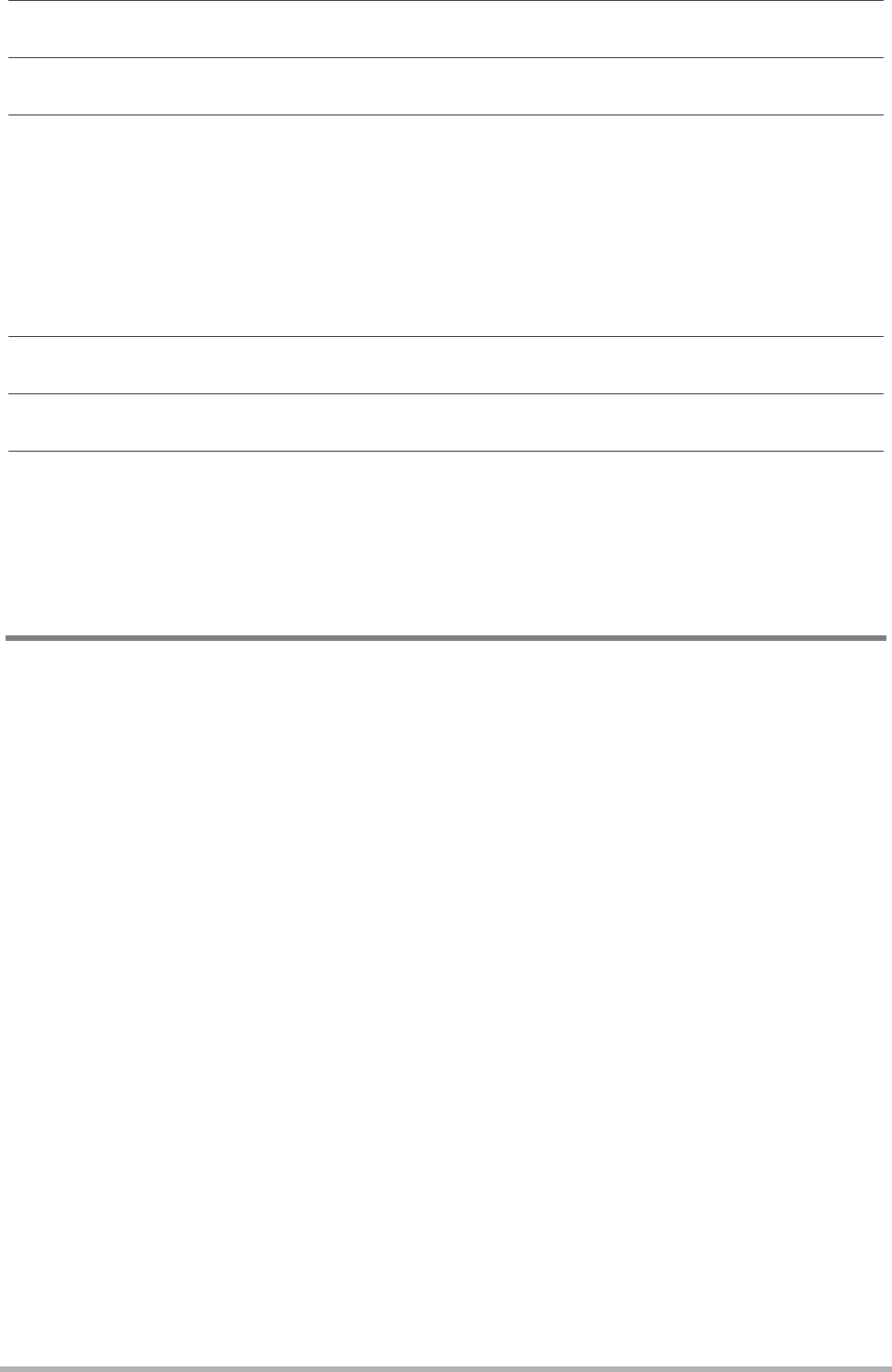
4.Drag the “DCIM” folder to the folder to which you want to copy it.
5.After the copy operation is complete, drag the drive icon to Trash.
6.On the camera, press [ON/OFF] (Power) to turn off the camera. After checking to make sure that the back lamp is unlit or lit red, disconnect the USB cable.
.To view copied images
1.Double-click the camera’s drive icon.
2.Double-click the “DCIM” folder to open it.
3.Double-click the folder that contains the images you want to view.
4.Double-click the image file you want to view.
•For information about file names, see “Memory Folder Structure” on page 91.
•An image that was rotated on the camera will be displayed on your Macintosh screen in its original (unrotated) orientation.

 Playing a Movie
Playing a Movie
You can use QuickTime, which comes bundled with your operating system, to play back movies on a Macintosh. To play back a movie, first copy it to your Macintosh and then
.Minimum Computer System Requirements for Movie Playback
The minimum system requirements described below are necessary to play back movies recorded with this camera on a computer.
Operating System : Mac OS X 10.3.9 or higher
Required Software: QuickTime 7 or higher
•The above are recommended system environments. Configuring one of these environments does not guarantee proper operation.
•Certain settings and other installed software may interfere with proper playback of movies.
87Using the Camera with a Computer