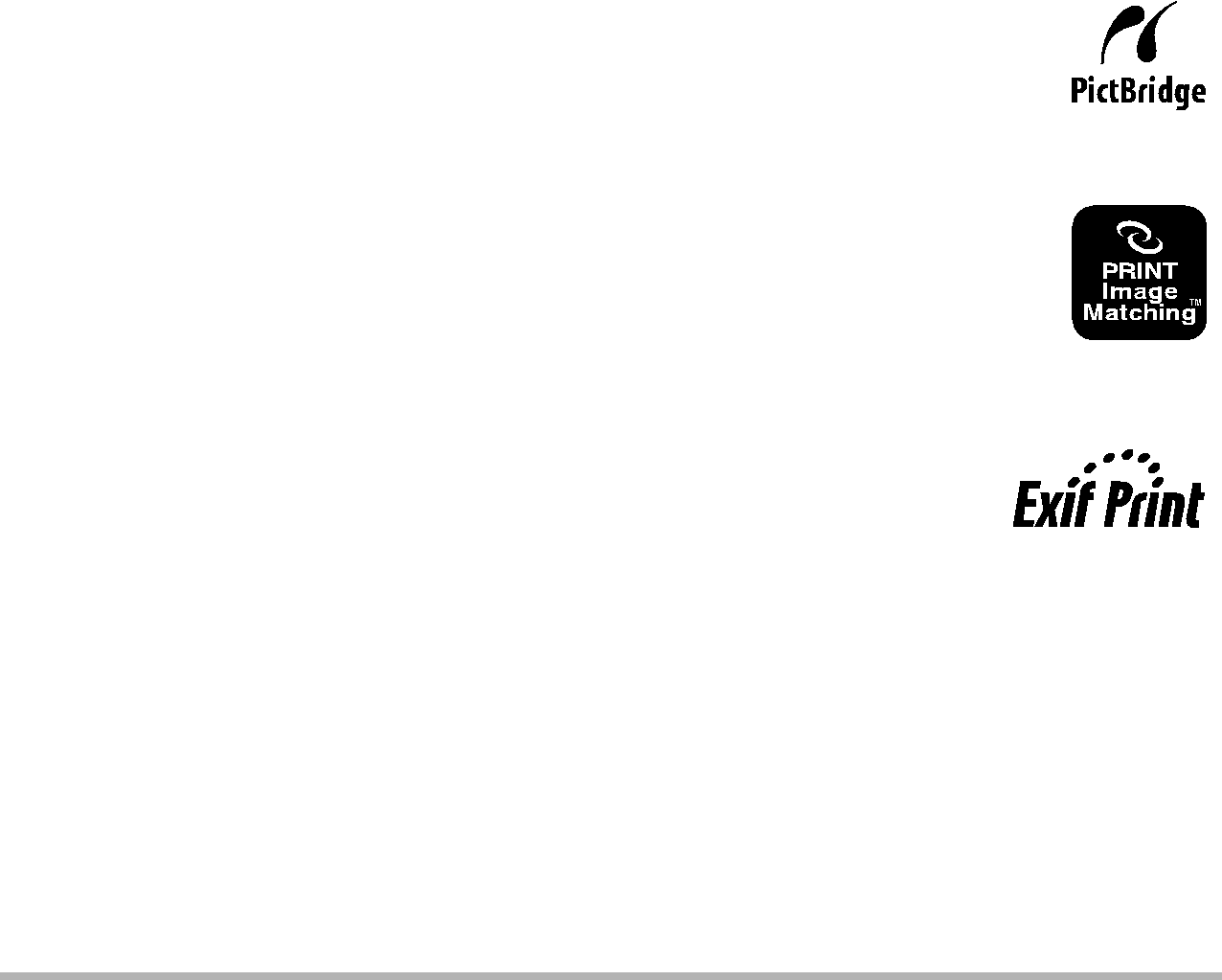
.Date Stamping
You can use one of the following three methods to include the recording date in the printout of an image.
| Configure DPOF settings (page 120). |
| You can turn date stamping on and off each time you print. |
| You can configure settings so some images include the date |
| stamp and some don’t. |
|
|
Configuring | Configure the Camera’s Time Stamp setting (page 156). |
• The camera’s Time Stamp setting imprints the date into a | |
camera settings | snapshot when you shoot it, so the date is always included |
| when you print. It cannot be deleted. |
| • Do not turn on DPOF date stamping for an image that |
| includes a date stamped with the camera’s Time Stamp |
| function. Doing so can cause the two stamps to be |
| overprinted. |
Configuring | You can use commercially available image management |
computer settings | software to date stamp images. |
Professional print | Request date stamping when ordering prints from a |
service | professional print service. |
.Standards Supported by the Camera
•PictBridge
This is a standard of the Camera and Imaging Products Association (CIPA). You can connect the camera directly to a printer that supports PictBridge, and perform image selection and printing using the camera monitor screen and controls.
•DPOF support PRINT Image Matching III
Using image editing software and printing on a printer that supports PRINT Image Matching III makes it possible to use information about shooting conditions that is recorded with the image, and produce exactly the type of image you want. PRINT Image Matching and
PRINT Image Matching III are trademarks of Seiko Epson Corporation.
• Exif Print Printing on a printer that supports Exif Print (Exif 2.2) uses information about shooting conditions recorded with the image to
enhance printed image quality. Contact your printer manufacturer
for information about models that support Exif Print, printer upgrades, etc.
122 | Printing |
|