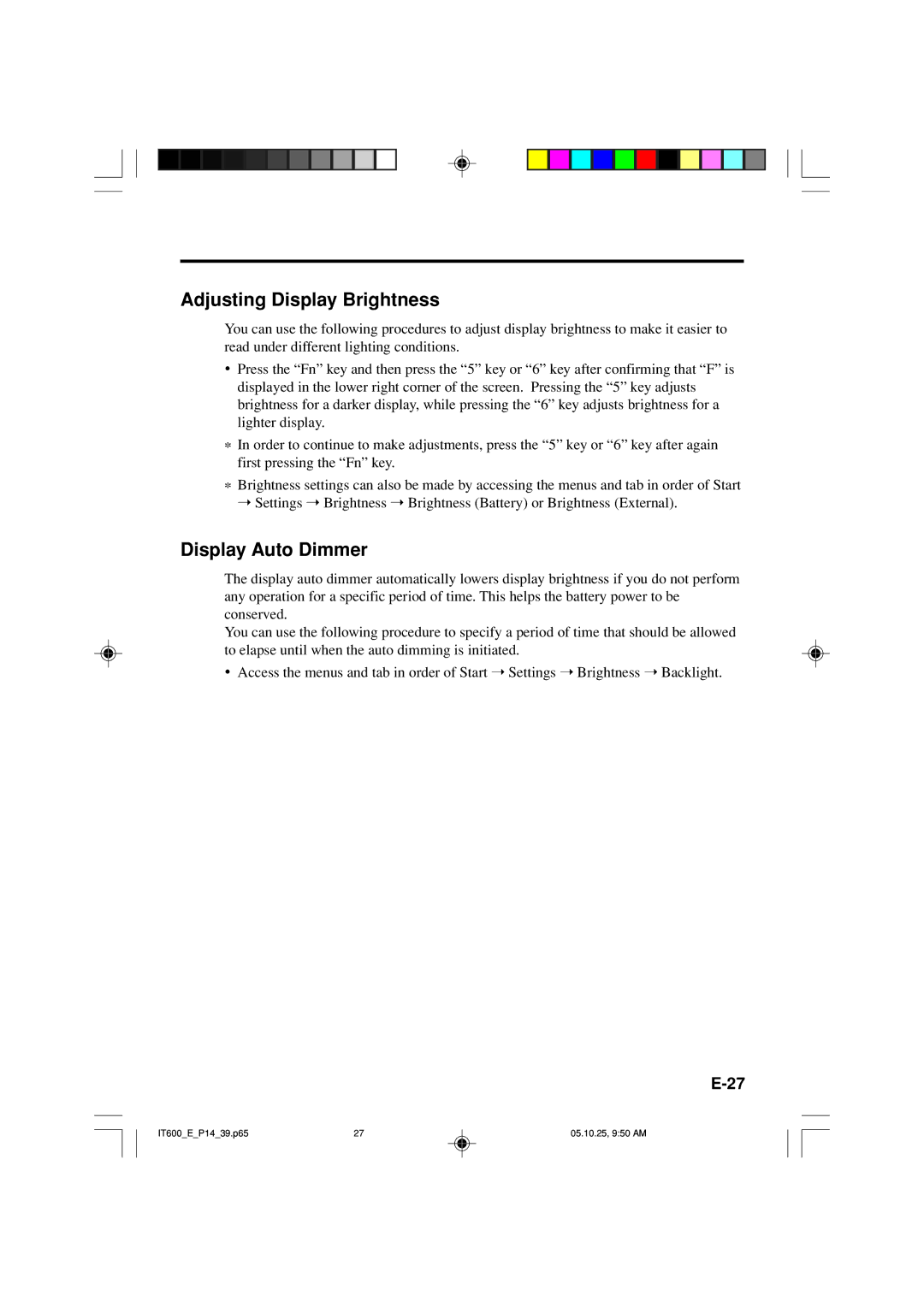IT-600 specifications
The Casio IT-600 is a noteworthy addition to the landscape of innovative handheld computing devices that emerged in the late 1990s. Known for its unique blend of form and function, this device was designed primarily for data collection and management, targeting various industries such as retail and logistics.At the heart of the IT-600 is its powerful processor that enables efficient multitasking, allowing it to handle various applications simultaneously. Equipped with a bright LCD display, the device ensures clear visibility of data, even in challenging lighting conditions. The intuitive user interface simplifies navigation through different menus and applications, making it user-friendly for operators.
One of the standout features of the Casio IT-600 is its barcode scanning capability. The built-in laser scanner allows for rapid and accurate data entry, essential for inventory management and point-of-sale applications. This functionality dramatically reduces human error and increases productivity, making it indispensable in environments where speed and accuracy are crucial.
The device also boasts a robust design that can withstand the rigors of everyday use in tough environments. Its ergonomic form factor ensures that it can be handled comfortably for extended periods, a critical factor for users who may engage in lengthy data collection tasks. The durability of the IT-600 is complemented by its long-lasting battery life, ensuring that it can operate throughout a full workday without needing a recharge.
In terms of connectivity, the IT-600 is equipped with both serial and USB ports, allowing for seamless data transfer to computers and other devices. This connectivity is essential in ensuring that the data captured via the IT-600 can be synchronized with inventory systems or other management applications, facilitating accurate data reporting and analysis.
Moreover, the Casio IT-600 supports a variety of software applications that can be tailored to meet specific business needs. From inventory tracking to order processing, the device is versatile and can be adapted to different scenarios, enhancing its utility across various industries.
In summary, the Casio IT-600 represents a significant advancement in handheld computing technology. Its combination of barcode scanning, robust design, user-friendly interface, and connectivity options makes it an invaluable tool for professionals seeking to optimize their data collection and management processes in a variety of settings. With its focus on efficiency and durability, the IT-600 stands as a testament to Casio's commitment to innovation and quality in the world of handheld devices.