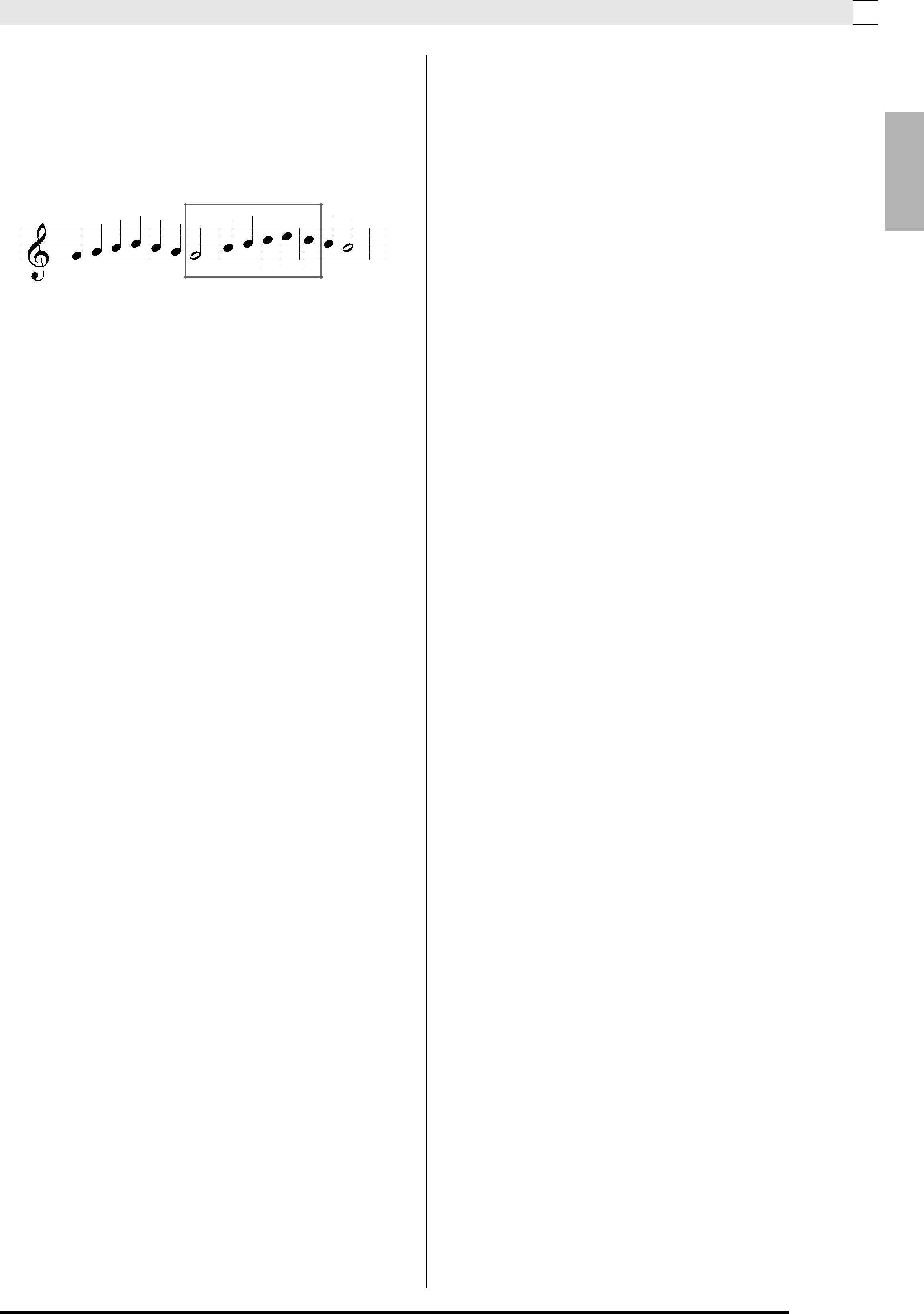
Use the procedure below to specify a
Example: To
To
1. Start playback of the song that contains the section you want to
2. When playback reaches the beginning of the section you want to
3. When playback reaches the end of the section you want to
4. Press the (START/STOP) button to stop playback.
5. Turn on the recorder and select the track that contains the section you want to
•For information about selecting a track, see step 3 under “Recording to a Specific Track (Part)” (page
6.Hold down the (RECORDER) button until the
7.Press the (q) button to turn on auto
8.Press the (REPEAT) button to turn on repeat.
9.Press the (START/STOP) button.
This starts
•
Recording Your Keyboard Play 

English