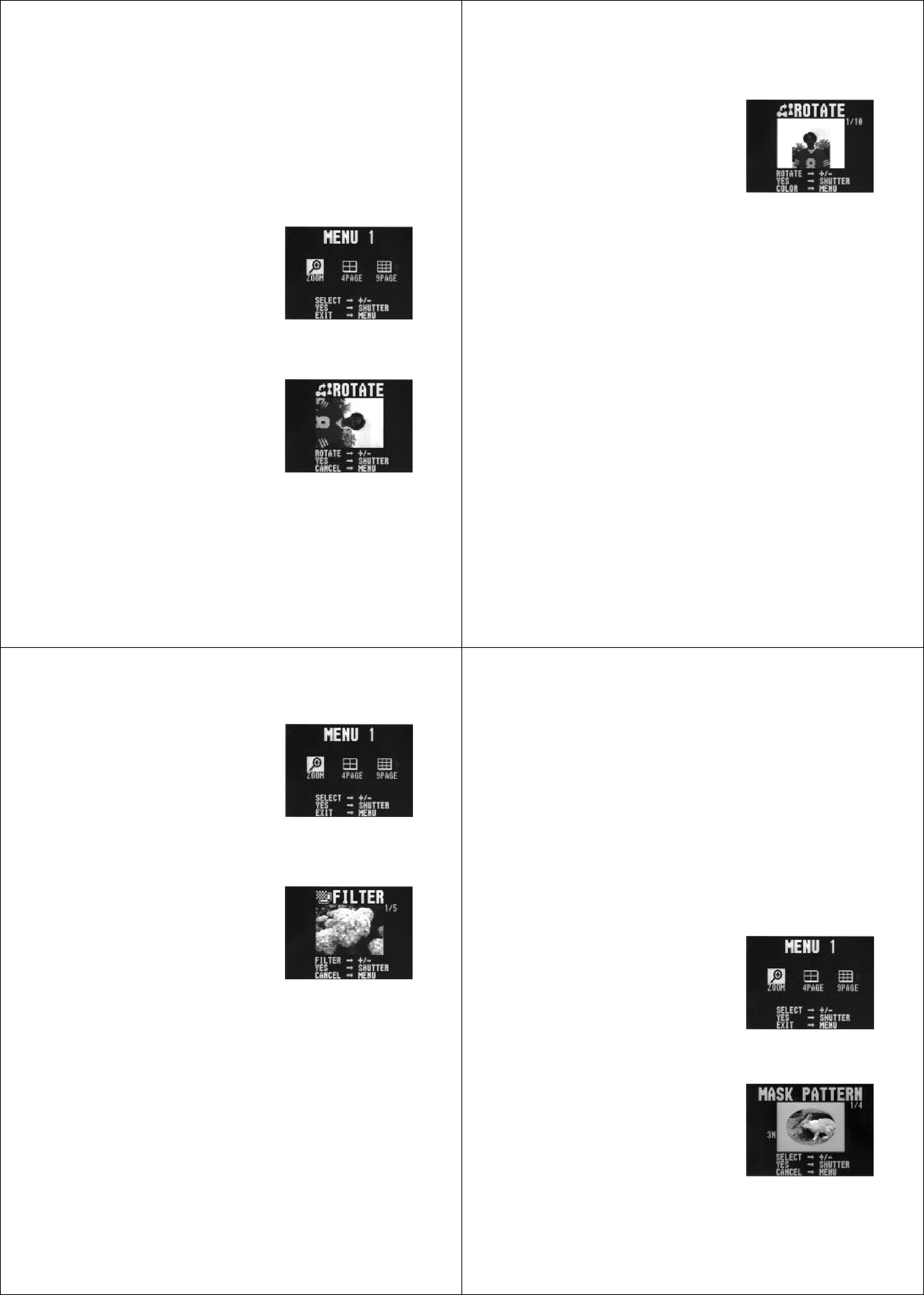
| Playing Back Images |
| Operation |
Rotating an Image |
|
| 7. Use the MENU button to select the background color. |
Use the following procedure to rotate an image in 90 | ° increments. |
| • Each press of [+] cycles forward |
|
|
| |
To rotate an image |
|
| through the background colors, |
|
| while | |
|
|
| |
1. Slide the function switch to the PLAY position. |
|
| • There are 10 background colors. |
2. Use the [+] and |
|
| |
memory until the one you want to rotate is on the monitor |
|
| 8. Press the shutter button to complete the rotation opera- |
screen. |
|
| |
| 3. Press the MENU button. |
|
| tion. |
|
|
| Important! |
|
|
| The rotation operation affects the displayed image only. It does not |
|
|
| actually change the data stored in camera memory. Because of this |
|
|
| the image retains its normal, |
|
|
| or transfer it to a personal computer. |
•ROTATE is located in MENU 3.
| 5. Press the shutter button. |
| Filtering an Image | |
| Images can be filtered to produce a variety of special effects. | ||
|
| ||
|
| Important! | |
|
| • You cannot filter an image while memory is full (indicated by the | |
|
| “Memory Full” message). | |
| 6.Use the [+] and | • You cannot filter on a rotated image (page 61). | ||
To filter an image | |||
• If you selected a rotation angle of 0 | ° or 180 ° , skip to step 8 | ||
1. Slide the function switch to the PLAY position. | |||
here. Otherwise, proceed with step 7. |
| ||
|
| 2. Use the [+] and | |
|
| memory until the one you want to filter is on the monitor | |
|
| screen. | |
| 61 | 62 | |
| Playing Back Images |
|
| Operation | |
3. | Press the MENU button. |
| Mixing Images | ||
|
|
|
| Use the following procedure to mix two different images. | |
|
|
|
| Important! | |
|
|
|
| • You cannot mix images while memory is full (indicated by the | |
|
|
|
| “Memory Full” message). | |
| 4. Use the [+] and |
| • You cannot mix on a rotated image (page 61). | |||
| To mix two images | ||||
| • FILTER is located in MENU 2. |
| |||
|
|
|
| ||
5. | Press the shutter button. | 1. | Slide the function switch to the PLAY position. | ||
|
|
| 2. | Use [+] and | |
|
|
| 3. | Press MENU. | |
| 6.Use the [+] and |
|
|
| ||
| • Each press of [+] and |
|
|
| |
| filters. |
| 4. Use [+] and | ||
| 7. Press the shutter button to register the currently selected |
| ||||
|
| button. | |||
| filter. |
|
| ||
| • The filtered image is stored in the memory page immediately |
|
| • MIX is located in MENU 2. | |
| following the memory page where the original, unfiltered |
|
|
| |
| image is stored. All images in the following memory pages |
|
|
| |
| are shifted to make room. |
|
|
| |
| • The amount of time the camera needs to filter an image de- |
|
|
| |
| pends on the image's composition and coloring. |
|
|
| |
|
|
|
| 5. Use [+] and | |
|
|
|
|
| and then press the shutter button. |
|
|
|
|
| • You can select one of 4 different mask patterns. |
| 63 | 64 |
|
| |